Lcddvr4-500s quick start guide – SecurityMan LCDDVR4-500S User Manual
Page 2
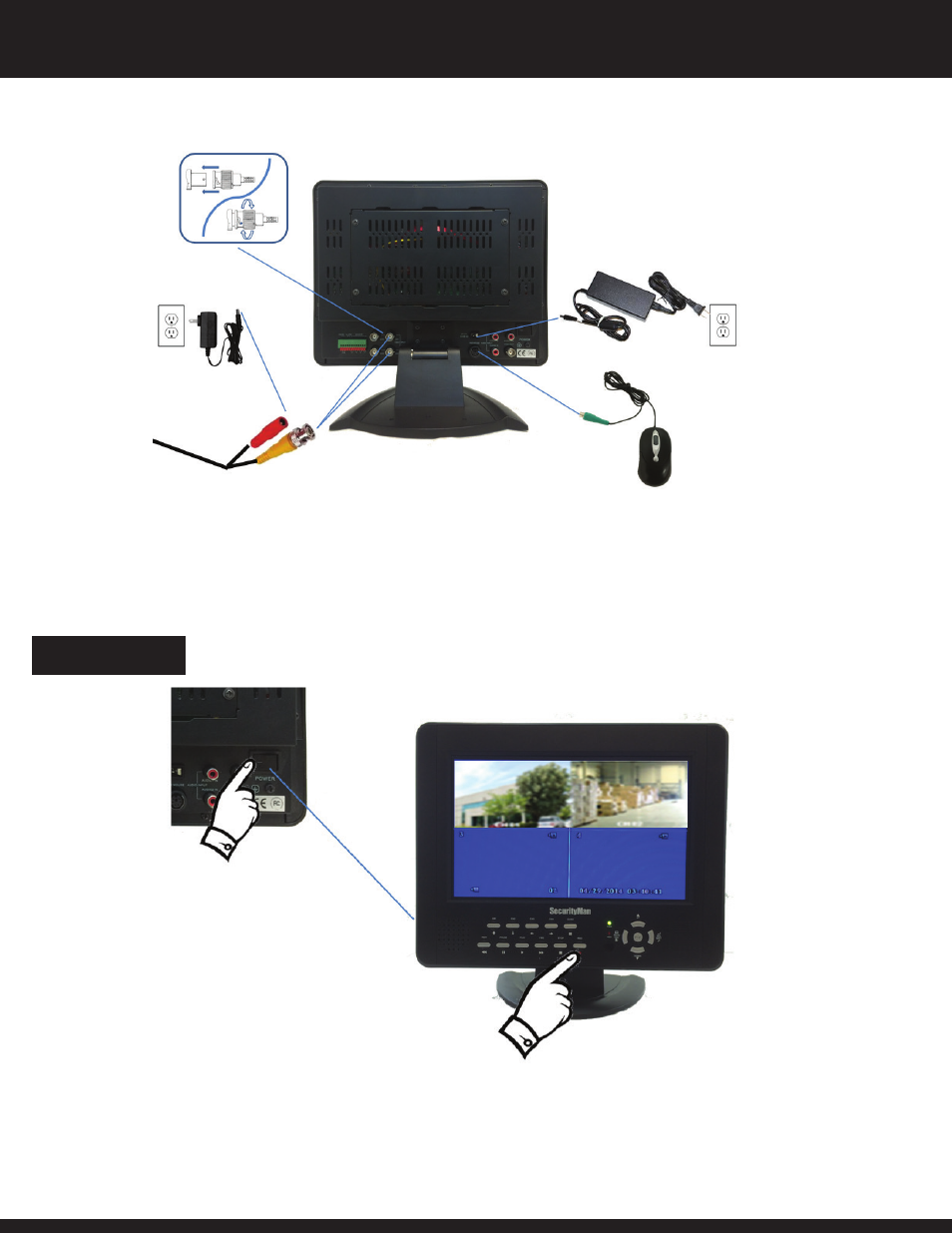
LCDDVR4-500S Quick Start Guide
RECORDING
LCDDVR4
2
To begin recording, simply turn on the DVR by switching the DVR’s On/Off button (located on the back of the DVR) to the ON position. The systems start up
screen will be displayed for a few seconds and switch to a live view of all the cameras that are connected. At this point, all you have to do now is press the
“REC” button located on the front of the DVR to begin recording.
CAMERAS: The first thing you want to do is get the female BNC end of the VP cables coming from the camera and connect them to the back of the DVR’s CH1
& CH2 Video IN ports. Make sure that you plug-n-twist the BNC connector into place to assure it is securely connected. Now, get the power adapter (12VDC
500mA) and insert the male end into the power socket of the 60ft VP cable and the other end into a wall outlet.
MOUSE: Plug the PS2 mouse into the PS2 port on the DVR.
LCDDVR4 POWER: Plug the LCDDVR4 power brick into a wall outlet or surge protector (recommended) and insert the power jack into the 12VDC power socket
located above the PS2 port on the back of the LCDDVR4 system
NOTE: Two of the four channels will be with blue background and will automatically display when additional cameras are connected.
