4 menu items, 5 sub-menu items, 6 configuration fields – Asus P4P800-MX User Manual
Page 46: 7 pop-up window, 8 scroll bar, 9 general help, 8 chapter 2: bios information
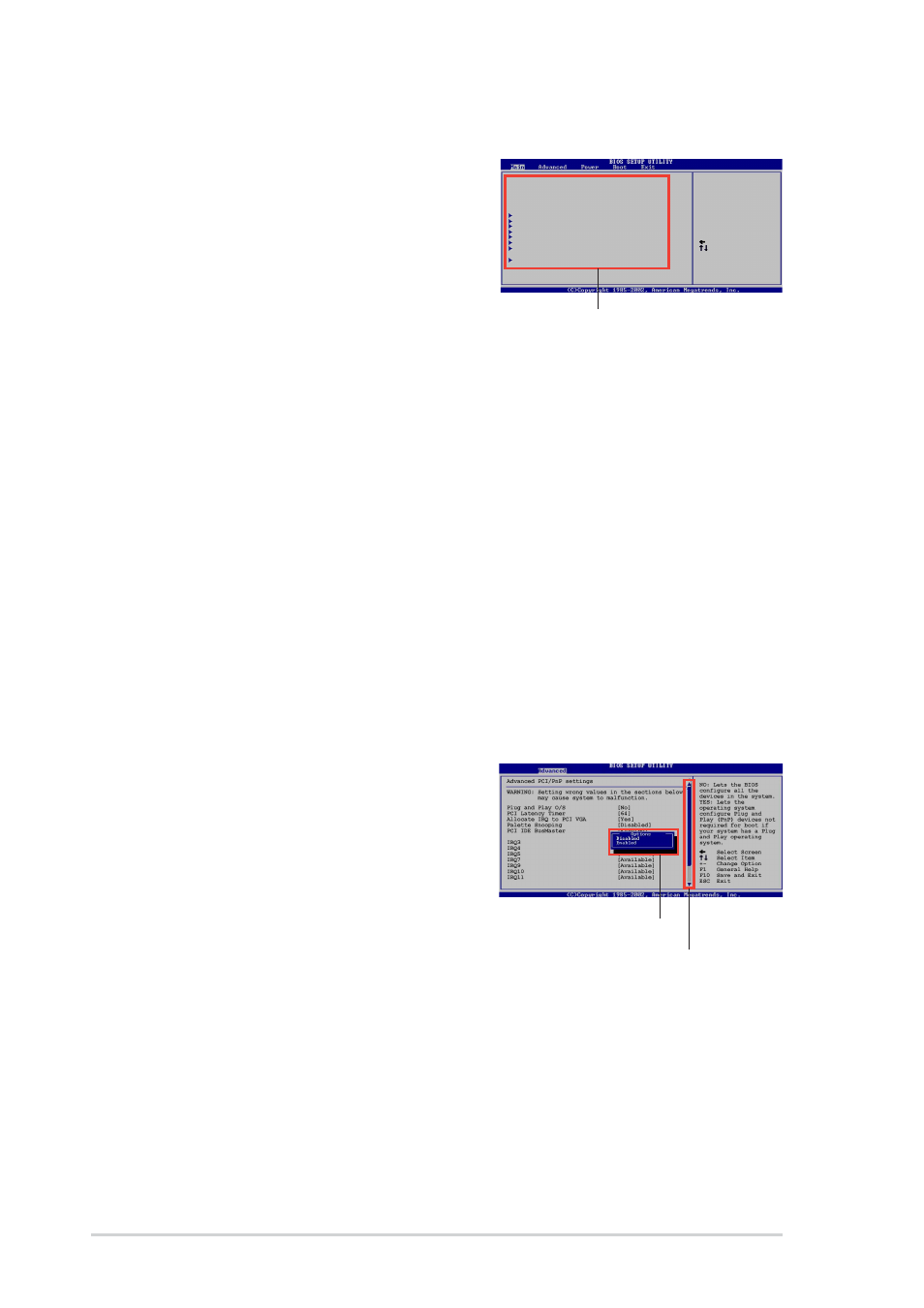
2-8
Chapter 2: BIOS information
2.2.4 Menu items
The highlighted item on the menu bar
displays the specific items for that menu.
For example, selecting Main shows the
Main menu items.
The other items (Advanced, Power, Boot,
and Exit) on the menu bar have their
respective menu items.
2.2.5 Sub-menu items
An item with a sub-menu on any menu screen is distinguished by a solid triangle
before the item. To display the sub-menu, select the item and press Enter.
2.2.6 Configuration fields
These fields show the values for the menu items. If an item is user- configurable,
you may change the value of the field opposite the item. You can not select an item
that is not user-configurable.
A configurable field is enclosed in brackets, and is highlighted when selected. To
change the value of a field, select it then press Enter to display a list of options.
Refer to “2.2.7 Pop-up window.”
2.2.7 Pop-up window
Select a menu item then press Enter to
display a pop-up window with the
configuration options for that item.
2.2.8 Scroll bar
A scroll bar appears on the right side of a
menu screen when there are items that do
not fit on the screen. Press Up/Down arrow
keys or PageUp/PageDown keys to display
the other items on the screen.
2.2.9 General help
At the top right corner of the menu screen is a brief description of the selected
item.
Scroll bar
Pop-up window
System Time [11:10:19]
System Date [Thu 03/27/2003]
Legacy Diskette A [1.44M, 3.5 in]
Legacy Diskette B
[Disabled]
Language
[English]
Primary IDE Master :[ST320413A]
Primary IDE Slave :[ASUS CD-S340]
Secondary IDE Master :[Not Detected]
Secondary IDE Slave :[Not Detected]
Third IDE Driver :[Not Detected]
Fourth IDE Master :[Not Detected]
IDE Configuration
System Information
Use [ENTER], [TAB]
or [SHIFT-TAB] to
select a field.
Use [+] or [-] to
configure system time.
Select Screen
Select Item
+- Change Field
Tab Select Field
F1 General Help
F10 Save and Exit
ESC Exit
Main menu items
