General Tools and Instruments HT50 v.1 User Manual
Page 9
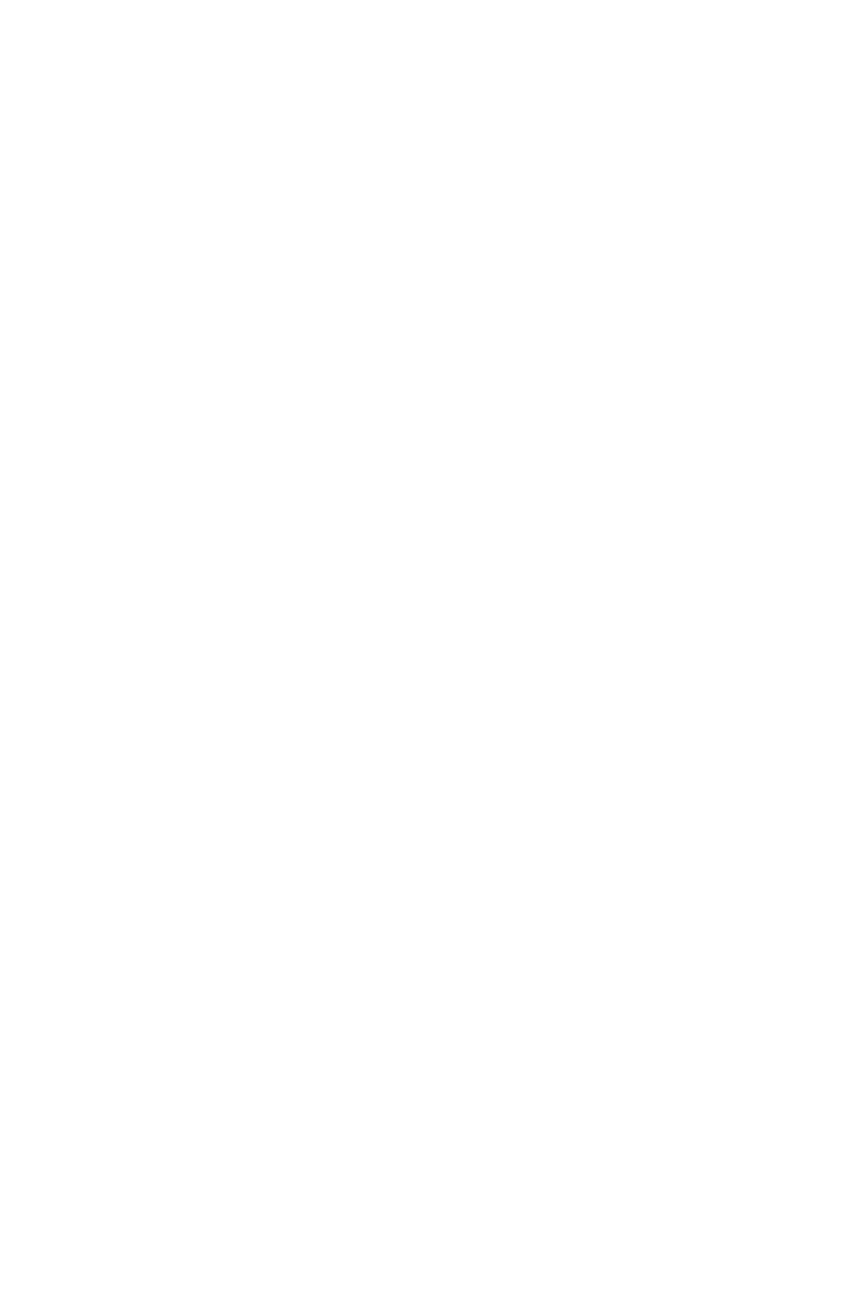
4. A window titled “Welcome to the ELUsb Setup Wizard”
will appear. Click Next to continue.
5. Within the window that appears next, click the box next to
“I accept the terms in the License Agreement”. Then click
Next to continue.
6. The next window advises that the ELUSB application will
be installed in your computer’s C:\Program Files folder in
a new subfolder named
the software elsewhere, click Browse and choose another
location. After selecting either the default location or
another location, click Next to continue.
7. When the “Ready to install ELUsb” window appears,
click Install to continue.
8. Before the installation begins, a User Account Control
window may appear and ask, “Do you want to allow
[ELUSB V1.0.msi] to make changes to this computer?”
Click Yes to continue.
9. The ELUsb Setup Wizard will now install the program
on your computer. On the next window that appears,
click Finish.
10. At the bottom of the Device Driver Installation Wizard that
appears next, click Next to continue.
11. The next window to appear is a Windows Security
window. Click on “Install this driver software anyway”
to continue.
12. The next Device Driver Installation Wizard window will
advise you that an HT10/20/50 driver from General Tools
or Kecheng Laboratories was successfully installed and
that your device is now “Ready to use.” Click Finish
to continue.
9
