Picture-in-picture display, 38 picture-in-picture display – AVerMedia Technologies AverTV for Mac 2 User Manual
Page 42
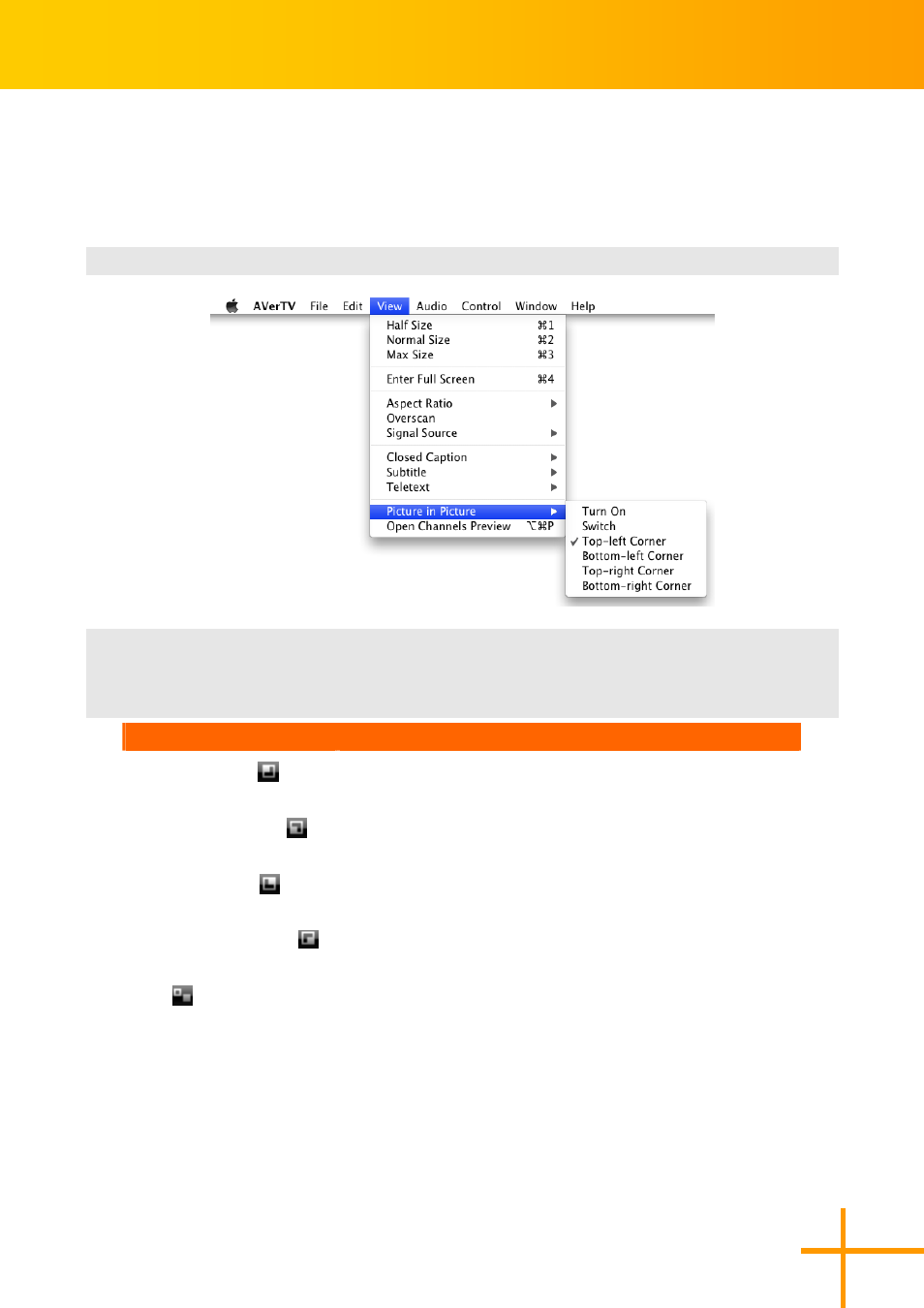
AVerTV for Mac User’s Manual
38
Picture-in-Picture Display
With the picture-in-picture window feature, you will be able to play back recorded video files,
and at the same time, watch live TV.
1
1
.
.
To enable the PIP function, point to menu View>Picture in Picture.
2
2
.
.
Choose desired position of the PIP window.
3
3
.
.
Select Turn on to enable the PIP function, and select Close PIP to disable the PIP
function.
Position
Description
Top-left Corner
Display the PIP window on the top-left corner
Bottom-left Corner
Display the PIP window on the bottom-left corner
Top-right Corner
Display the PIP window on the top- right corner
Bottom-right Corner
Display the PIP window on the bottom-right corner
Free
Resize the PIP window and separate it from the main
window
