Recording format settings, Using the recording function, 31 recording format settings – AVerMedia Technologies AverTV for Mac 2 User Manual
Page 35
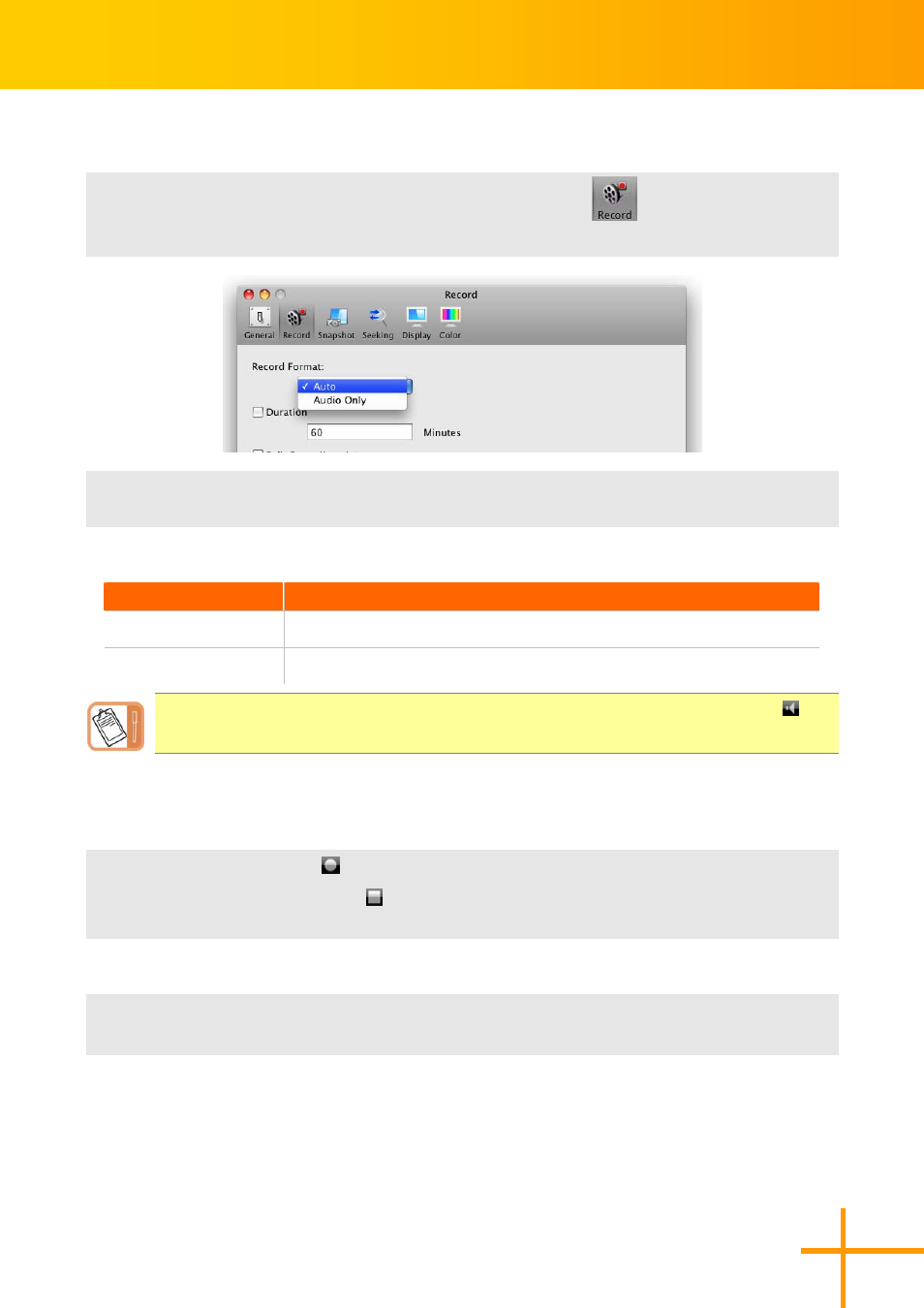
AVerTV for Mac User’s Manual
31
Recording Format settings
1
1
.
.
To setting the recording format settings, click the
Record
icon in the Preference
pane.
2
2
.
.
From the Record Format drop-down menu, determine the video file format you wish to
use for saving the recorded video file.
Format Information:
File Format
Description
Auto
Record the current program into your hard drive.
Audio Only
Record the audio part only of the current program into your hard drive.
To hide the sound of the TV program when recording, click the Mute button
on
the Control Panel.
Using the Recording Function
To record a TV/Radio program that you want, do the following:
1
1
.
.
Click the Record button
on the Control Panel.
2
2
.
.
You can click the Stop button
to terminate the recording and return to the live TV
program.
OR
1
1
.
.
Point to menu Control>Record to start the recording.
2
2
.
.
Point to menu Control>Stop to terminate the recording.
