Adjusting volume, Changing audio channels, Change signal source – AVerMedia Technologies AverTV for Mac 2 User Manual
Page 28: Changing the osd attributes, 24 adjusting volume
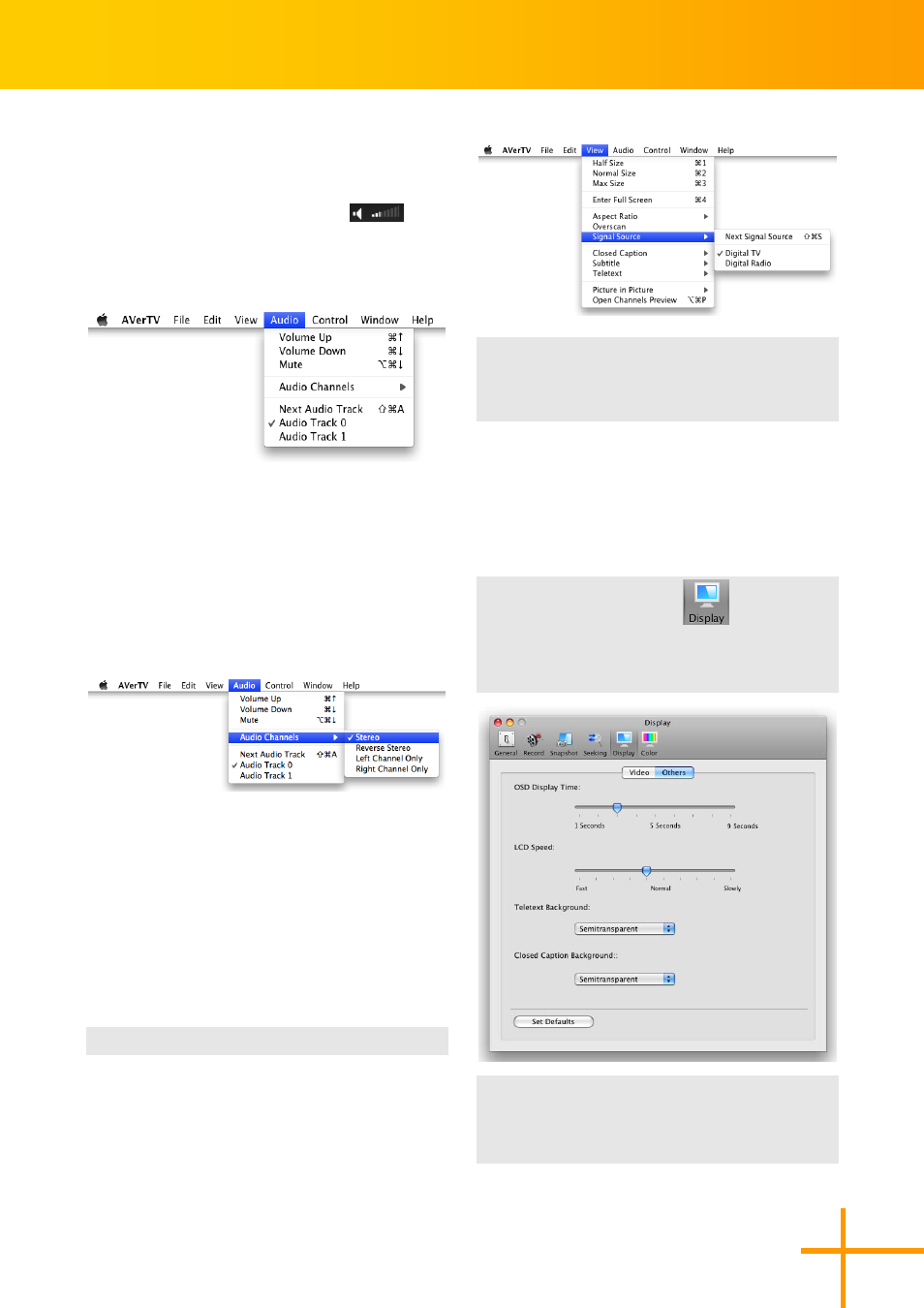
AVerTV for Mac User’s Manual
24
Adjusting Volume
On the Control Panel, click and drag your
mouse over the Volume meter
in
the control panel to increase or decrease
the volume level.
Point to menu Audio>Volume Up to
increase the volume level. Or point to menu
Audio >Volume Down to decrease the
volume level. Point to menu Audio>Mute
to turn off/on the sound. .
Changing Audio Channels
Select Stereo, Reverse Stereo, Left
Channel Only or Right Channel Only in
the Audio Channels for change the audio
output type. Click Next Audio Track to
switch between available audio tracks or
select the desired audio track directly.
Change Signal Source
1
1
.
.
Point to the menu View>Signal Source.
2
2
.
.
Click Next Signal Source to switch
between available signal sources. Or
select the desired source directly.
Changing the OSD
Attributes
To change the on screen display in the TV
window, do the following:
1
1
.
.
Click on the Display
icon in the
Preference pane.
2
2
.
.
Click Others button.
Choose a desired OSD display time by
dragging the OSD Display Time slider bar
Drag the LCD Speed slider bar to set the
