Advanced operation, Bonusview and bd-live, Disc information – Arcam HANDBOOK Blu-ray Disc player BDP300 User Manual
Page 18: Search, Menus, Soundtrack selection, Subtitles
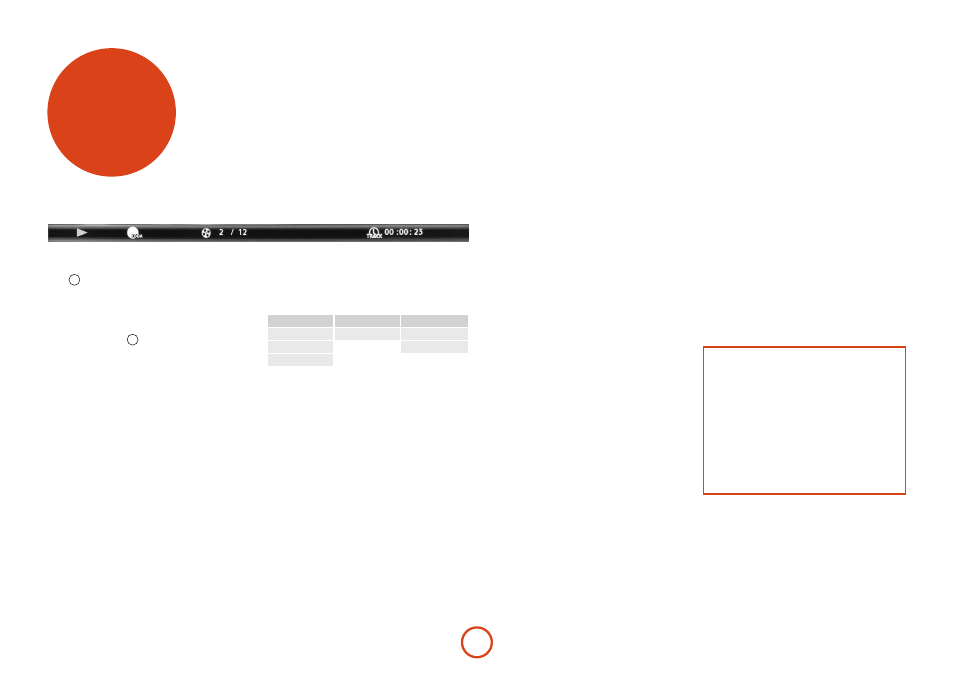
E-16
Bonusview and BD-Live
Bonusview and BD-Live are features of the Blu-ray Disc
format.
Bonusview provides Picture in Picture and Virtual
Package functions for compatible discs. BD-Live discs
additionally provide a variety of features via the Internet.
Virtual Package/BD-LIVE data must be saved to
a USB memory device connected to the BDP300.
To enjoy these functions, connect a USB memory
device (minimum 1 GB capacity; 2 GB or more is
recommended) supporting FAT 32 and USB 2.0 High
Speed (480 Mbit/s) to the USB connector. (For details,
refer to ‘USB Connection’ on page E-9.)
<
If there is insufficient storage space, the data is not
copied/downloaded. Delete unneeded contents or
use a new USB memory device.
<
If a USB memory device containing other
contents (previously recorded) is used, the video
and audio may not play back properly.
<
If the USB memory device is disconnected from
this unit during playback of Virtual Package/
BD-LIVE contents, playback of the disc will stop.
<
Some time may be required for the contents to
load (read/write).
NOTE
<
It may not be possible to use the BD-LIVE
functions if there is insufficient space on
the USB memory device. In this case, refer
to ‘Erase Blu-ray Storage?’ on page E-21 for
erasing the Virtual Package contents and the
BD-LIVE contents in the USB memory device.
<
Operation of all USB memory devices is not
guaranteed.
<
Plug the USB memory device directly into the
USB connector – do not use an extension cable
or multiple connector socket.
advanced
operation
Disc information
Press
STATUS
to display the ‘Information bar’ at the top of
your TV screen. An example is given above, but the
information shown depends on the disc type. It usually
includes the disc type, the current track, the total
number of tracks and the elapsed track time.
For Audio CDs, press
STATUS
again to turn this display off.
Search
The h button allows you to search for a specific title,
chapter or track on the medium. Press h to display the
search box. Press h repeatedly to select the search type:
Video Discs
Audio Discs
Media Files
Go to Title
Go to Track
Go to File No.
Go to Chapter
Go to Time
Go to Time
Use the remote control number buttons to enter the
search data. Press O to start playback from the selected
location.
Menus
Many BD Video and DVD Video discs contain a disc
menu, top menu or popup menu which guides you
through the available functions in the disc.
The contents of menus and corresponding menu
operations depend on the disc.
<
Disc Menu: Press t to display the disc menu
(‘Top Menu’) on the TV.
<
Popup Menu: Press U to display the ‘Popup’
menu on the TV.
Use the remote control cursor keys to navigate the
menus. Highlight an item and press O to select it,
otherwise, press the relevant menu key to exit the menu.
Soundtrack selection
Some discs contain multiple audio streams, such as
a standard Dolby Digital 5.1 soundtrack and a high
definition Dolby TrueHD 7.1 surround soundtrack.
The audio stream can be changed during playback. The
secondary audio (e.g. director’s commentary) of Blu-Ray
Discs (if present) can also be changed if alternatives are
available.
Note: Audio language is changed using the Language
menu: see page E-21.
Press o to display the current audio stream
information.
Highlight either the Primary (Audio) or the Secondary
(PIP) audio stream selection using the '/, buttons.
Press > to show alternate audio streams. Press '/,
to highlight the desired audio stream then press O to
select it.
Subtitles
Some discs contain multiple subtitles. The subtitles can
be changed during playback. Subtitles for the secondary
video (e.g. director’s commentary) of Blu-Ray Discs
(if present) can also be changed (if alternatives are
available).
Note: Subtitle language is changed using the Language
menu: see page E-21.
Press b to display the current subtitle information:
Highlight either the Primary (Subtitle) or the Secondary
(PIP Subtitle) subtitle selection using the '/,
buttons.
Press > to show alternate subtitles. Press '/, to
highlight the desired subtitle then press O to select it.
