Disk partition/formatting, Warning, Windows 2000/xp – Akasa integral HDD external enclosure for data-storage mobility with LAN sharing User Manual
Page 21: Step1, Step2, Step3, Step4, How to partition the integral lan disk
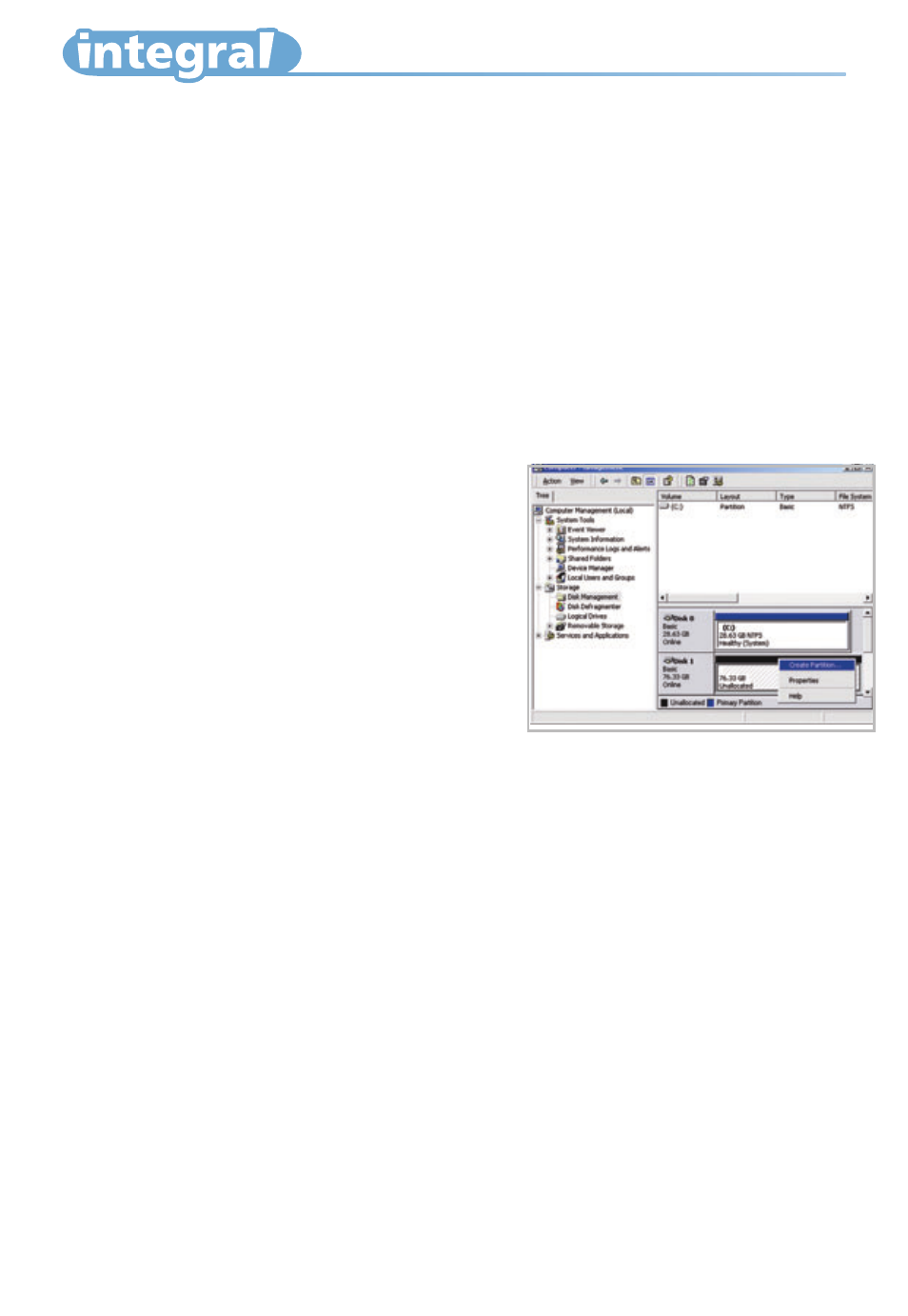
Disk Partition/Formatting
1.
Right click
My Computer
and select
Manage
. A
window appears as on the right.
2.
Click on
Disk Management
and all connected disk
drives will be listed in the right partof the window.
Find the Hard Disk that you added. On the right of
Disk# is the status of the partitions of this disk drive,
you can create a new or delete an existing partition
by right clicking on this area.
How to partition the INTEGRAL LAN disk
WARNING!!
Before you partition your hard disk, please be aware that this will destroy all your existing data on the
drive, so mak e sure you have a backup! This step is usually only required the first time you install a factory
new hard drive or if you want to change the existing format.
Note:
If you use the following steps in Windows 2000/XP then the hard drive inside the INTEGRAL LAN
will be formated in NTFS. In order to use the INTEGRAL LAN in mixed enviroment (Windows and Mac) the
disk need to be fiormatted in FAT32 and a third party format utility should be used to do it.
Partition/Formating can be done in Network or USB mode. It is recommended to do it in Network
mode.
3.
Right-click on the right area of Disk#, click
on
Create Partition....
The
Create partition
wizard
will appear.
4.
Following the wizard instructions to partition and format your HDD.
21
