Dvd default settings (setup), Changing the language settings, Fr es de se it – Alpine DVA-7996 User Manual
Page 37
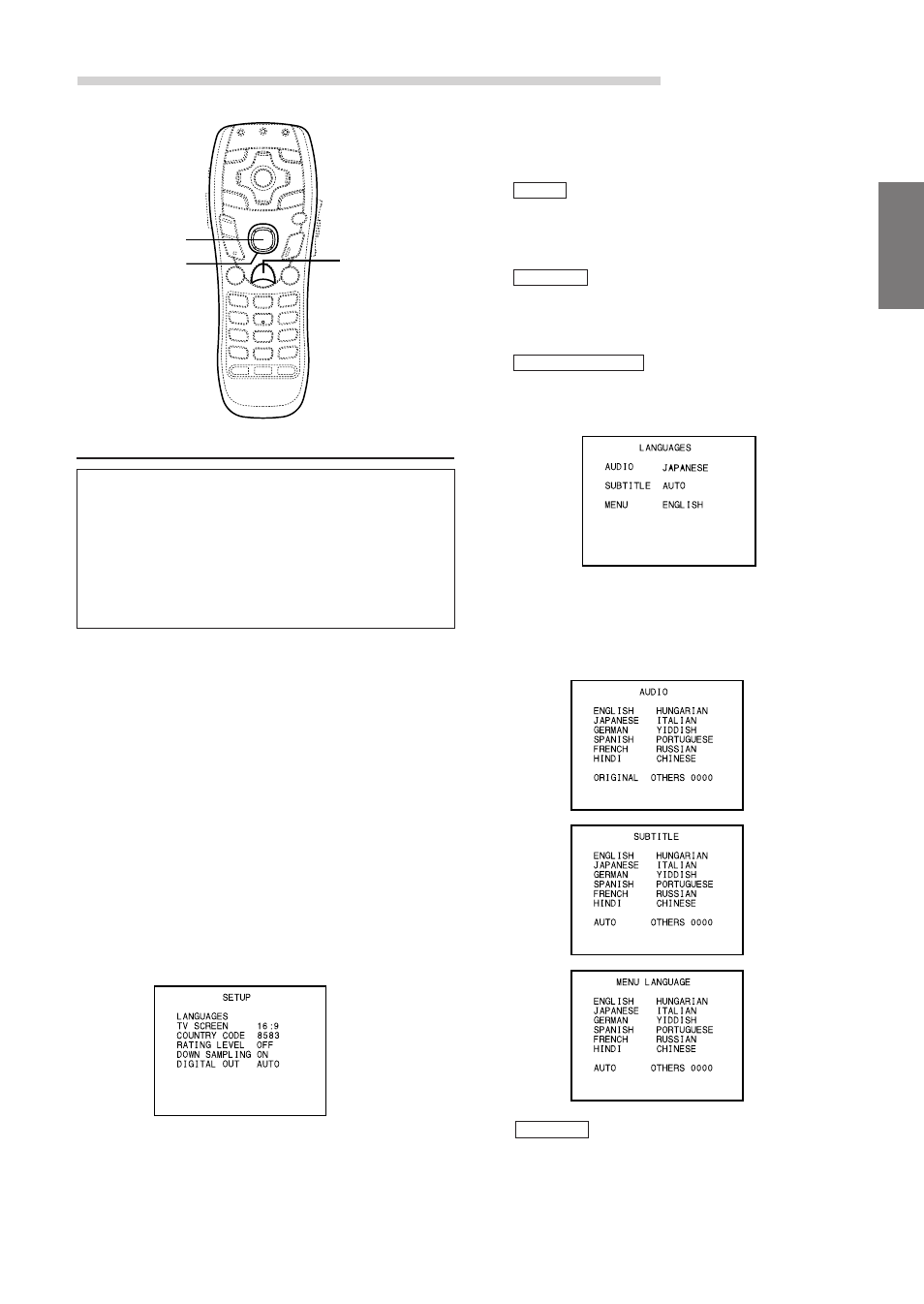
FR
ES
DE
SE
IT
35
-EN
Changing the language settings
The audio language, subtitle language and menu
language can be set according to your preferences.
Once set, this becomes the default language.
This function is convenient when you always
want to listen in English. (Not all discs allow
changing the default language. If not, the default
language is set from the factory.)
NOTES
•
When the settings are changed, the old settings are
overwritten. Make a note of the current settings
before making changes. The settings are not cleared
even when the vehicle’s battery is disconnected.
•
To temporarily change the language of the current
disc, either do so from the DVD menu or using the
operation described in the section “Switching
the audio tracks” (page 32).
•
If you change the language setting when the disc is
inside, the setting is decided with either of the
following operation.
• Disc eject
• Turn OFF the main unit
• Switch source
• Turn OFF the ignition
1
In the stop mode, press and hold
the SETUP
button for at least 2 seconds.
The setup menu appears on the monitor screen.
NOTE
This operation cannot be performed in the PRE-STOP
mode. When the disc is being played, press the ■ button
twice to set the stop mode.
2
Use the Joystick to select “LANGUAGES”, then
press the ENTER button.
AUDIO
(audio languages)
SUBTITLE
(subtitle languages)
SUBTITLE
MENU LANGUAGE
AUDIO
MENU LANGUAGE
(menu languages)
ORIGINAL
3
Use the Joystick to make the selection, then
press the ENTER button.
Set the audio language produced from the
speakers.
Set the language of the subtitles displayed on
the screen.
Set the language used for the menus (title menu,
etc.).
4
Use the Joystick to select the desired language,
then press the ENTER button.
The setup screen for the selected language is
displayed.
The disc is played with the audio language set
as the priority language for the disc. (AUDIO
only)
ENTER
SETUP
Joystick
DVD Default Settings (SETUP)
Continued
