Setup and firmware update – MIDLAND BTX2 User Manual
Page 23
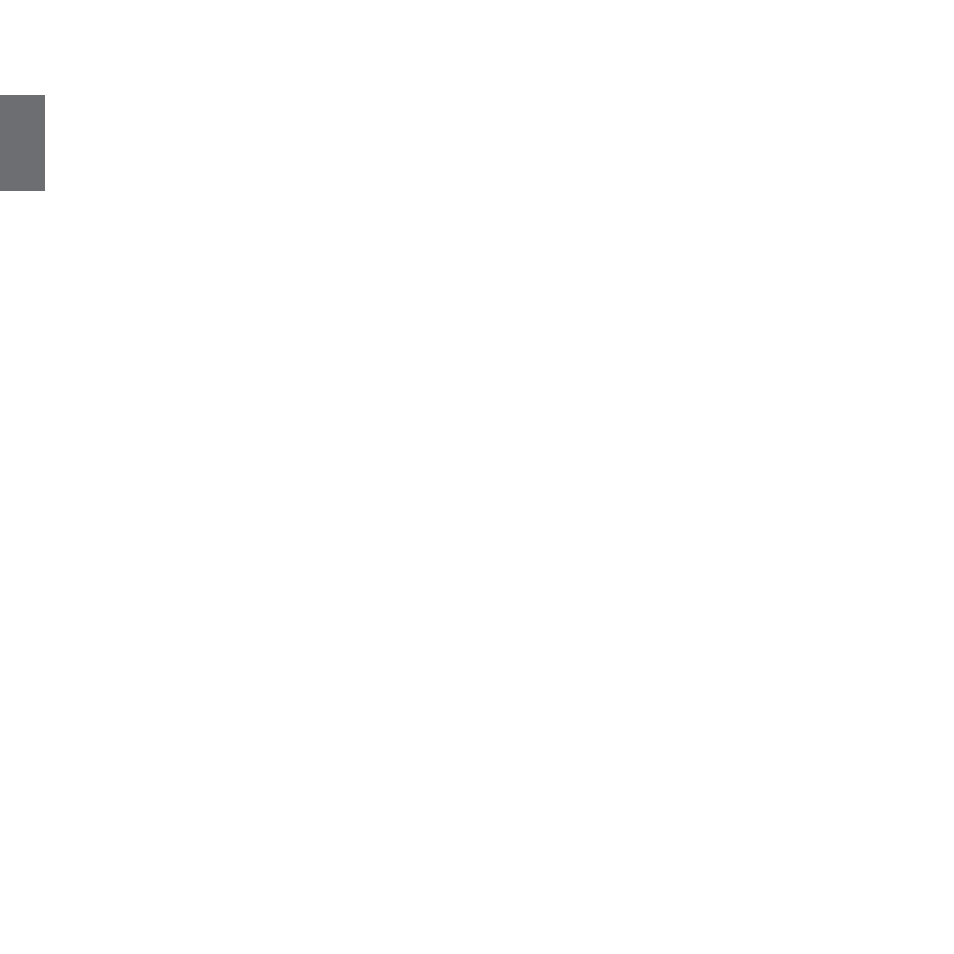
22 - Midland BTX2
UK
4. Press the “Rear” button until the red light indicator changes to a steady blue.
5. Now, press “Volume +” or “Volume -“ to increase or reduce sensitivity. Every
time you press the Volume buttons the RED light will flash for confirmation.
When you reach the end of the upper and lower limit, the RED light will not
flash.
6. Press again the “Backward” button; the Blue light will flash several times, in
order to let you know the selected sensitivity:
One flash = VOX disabled
Twice = very low sensitivity
3 times= low sensitivity
4 times= medium sensitivity (default setting)
5 times = high sensitivity
The light indicator is now back to steady RED (“Set up mode”) and the
changes are confirmed
7. If needed, you can adjust again the sensitivity repeating the steps from point
1, otherwise exit the Setting mode by double clicking the “Middle” button.
Once the red light turns off, the blue led starts blinking. Now you can use your
BTX2.
Disabling the VOX feature (Intercom and telephone)
Follow all the procedure described in the previous steps and choose the option of
only one flash (VOX disabled).
Wired connection always in background
This feature let you keep the wired connection always on, even when the phone
or the intercom is open. This feature can be useful when you connect a PMR446
transceiver.
By default this option is on.
Disabling:
› Enter the “Setup” mode:
› Turn off the unit
› Press and hold down the “Middle” button about 7 sec., until the Red light is
on permanently.
› Press the “Forward” and “Middle” button together for 3 seconds. The blue LED
will flash twice.
› Double click on the “Middle” button to exit the “Setup” mode and use the BTX2.
Enabling:
Follow the same procedure up described; now the blue LED will flash once.
To exit the “Setup” mode, double click the “Middle” button.
Setup and Firmware update
It is possible to configure and update the firmware of your BTX2 using the USB
connection to your PC. On the Midland web site www.midlandradio.eu in the
BTX2 page you can find the PC software and the new firmware updates if avai-
lable.
ATTENTION DO NOT CONNNECT THE UNIT TO THE PC BEFORE you DOWNLOAD AND
INSTALL THE SOFTWARE
