How to use the wired audio input, 20 - midland btx2 – MIDLAND BTX2 User Manual
Page 21
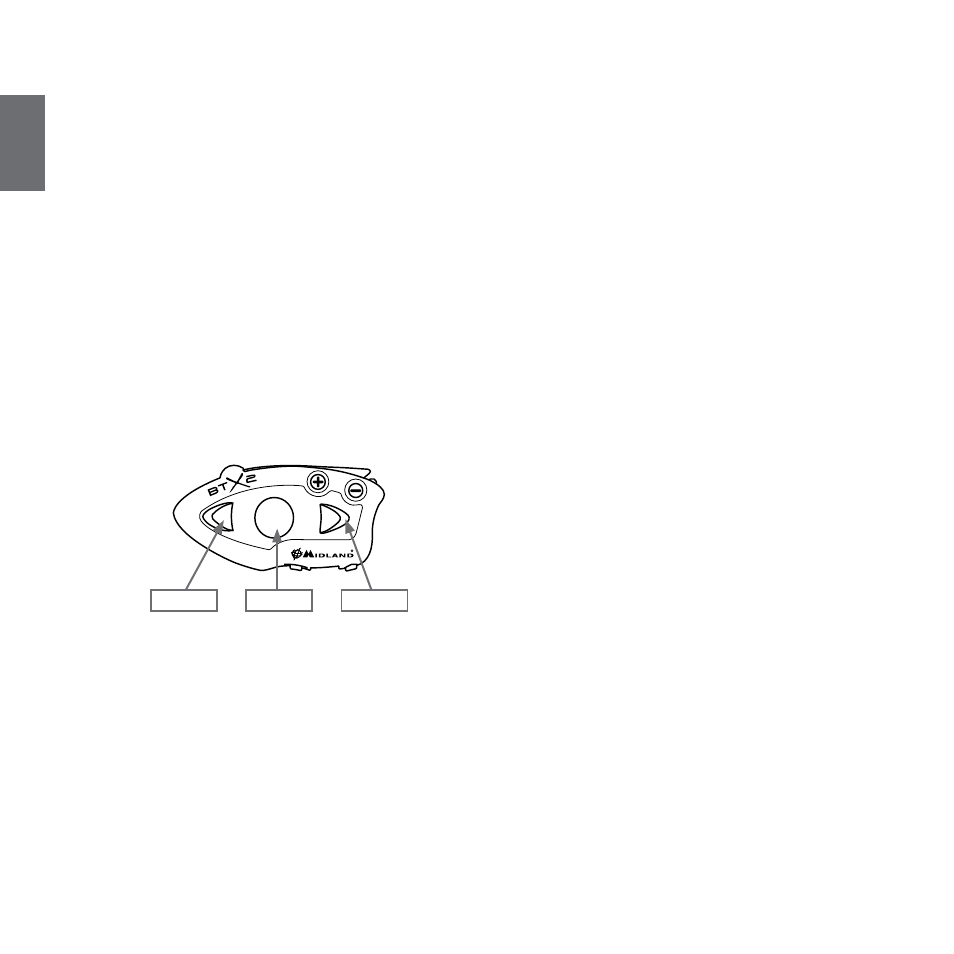
20 - Midland BTX2
UK
To redial the last number:
Press “Forward” button for 3 seconds in order to redial the last number (you will
hear one audio confirmation tone).
To make a voice call:
Briefly press “Forward” button. If your mobile phone supports voice calls, you will
be asked to speak the name of the contact you wish to call.
Priority: Calls have a high priority, which means that all other communications are
temporarily disabled when a call arrives and automatically re-enabled once the call
ends.
Ending a call in both Phone/Intercom mode
There are several ways to end a call:
› Wait for the called person to end the call.
› Press the “Forward” button (you will hear an audio confirmation tone).
› Press “End” button on the mobile phone.
Using the MP3 player feature of the mobile phone only Phone mode
Many mobile phones are now designed to be used as stereo MP3 players. The
BTX2 device fully supports the A2DP and AVRCP protocols that enable you to listen
to stereo music and remotely control your mobile phone’s MP3 player. You can
even use the buttons on the BTX2 unit to control the following play options: Play,
Pause, Forward and Backward.
Available controls:
› To play/pause music: click on the “Middle” button.
› To skip forward to the next song: press the “Forward” button.
› To skip backwards to the previous song: press the “Rear” button..
Priority: the music listening mode has the lowest priority. Therefore, it will always
be disabled when another type of communication is enabled.
How to pair the BTX2 to a GPS
In general is possible to pair the BTX2 to all the GPS for motorbike that support
Bluetooth headset connection.
To pair the BTX2 to a GPS, you must first enter the setup mode:
1. Turn off the unit
2. Press and hold down the “Middle” button about 7 sec., until the Red light is
on permanently.
3. Now press firmly (3 sec) the “Volume +” button, the Blue and Red light will flash.
4. Enable the Bluetooth device search feature on your GPS
5. After some seconds, “Midland BTX2” will be displayed on your GPS.
6. Follow the pairing procedure of your GPS. If a pin code is requested you must
enter “0000” (four times zero).
7. When successfully paired, the Blue light of the unit will be on for one second
and then the unit will exit the setup mode and switch to the working mode
(the Blue light will start flashing).
When you pair the GPS to the Volume + button, you loose the possibility to pair
the phone to the BTX2 unit. You can overcome this limit by pairing the phone
directly to the GPS and then the GPS to the BTX2 unit. All the phone features are
therefore managed by the GPS itself.
GPS navigator always in background
To keep the intercom open while the GPS give the street indication you must have
the “background” feature active.
How to pair PMR446 transceiver with integrated Bluetooth
If your PMR446 trasceiver has an integrated Bluetooth (like the G8BT), you must
pair the trasceiver using the “Volume +“ button:
› Turn off the unit
› Press and hold down the “Middle” button about 7 sec., until the Red light is
on permanently.
› Now press firmly (3 sec) the “Volume +” button, the Blue and Red light will
flash.
› Follow now the pairing procedure explained on the manual of the transceiver
itself
Attention: If you are pairing to a G8BT transceiver, just when the BTX2 finish the
pairing (only the Blu LED is flashing) you must follow this procedure to activate the
Bluetooth connection:
› Turn off and on the G8BT and then press for 3 sec. the “BT” button.
› Follow the same procedure every time you need to reconnect the G8BT to the
BTX2 (no need to make the pairing procedure again)
Attention: remember to have the “background” feature active if you want to keep
the two way radio communication together with the intercom.
How to use the wired audio input
Your Midland BTX2 is also supplied with a wired audio input (AUX), that can
be used to connect an audio source, like an iPod (or any other MP3 Player) or a
PMR446 transceiver for group communication or for a coverage increase.
Play/Pausa
Forward
Backward
