Setup and special configurations – MIDLAND BTX2 User Manual
Page 22
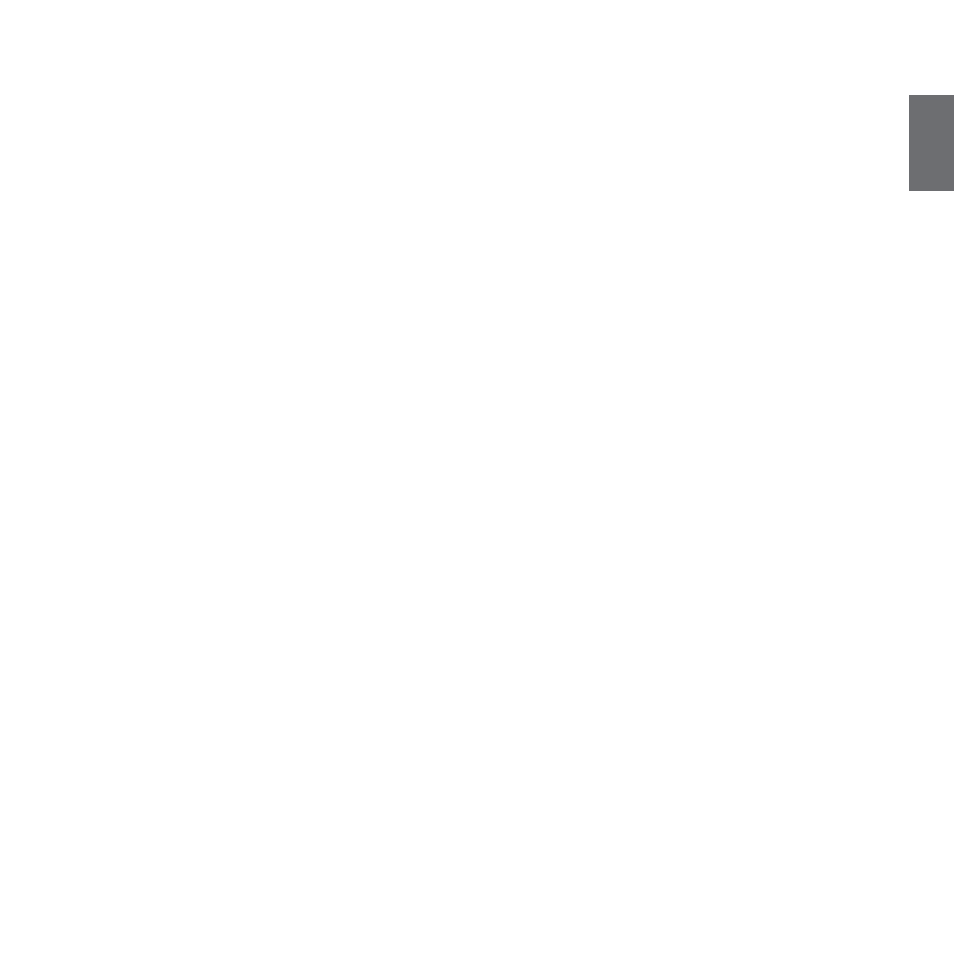
UK
Midland BTX2 - 21
Listening to music
To listen to music from the wired input, connect the audio source using the op-
tional AUX cable.
The volume buttons (Vol + and Vol -) cannot be used to adjust the volume of the
wired audio source. The AGC system with automatically increase the volume on
higher speed.
Attention: never set the volume of the MP3 Player to the maximum possible. Nor-
mally the best level is about the 70% of the maximum.
Hint: We recommend that you perform a few tests adjusting the volume of your
iPod/MP3 player so at the normal speed the Headset volume is suited to your
needs. The AGC system will automatically increase the volume on higher speed.
Make a note to remember this setting for future trips.
Enabling/disabling the wired input
If needed the wired input can be enabled or disabled:
Enabling/Disabling: Make a Long press on the “Rear” button (you will hear one
audio beep tone for enabling confirmation and two audio beep tone for disa-
bling).
Using a PMR446 transceiver with the cable connection
In order to connect the transceiver to your Midland BTX2, you need to purchase
the specific 2.5mm plug AUX cable, sold separately. S
ome manufacturers radios use a different pin configuration, so we recommend
that you ask your dealer as to which cable is best suited to your needs
The cable connected to the transceiver normally has also a PTT button that can
be placed on the handlebar of your bike or held in your hand (If you are the pas-
sanger rider).
To communicate via the attached radio, press the PTT button to speak and release
it to listen. It is not possible to talk and listen simultaneously.
Adjust the volume of the transceiver to your needs, remembering that the volume
adjustment is controlled by the automatic AGC system and that it will therefore
be automatically increased in relation to background noise.
If you wish to use a PMR446 transceiver for group communications and simulta-
neously maintain the Intercom feature enabled between two or more BTX2 devi-
ces, you must remember that every time you talk to communicate with the PMR
446 transceiver (pressing the PTT button), you will also activate the intercom of
the BTX2 to the unit connected to the “Middle” button (thanks to the VOX feature).
To avoid the Intercom activation when you speak on the PMR446, you can decide
to pair the BTX2 unit on the “Rear” or “Forward” (where the VOX is not active) or
if you still want to use the “Middle” button, you must disable the VOX feature, as
explained in the previous section.
Attention! If you disable the VOX feature, you will only be able to answer incoming
phone calls by pressing the “Forward” button.
Setup and special configurations
Resetting all paired devices
Sometimes you may find it necessary to delete all the pairing references stored in
the BTX2 unit (reset operation).
To perform this operation you must first enter the setup mode:
› Turn off the unit
› Press and hold down the “Middle” button about 7 sec., until the Red light is
on permanently.
› Than simultaneously press and hold down the “Volume +” and “Volume –“
buttons for 3 seconds. The Blue Light will be lit on for 1 sec and than back
to steady RED.
› Double click on the “Middle” button to exit the “Setup” mode and use the BTX2.
This procedure deletes all the paired Bluetooth devices stored in the memory and
it is therefore possible to start a new “clean” pairing session.
Back to factory setting
Sometimes you may find it necessary to go back to the factory setting, to reset all
the changes/setup already made and have a “clean” unit.
To perform this operation you must first enter the setup mode:
› Turn off the unit
› Press and hold down the “Middle” button about 7 sec., until the Red light is
on permanently.
› Than simultaneously press and hold down all the three buttons “Forward”-
“Middle”-“Rear” for 3 seconds. The Blue Light will be lit on for 1 sec and than
back to steady RED.
› Double click on the “Middle” button to exit the “Setup” mode and use the BTX2.
Adjusting/ Disabling the VOX feature (Intercom and telephone)
The Intercom feature can be enabled both manually and vocally (VOX). The VOX
activation is influenced by the background noise and therefore by the speed.
For optimum results, it is possible to choose one of the following four microphone
sensitivity levels: high, medium, low and very low. The default setting of BTX2 is
“low”. It is also possible to disable the VOX feature in order to activate the Inter-
com and phone call answering features in manual mode only.
Adjusting the sensitivity of the microphone (VOX)
To perform this operation you must first enter the setup mode:
1. Turn off the unit
2. Press and hold down the “Middle” button about 7 sec., until the Red light is
on permanently.
3. Your BTX2 is now in “Set up mode”.
