How to pair 3 intercom unit together, Talk 2 all - pairing to a different brand intercom, Pairing the btx2 to bluetooth devices – MIDLAND BTX2 User Manual
Page 19
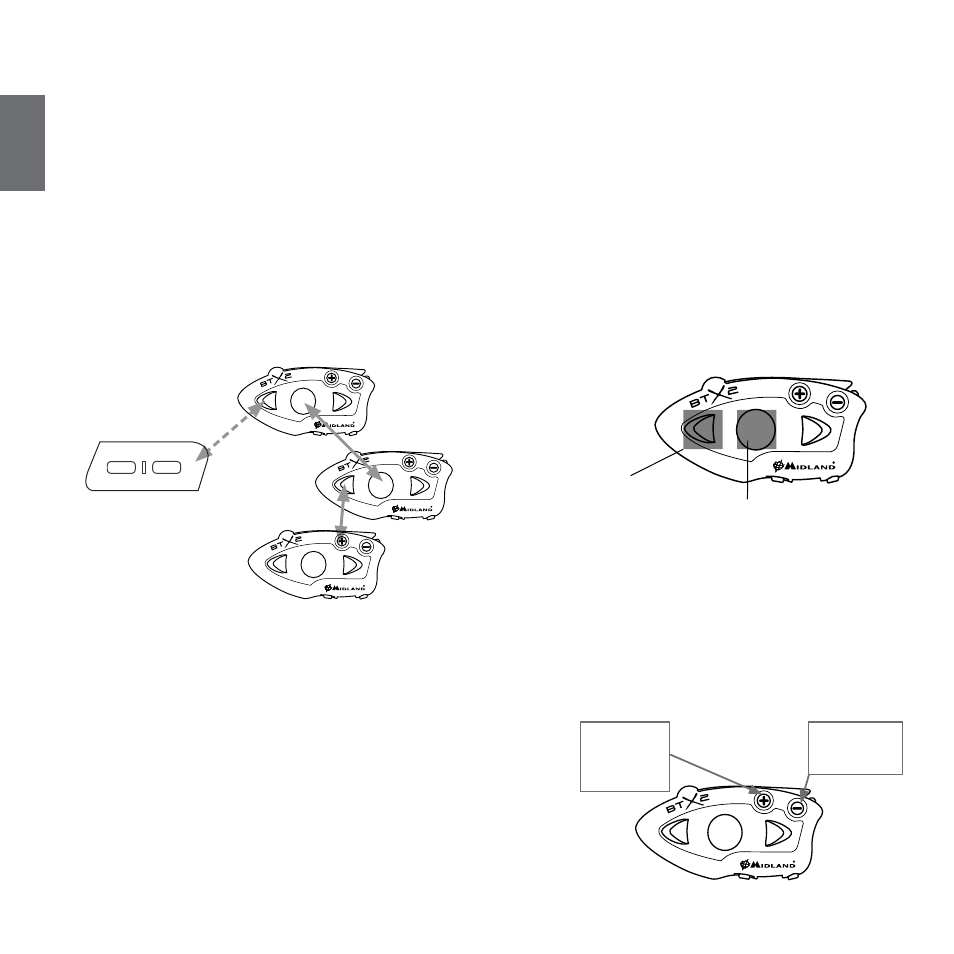
18 - Midland BTX2
UK
5. When successfully paired, each unit will have the Blue light on for one second
and than go back to the setup mode (Red light always on).
Exit the setup mode from both units before you can use them: for BTX2 double
click on the Middle button, the Red light will turn off and the Blue light will start
flashing. For the other devices of BT line, please refer to their own user manual.
How to pair 3 intercom unit together
One BTX2 unit can be paired to maximum two other unit (three in total). You can
use the middle button to pair/use a Midland unit (see the paragraph “How to pair
two BTX2 unit” and “How to use the intercom”) and you can use the “Forward”
button to pair/use the “Talk2All-Universal Intercom” feature. Attention: in order
to use the the “Talk2All-Universal Intercom” feature the pairing on the other unit
must be done as a phone. The same button you will use to pair the unit will be also
used to activate the intercom communication.
Remember that each device can always be paired with other 2 units at your choi-
ce; as shown in the picture here below.
Every time you open the intercom connection to one person, the previous con-
nection will be closed.
The connection is not a “chain”, when two person are talking it is not possible to
break (interrupt) the communication by one of the units riding out of the maxi-
mum distance range.
Talk 2 All - Pairing to a different brand intercom
Thanks to the “Talk2 All - Universal Intercom” feature it is now possible to pair your
BTX2 to a different brand intercom available on the market.
1. On the BTX2 enter the setup mode: (With the unit OFF press and hold down
the Middle button about 7 sec., until the Red light is on permanently.
2. Press the “Forward” button for 3 seconds, the Red and Blu LED light will flash.
3. On the other intercom (not Midland brand) follow the procedure to pair to a phone.
When successfully paired (no red/blue flashing light).
To open the intercom communication on the BTX2 press forward button.
On the other intercom just press the phone redial button.
Maybe it will be necessary to press the dial button two times, depending on the
model of the not Midland intercom.
Attention: when using this configuration, the other intercom (not Midland brand)
will not be able to be paired to a phone.
Unit already busy
If you try to open a intercom connection to another person that is already busy
talking with some one else (or is in a middle of a phone conversation), you will
hear a “busy” double beep tone. Just wait sometime and try again, maybe this
time the “line” is not busy.
The person who is called, will be advised that someone is trying to call and will
hear a voice announcement with the number of the button from which the re-
quest is coming.
Pairing the BTX2 to Bluetooth devices
The BTX2 unit can be paired to other Bluetooth devices, like Phone, GPS Navigator
or PMR446 Radio with built-in or external Bluetooth.
The pairing procedure must be done using the “Volume +” buttons.
› Background
feature ON/OFF
› Phone
› GPS
› GPS + Phone
› PMR446 Radio
Driver1
Telefono
Talk2All - Universal Intercom
different brand intercom
Driver2
Passanger1
Talk2All Universal
Intercom Connection
Connection to a
Midland device
2
1
