MIDLAND BTX2 User Manual
Page 20
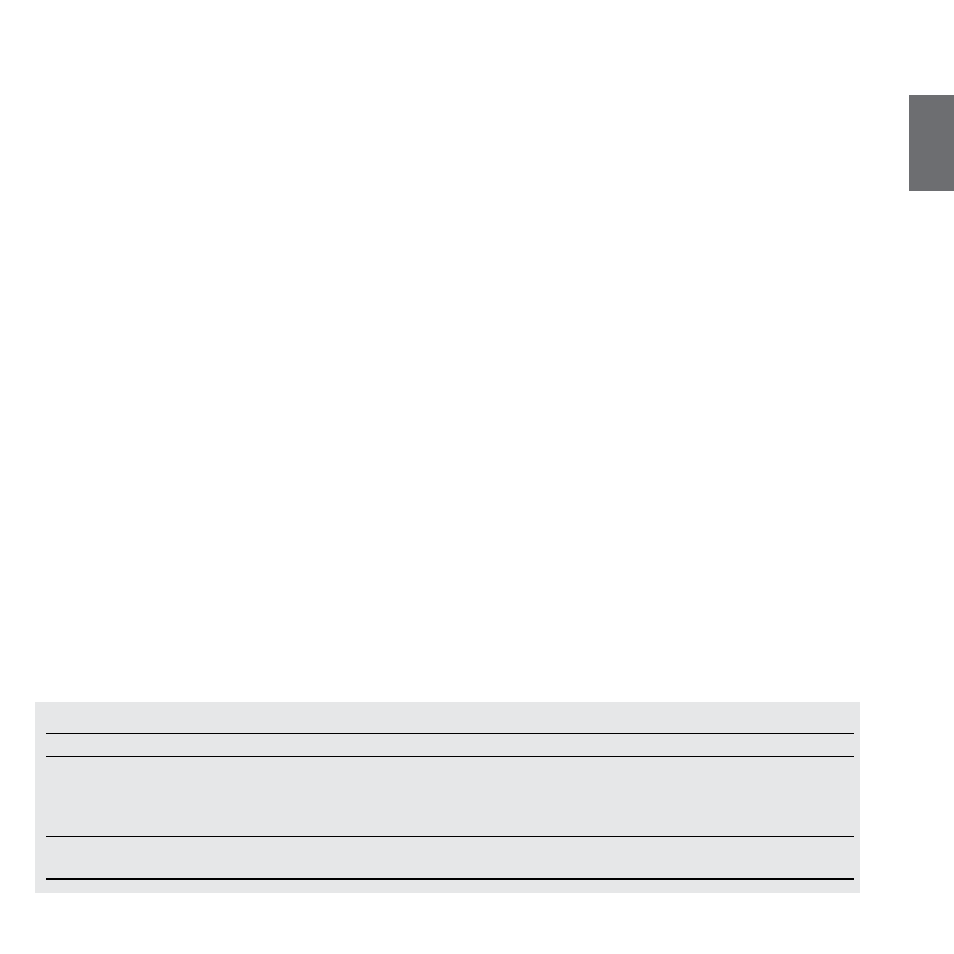
UK
Midland BTX2 - 19
Pairing to a phone
The cellular phone can be paired only to the “Volume +”, when paired the
“phone mode “ is active. In this way it is possible to manage all the phone functio-
nalities and listen to the stereo music. An incoming call the higher priority, that
means all other communications will be closed (Intercom, Music).
Pairing to a GPS navigator
The GPS can be paired on the “Volume +” button, when paired the “phone mode
“ is active.
Attention: If you need to connect both Phone and GPS, you must pair the Phone
to the GPS itself.
Pairing to a PMR446 radio with integrated or external Bluetooth
The PMR446 Radio must be paired to the “Volume +“ button.
Attention: if you pair a PMR446 with Bluetooth, it will not be possible to pair the
Phone or the GPS.
Bluetooth connection always in Background
This feature let you keep the Bluetooth connection on the “Volume+” button
always in background also if the Intercom is open (very useful to keep the GPS
navigator announcement in background while the intercom is open).
Enabling/Disabling the Background feature:
Keep pressed for three second the “Volume -” button, a voice announcement will
tell you the status. The background feature is active by default.
How to pair the BTX2 to a Phone
To pair the BTX2 to a Phone, you must first enter the setup mode:
1. Turn off the unit
2. Press and hold down the middle button about 7 sec., until the Red light is on
permanently.
3. Now press for 3 seconds the “Volume +” button, the Blue and Red light will flash.
4. Enable the Bluetooth device search feature on your mobile phone
5. After some seconds, “Midland BTX2” will be displayed on your mobile phone.
Follow the pairing procedure of your Phone. If a pin code is requested you
must enter “0000” (four time zero).
When successfully paired, the Blue light of the unit will be on for one second and
than the unit will exit the setup mode and switch to the working mode (the Blue
light will start flashing).
You can use now your BTX2 together with the Phone.
How to use a Phone
After pairing your phone to the BTX2 unit you must switch to the “Phone” mode in
order to use all the phone/MP3 music player feature. If you are in “Intercom” mode
you can only manage the incoming phone call. To activate the “phone” mode,
press the middle button until you hear “Phone” from the voice announcement.
Now all the three main button are dedicated to the phone (see Table B)
Answering a call in both Phone/Intercom mode
When you hear the phone ring, you can answer in two different ways:
Vocally:
Simply say one word to answer the call and start talking.
Remembering that you can only do this if you answer the call after the third Ring.
Attention: be aware that some phones may not support voice answering
Manually:
Tap the “Forward” button and start speaking.
Rejecting a call in both Phone/Intercom mode
If you don’t wish to answer, you can let the mobile phone ring or press the
“Forward” button for a few seconds (you will hear one audio confirmation tone).
Making a call only Phone mode
There are several ways to make a call.
From the mobile keypad:
Dial the number on the mobile keypad:
Press “Send” on the mobile phone.
B-Phone mode
Mode
Forward button
Middle button
Rear button
Phone
Short press: Voice dial /accept or close if it is
in progress
Long press: redial last number/ or reject
incoming call
Long press: Change mode
Long press: toggle on/off wired
Phone (when music play) Short press: Forward the song
Short press: Play/pause
Long press: Change mode
Short press: Backward the song
