Resetting all paired devices, Using the wired audio input – MIDLAND BT City User Manual
Page 24
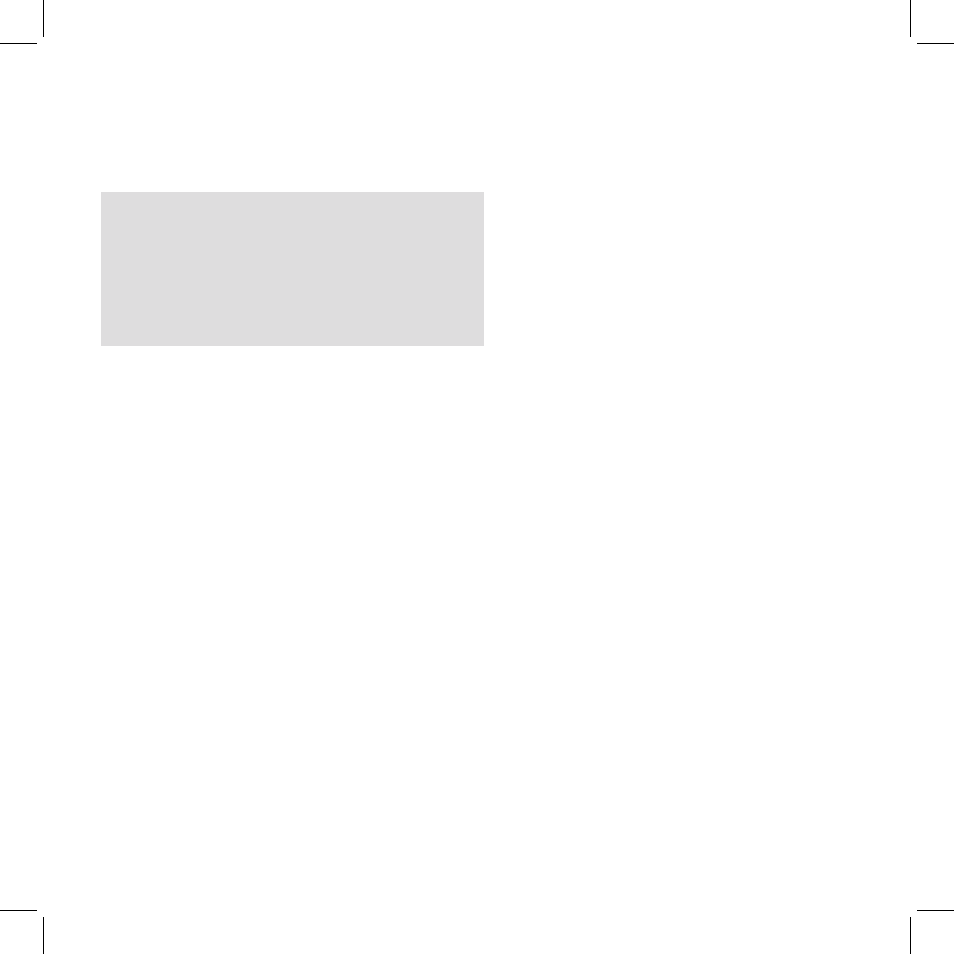
8
Due to this functionality, when the phone is connected to the GPS, it
can happen that not always the phone calls are managed correctly. In
this case you can decide to disable the “Intercom+GPS “ feature and
listen to your GPS talk or phone call without interferences. (note the
“Special configuration” section)
Priority:
With phone: The intercom feature is disabled during a phone call, and
is automatically re-enabled as soon as these communications end.
With music: Bluetooth music is disabled when the Intercom is open.
With GPS navigator: In case of GPS navigator street indications, the
intercom feature is not disable, allowing the intercom conversation to
be keep open, together with the GPS indication in background.
Distance
Two Midland BTCity/BTEva units can communicate up to a maximum
range of approximately 200meters outdoors. The maximum coverage
depends on the presence of obstructions in the area or on the head
orientation.
Resetting all paired devices
Sometimes you may find it necessary to delete all the pairing referen-
ces stored in the BTCity/BTEva unit (reset operation).
› To perform this operation, switch off the BTCity/BTEva and keep
pressed the “Control” button. The red led turns on.
› Simultaneously press and hold down the “Volume +” and “Volume
–“ buttons for 4 seconds. The Blue Light will be lit on for 1 sec.
This procedure deletes all the paired Bluetooth devices stored in the
memory and it is therefore possible to start a new “clean” pairing
session.
Using the wired audio input
Your Midland BTCity/BTEva is also supplied with a wired audio input
(labeled AUX), that can be used to connect an audio source, like an
iPod (or any other MP3 Player) or a PMR446 transceiver for communi-
cations in group or for a coverage increase.
Priority: the wired audio input has the lowest priority when compared
to the other Bluetooth connections (including the Intercom) and will
therefore always be disabled when another Bluetooth communication
is opened.
Using a i-Pod/MP3 Player
Listening to music
To listen to music from the wired input, connect the audio source
using the cable supplied with the BTCity/BTEva unit. The volume level
is automatically adjusted by the AGC system, which means that you
only need to adjust the volume of your iPod/ MP3 player to a level that
will allow you to listen to music in normal speed.
Attention: never set the volume of the MP3 Player to the maxi-
mum possible.
Hint: We recommend that you perform a few tests adjusting the volume
of your iPod/MP3 player so at the normal speed the Headset volume is
suited to your needs. The AGC system will automatically increase the
volume on higher speed. Make a note to remember this setting for fu-
ture trips.
Attention: the volume adjustment, (“Volume+” and “Volume
–“) buttons, cannot be used to adjust the volume of the wired
audio source(eg MP3 player).
Enabling/disabling the wire input
The wire input can be enabled and disabled
› Enabling: double click the “Control” button (you will hear one au-
dio confirmation tone).
› Disabling: double click the “Control” button(you will hear two au-
dio confirmation tones).
Attention: this function is available only if there is no music
active via Bluetooth.
Using a Two Way Radio transceiver
To be able to use the transceiver, it is necessary to purchase a specific
cable (sold separately) in order to connect the radio to your Midland
BTCity/BTEva:
