MIDLAND BT City User Manual
Page 23
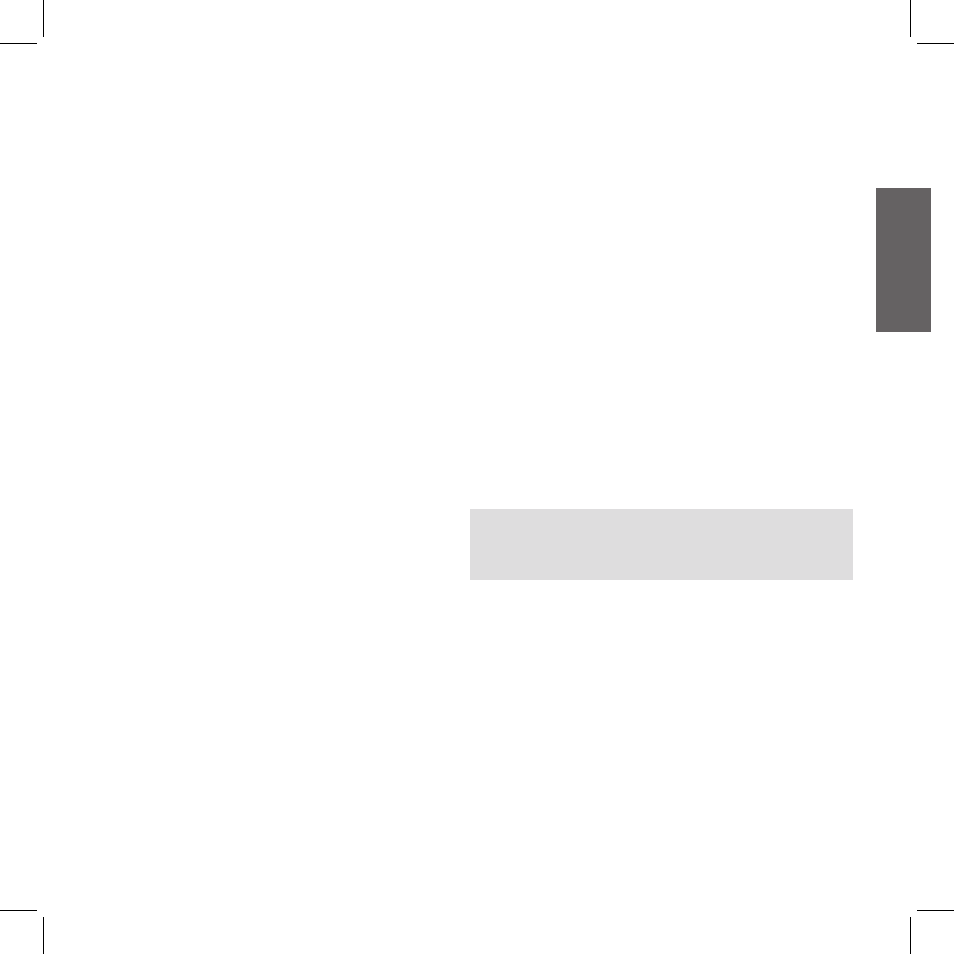
UK
7
1. On your GPS Sat-Nav, enable the Bluetooth earphone search fea-
ture. As this procedure varies according to the brand and model of
GPS, we recommend you refer to the manual supplied with your
GPS Sat-Nav for further information.
2. Ensure that the BTCity/BTEva is in Setup mode (Red light on) &
Press the “Control” button on the BTCity/BTEva unit until the red
and blue indicators start to flash.
3. After a few seconds the GPS Sat-Nav will display “Midland BTCity-
BTEva”. Select it and follow the instructions provided in the GPS
Sat-Nav manual to accept the pairing. When prompted, enter the
pairing code, which is 0000 (four zeroes).
The GPS should then display a confirmation message if the pairing
operation has been successfully completed.
4. The BTCity/BTEva unit returns to the Setup mode (red indicator
permanently on) to indicate that it is ready to be paired with other
devices.
If you pair the BTCity/BTEva unit with a GPS Sat-Nav, you will not be
able to pair it with a mobile phone. This problem can be easily solved
by pairing the mobile phone directly with the GPS Sat-Nav and by
then pairing your GPS with the Midland BTCity/BTEva. In this case, the
mobile phone features will be managed by the GPS Sat-Nav.
Using the intercom feature
To use the Intercom feature, be sure both BTCity/BTEva units are tur-
ned on and previously paired together.
The two units supplied in the Midland BTCity/BTEva TWIN Pack, are
already paired and ready for use, which means that it is not necessary
to perform this procedure.
If the devices are not part of the same pack, or one of the BTCity/BTEva
units has been purchased separately, you need to pair them in order to
be able to use the Intercom function.
Pairing with another BTCity/BTEva device
1. Place both BTCity/BTEva units in Setup mode (red indicator per-
manently on)
2. Press the “Volume +” button on the first unit until the RED and
BLUE lights begin to flash rapidly and alternately.
3. Then press the “Volume –“button on the second unit until the RED
and BLUE lights begin to flash rapidly and alternately.
4. Now both BTCity/BTEva units are trying to pair to each other.
When successfully paired, the blue led of each device will light for
1 sec and go back to setting mode (red light always on) waiting for
additional pairing or setting procedures.
5. To use the two devices, exit the setting mode: Double click on the
“Control” button. The red light will quit and the blue light will be-
gin to flash. Now you can use your BTCity/BTEva.
Intercom
The Intercom feature can be enabled in two ways:
Manual activation:
› Press “Control” button, on one of the two units. Communication is
enabled and remains active until you press the “Control” button
again. You will hear 1 audio tone when the Intercom feature is
enabled and 2 audio tones when it is disabled.
Voice activation (VOX):
› This is enabled by default. To start an Intercom communication,
simply start talking. The communication will remain active for all
the time you are talking.
Attention: the first intercom activation must be done manually
with the control button. After that, the VOX activation will be
available.
› If there is no conversation, the Intercom is automatically closed
after 20 seconds.
› To re-open it, simply start talking again. When the Intercom is
“VOX” activated, you can decide to disable it before the predefined
time, simply by pressing the ”Control” button once.
› To disable the voice activation mode, follow the instructions provi-
ded in the “Special configurations” section.
Intercom and GPS
If BTCity/BTEva is connected to a GPS, the Intercom feature won’t
be disabled when the GPS talks. Intercom and GPS features work si-
multaneously. The same is for phone calls when the mobile phone is
connected to the GPS.
