Meriam 4150X ATEX I.S. Certified HART Communicator User Manual
Page 29
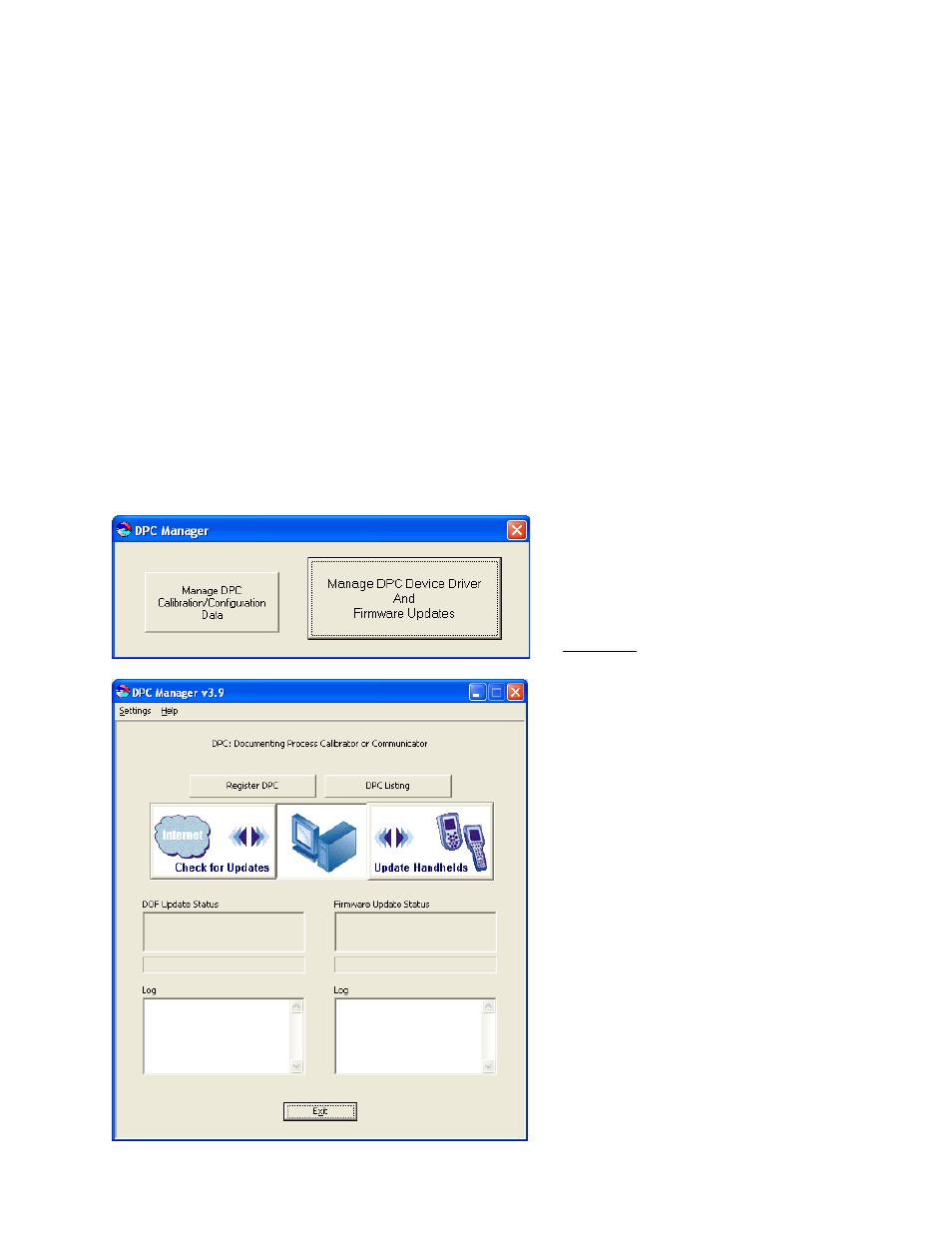
25
Using DPC Manager Utility to Update
The DPC Manager Utility should be installed on the host PC from the User’s Manual CD (included with
shipment) or from the DOF Download Site where it can be found at the bottom of the File Download Area
page. DPC Manager coordinates the download operations from the DOF Download Site to the host PC and
from the host PC to the unit. Periodic improvements may be incorporated into this Utility. Therefore,
Meriam recommends periodic comparison of the DPC Manager version installed on the host PC (see “Help”
topic in Tool Bar and “About”) to the latest available version listed on the Download Site to insure use of the
most up to date utility tool. Directions for using DPC Manager are found under the Help Tool Bar selection.
Prerequisites:
A. DPC Manager is installed on a computer that has Internet access. This software is shipped with
each 4150 / 4150X on a CD and is available on the DOF Download Site.
B. The correct PC COM port has been configured (see “Settings” topic in Tool Bar, then
“Communications” and then “Port” to select COM port).
C. Dongle and RS-232 Cable are connected to the 4150 / 4150X and the unit is turned on. Note:
HART communication cannot occur while communicating using the RS-232 connection.
D.
The AC power adapter is connected to the Dongle (required for all RS-232 communications).
1. Open the DPC Manager Utility and select
the “Manage DPC Device Driver and
Firmware Updates” button.
2. Click on “Settings” in the toolbar and make
sure the “Advance Settings” option is
unchecked.
3. Click the “Register DPC” button and the
Model Number, Serial Number, Expiration
Date and Firmware version of the unit will be
retrieved and registered.
4. Click on “Internet Check for Updates”
button and DPC Manager will automatically
download all firmware and DOF files to your
computer. NOTE: Problems here may be due
to firewall settings. See “Downloading from
the DOF Download Site” and “Using DPC
Manager to Update” section below
for alternative approach.
5. Click on the “Update Handhelds” button
and DPC Manager will automatically update
the unit from the computer. The latest
firmware and DOFs will be downloaded from
the computer to your handheld. First the
firmware will be updated (if needed), then the
device object files (DOFs) will be updated.
6. The “DPC Listing” button provides a list
of all unit’s that have been registered with
DPC Manager on the host computer.
