Meriam MFC5150 HART Communicator Manual User Manual
Page 18
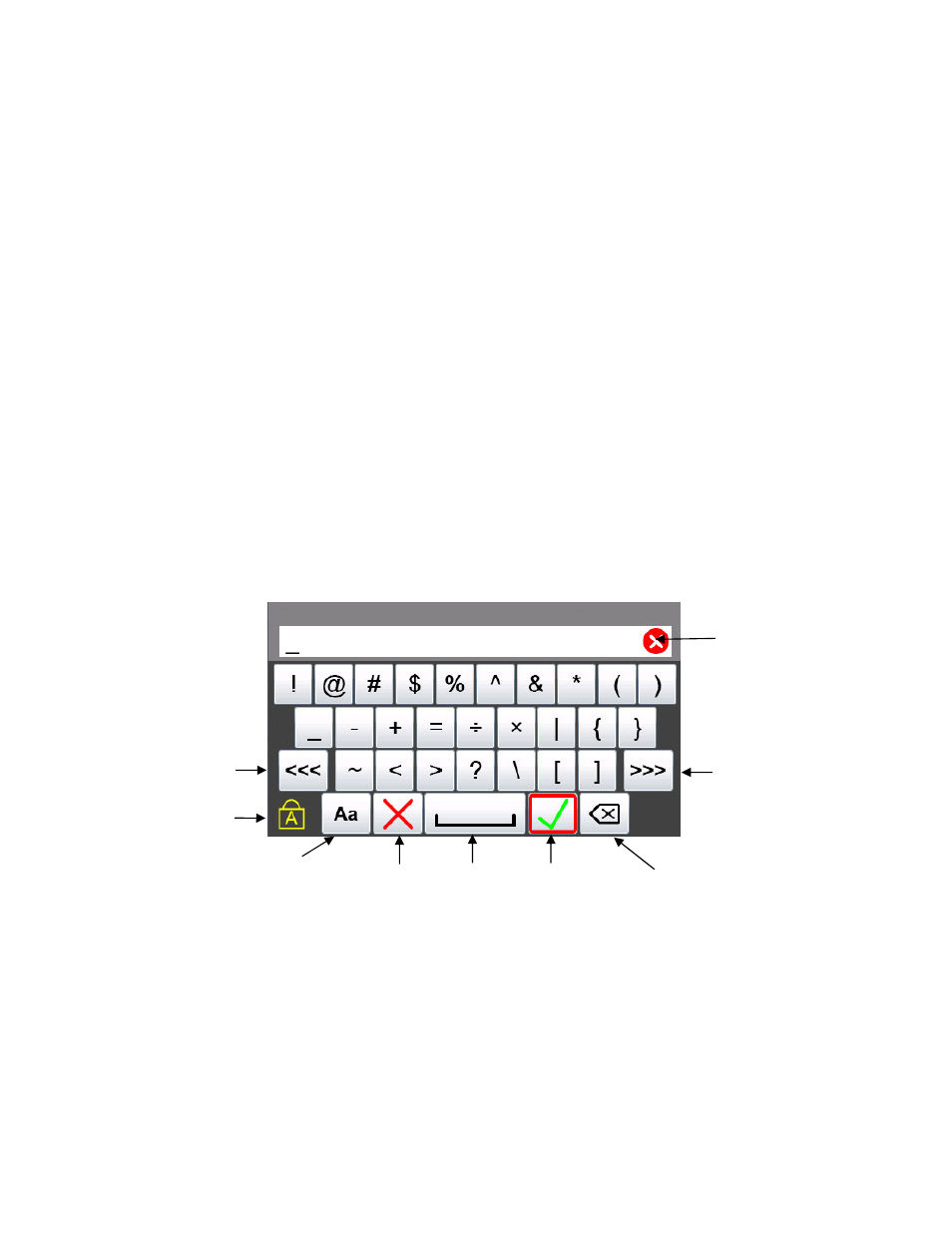
12
2.12 Touch Keyboard Functionality
The 5150 Series and HART
®
communication support the ISO Latin-1 (ISO 8859-1) character set for most
text data entry. This character set contains 191 characters. Of these characters 65 are available on the
communicator main keyboard. The remaining characters, and duplication of the ISO basic Latin alphabet
(lower + upper case) are available from the touch screen. Whenever a text edit window appears the touch
keyboard is visible too. There are multiple keysets to allow larger keys, improving usability. Since the ISO
basic Latin alphabet characters are available from the dedicated keyboard, they are the last touch keyset. The
touch keys are grouped by language usage wherever practical, and keysets are ordered based on estimated
usage. The first touch keys that are visible are commonly used symbols. To move to other keysets use the
“<<<” and “>>>” touch keys. Upper/Lower case selection (Cap Lock) does not affect keyset #1 or keyset
#2 (symbols). Navigation of the keys on the text edit display is by touch screen or the Navigation Key set.
A red box surrounding the key signifies that the key has focus. Some text data parameters (“tag” for
example) do not support the full ISO Latin-1 (ISO 8859-1) character set. When this is the case, the non-
functional touch screen characters will be gray. Since these data types do not support lower case alpha
characters, be sure the “Key Caps Locked” symbol is present, or the alpha hard keys will appear not to
function. When the characters entered in the edit box reach the string size limit for a specific parameter, the
cursor disappears, a yellow block appears after the last character and additional character entry is ignored.
For example, “tag” is limited to eight characters. If the length of the data entry exceeds the field size on the
screen the characters can be shifted left or right by sliding your finger in the data field. Data entry always
shifts the characters full left so the end of the entry is visible.
Navigate to
Previous
keyset
Navigate to
Next
keyset
Key Caps
Locked
Keyset #1
Cancel Space Accept
Select
Upper/lower
case
Backspace
Clear
Edit Box
