Luminex technical support, Protecting your system – Luminex 100 IS 2.2 User Installation Guide User Manual
Page 6
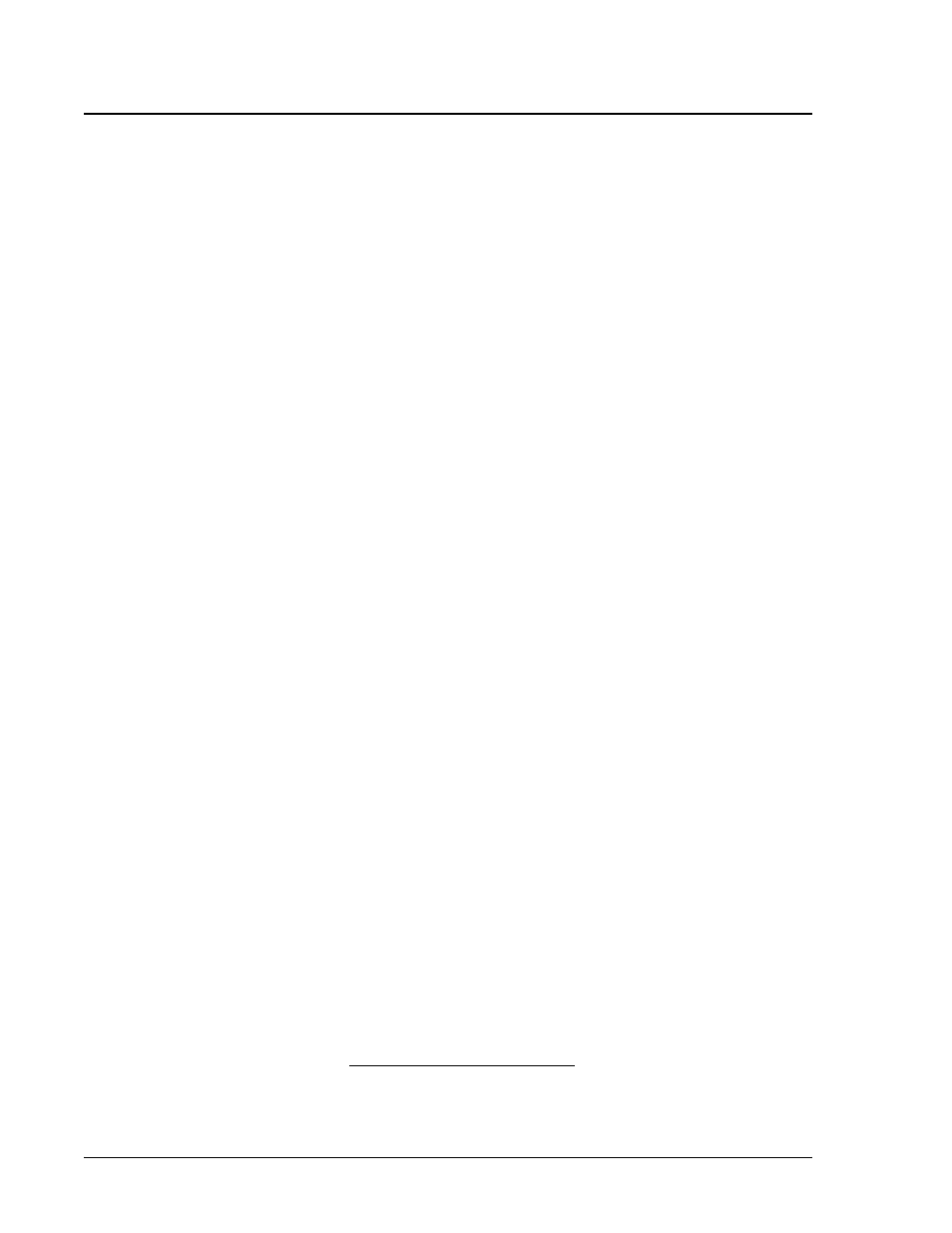
Luminex 100 IS 2.2 User Manual Installation Guide
x
MAP Technology
6
PN 89-00002-00-104 Rev. A
4. On the desktop, double-click on the Luminex 100 IS User
Manual icon. After the Luminex 100 IS User Manual Version
2.2 opens in Adobe Reader, begin reading as desired. The
chapters are in the following order:
• “Introduction” chapter on page 1-1
• “Safety” chapter on page 2-1.
• “The System” chapter on page 3-1
• “Basic Concepts” chapter on page 4-1
• “System Calibration” chapter on page 5-1
• “Using the Luminex 100 IS 2.2 Software” chapter on page 6-1
• “Maintenance and Cleaning” chapter on page on page 7-1
• “Troubleshooting” chapter on page 8-1
• “Product Numbers” chapter on page 9-1
• “Luminex 100 IS System Installation” appendix on page A-1
• “Glossary” appendix on page B-1
• “Luminex Sheath Delivery System” appendix on page C-1
Luminex Technical
Support
Toll free technical support is available to users in the U.S. and
Canada by calling 1-877-785-BEAD (-2323) between the hours of
7:00 a.m. and 7:00 p.m. Central Time, Monday through Friday. Users
outside of the U.S. and Canada can call at +1 512-381-4397 between
the hours of 7:00 a.m. and 7:00 p.m. Central Time, Monday through
Friday. Inquiries may also be sent by email to
[email protected].
Users outside of the U.S. and Canada can also call Luminex B.V.
1
Technical Support at +31-162408333 between the hours of 8:30 a.m.
and 5:30 p.m., Monday through Friday. Inquiries may also be sent by
email to [email protected].
Protecting Your
System
This section provides recommendations for power protection
equipment for your system. Note that all line cords should be
plugged into outlets with protective earthing only (reference user
manual).
Note:
We recommend that you
begin reading the Safety chapter
on page 2-1.
Note:
You can any print any of
the manual pages from within
Adobe Reader. Select File|Print
and at the Print dialog box
select the desired parameters.
1.Luminex B.V. is a wholly-owned subsidiary of Luminex Corporation.
