Print tickets, Scheduled fueling manual fueling, Data transfer – Liquid Controls FlightConnect 600 QR User Manual
Page 2: Print a duplicate delivery ticket, Print a logoff (shift) ticket, Print a diagnostic ticket, Complete a scheduled fueling, Complete a manual fueling, Retrieve updates from the office, Send transactions to the office
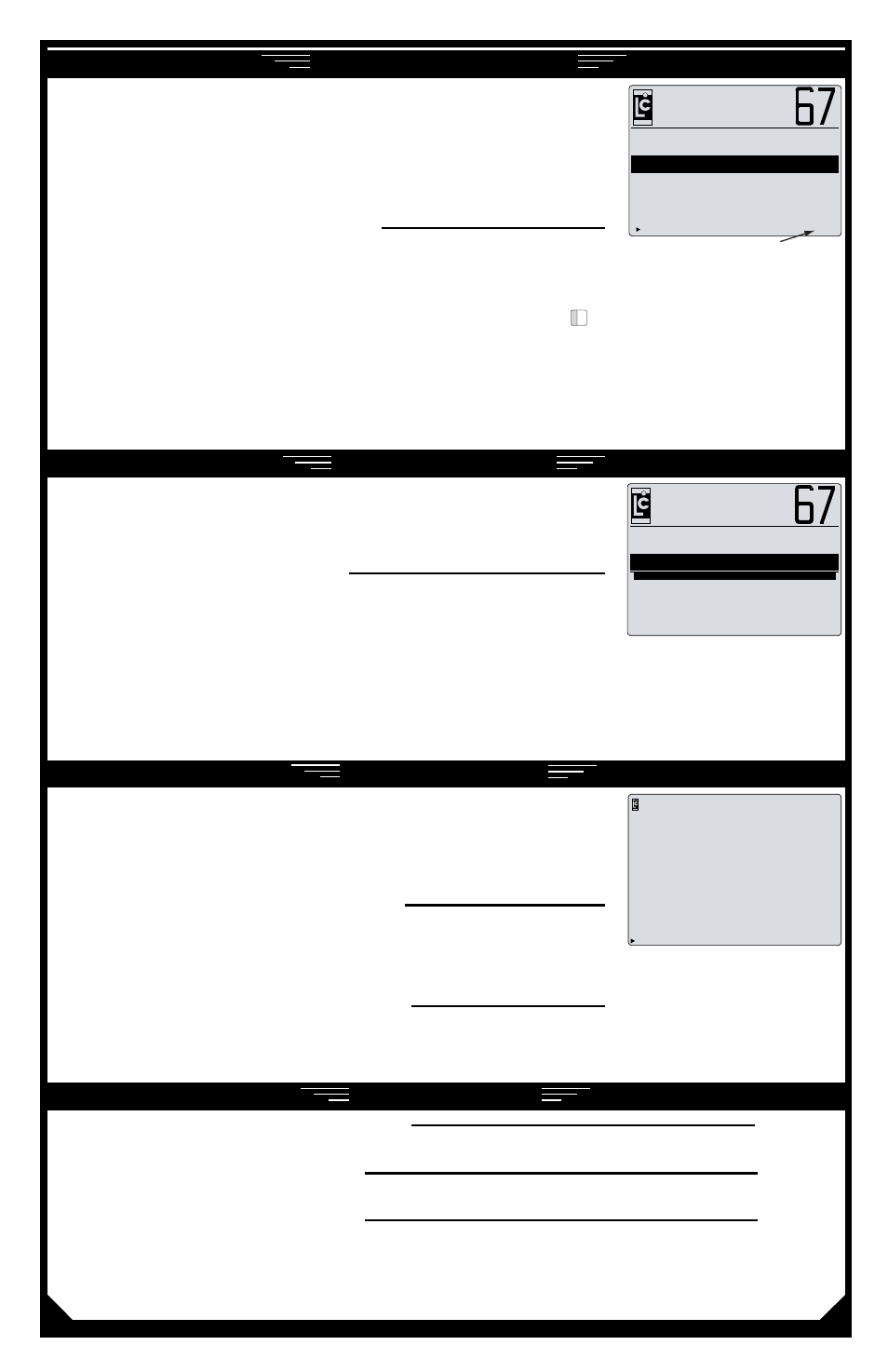
PRint tickets
pRint a dupLiCate deLiveRy tiCKet
1. turn the lCR 600 selector switch to PRint and then to StoP.
pRint a LogoFF (ShiFt) tiCKet
1. From the Fueler menu, move the highlighted bar to
Fueler Logoff and press the EntEr button.
pRint a diagnoStiC tiCKet
1. turn the lCR 600 selector switch to StoP.
2. turn the selector switch to SHiFt PRint for less than 2 seconds and turn the switch to PRint.
Liquid Controls, LLC • A Unit of the IDEX Corporation
105 Albrecht Drive • Lake Bluff, IL 60044-2242 • 1.800.458.5262 • www.lcmeter.com
Scheduled fuelings are fueling assignments (or Dispatch Records) defined
in the office (by FlightConnect Dispatch) and wirelessly sent to the LCR
600. typically, dispatched fueling assignments are received automatically
when the LCR 600 communicates with the office server during power on,
logon, logoff, after fuelings, and/or periodically at a set time span. Dispatch
Records can also be retrieved manually in the Database management
screen. See Database management below.
G a l l o n s
D i s p a t c h R e c o r d s
Fuel
Customer:
Tail #/Flight #
Fuel Location:
Aircraft Type:
Fuel Type/Additive
Dispatched Volume
ENTER=Accept R=Reject ESC=Menu
10/21/15 13:05:58
Big Air
N7987D/5563
Gate 2
B747
Jet A/No
500
Indicator Arrows
Additional records available
CompLete a SCheduLed FueLing
1. move the highlighted bar to
Scheduled Fueling and press the EntEr button.
2. if more than one dispatch record is available, use the and buttons to page through the dispatch records.
Arrows in the bottom right corner of the screen indicate additional dispatch records are available.
3. to accept the dispatch record displayed on the screen, press the EntEr button to open the new Fueling screen.
To reject and erase the dispatch record displayed on the screen, press the
P
Q
R
6
PQr6
button then confirm the
rejection in the list box.
4. To edit a fueling data fields in the New Fueling screen, move the highlighted bar to a data field, press the EntEr
button, enter the new value, and press EntEr to accept.
5. turn the lCR 600 selector switch to Run.
6. take the nozzle to the fueling point and fuel the tank.
7. turn the lCR 600 selector switch to PRint to print a record of the fueling.
scheduled fueling
Manual fueling
Manual fuelings allow the fueler to define the data fields before the fueling.
When a manual fueling is selected in the Fueler menu, FlightConnect lCR
600 will display a series of data field screens in which the fueler can enter
specific details of the next fueling.
CompLete a manuaL FueLing
1. in the Fueler menu, move the highlighted bar to
Manual Fueling and press the
EntEr
button.
2. enter the correct values into the series of fueling screens until the new Fueling
screen appears.
3. To edit a fueling data fields in the New Fueling screen, move the highlighted bar to a data field, press the EntEr
button, enter the new value, and press EntEr to accept.
4. turn the lCR 600 selector switch to Run.
5. take the nozzle to the fueling point and fuel the tank.
6. turn the lCR 600 selector switch to PRint to print a record of the fueling.
G a l l o n s
N e w F u e l i n g
Transaction:
Customer:
Tail #:
Fuel Location:
Flight #:
Aircraft Type:
Fuel
Big Air
N7987D
Gate 2
5563
B737
data tRansfeR
RetRieve updateS FRom the oFFiCe
1. From the Fueler menu, move the highlighted bar to
Database Management and press the EntEr button.
2. move the pointer to
Retrieve Database Updates from Office, press the EntEr button, move the
highlighted bar to
Yes, and press the EntEr button.
Send tRanSaCtionS to the oFFiCe
1. From the Fueler menu, move the highlighted bar to
Database Management
and press the EntEr button.
2. move the pointer to
Send Transactions to Office, press the EntEr
button, move the highlighted bar to
Yes, and press the EntEr button.
Send Transactions to Office
Retrieve Database Updates from Office
D A T A B A S E M A N A G E M E N T
Next/Previous Screen
Data can be transferred automatically during power on, logon, logoff, after
fuelings, or periodically at a set time interval. After the lCR 600 records the
fueling data, an indicator arrow will appear on the Fueler menu bar until the
transaction data is sent to the office. To manually send or receive data, use
the steps below.
