Impulse 1104 User Manual
Page 9
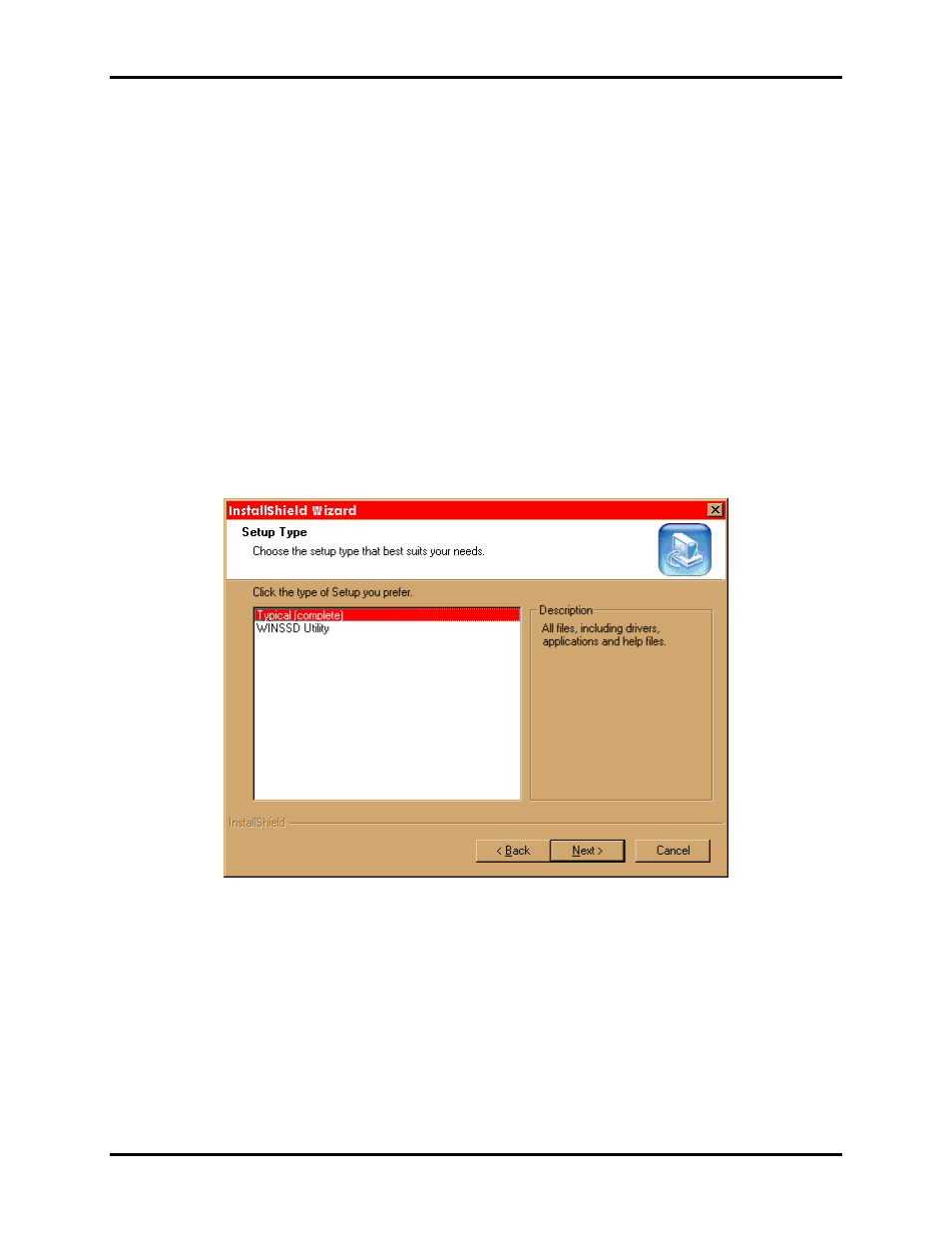
Installation
Sealevel Systems DIN485+ Page
7
The last method is ‘Data Enable’ which uses the transmitted data stream to enable the transmitter and requires no
special software drivers. When the transmitted data is a low (0), the transmitter will be enabled to drive the line.
When the transmitted data is a high (1), the transmitter will be tri-stated relying on the line biasing resistors to pull
the line to the proper state. Due to this, termination must not be used and thus data rate and cable length are reduced
accordingly.
The choice of which method to use is simple. If your data stream permits the use of the ‘Auto Enable’ mode always
use this option as it permits the simplest installation. If ‘Auto Enable’ is not an option and you are using the
DIN485+ in a Windows based system, setup the transmitter control for ‘RTS Enable’ and install Sealevel’s’
SeaCOM software. Again, if ‘Auto Enable’ is not an option, and your system is not Windows based or if the port
you are converting is not PC based, use ‘Data Enable’.
If ‘RTS Enable’ mode is chosen, start by choosing Install Software at the beginning of the CD. Choose
Asynchronous COM: Port Software, SeaCOM. Continue with the installation until the “Setup Type” dialog, as
shown below, appears. Choose “Typical (complete)” to install the software including drivers and applications. A
Start Menu Program Group, “SeaCOM” will be created and WinSSD can be started from there.
Once the software installation is complete, the port must be configured for ‘RTS Enable’. This is accomplished by
using the Device Manager in Windows (except NT). The port that the DIN485+ is attached must be selected under
Ports (COM & LPT). Access the ‘RTS Enable’ checkbox via the ‘Advanced’ dialog. In Windows NT, Sealevel’s’
‘Advanced Ports’ applet should be used for configuration.
