Command line examples for ctihib.sys, Device driver testing – CTI Products HIB-232 Serial Interface User Manual
Page 15
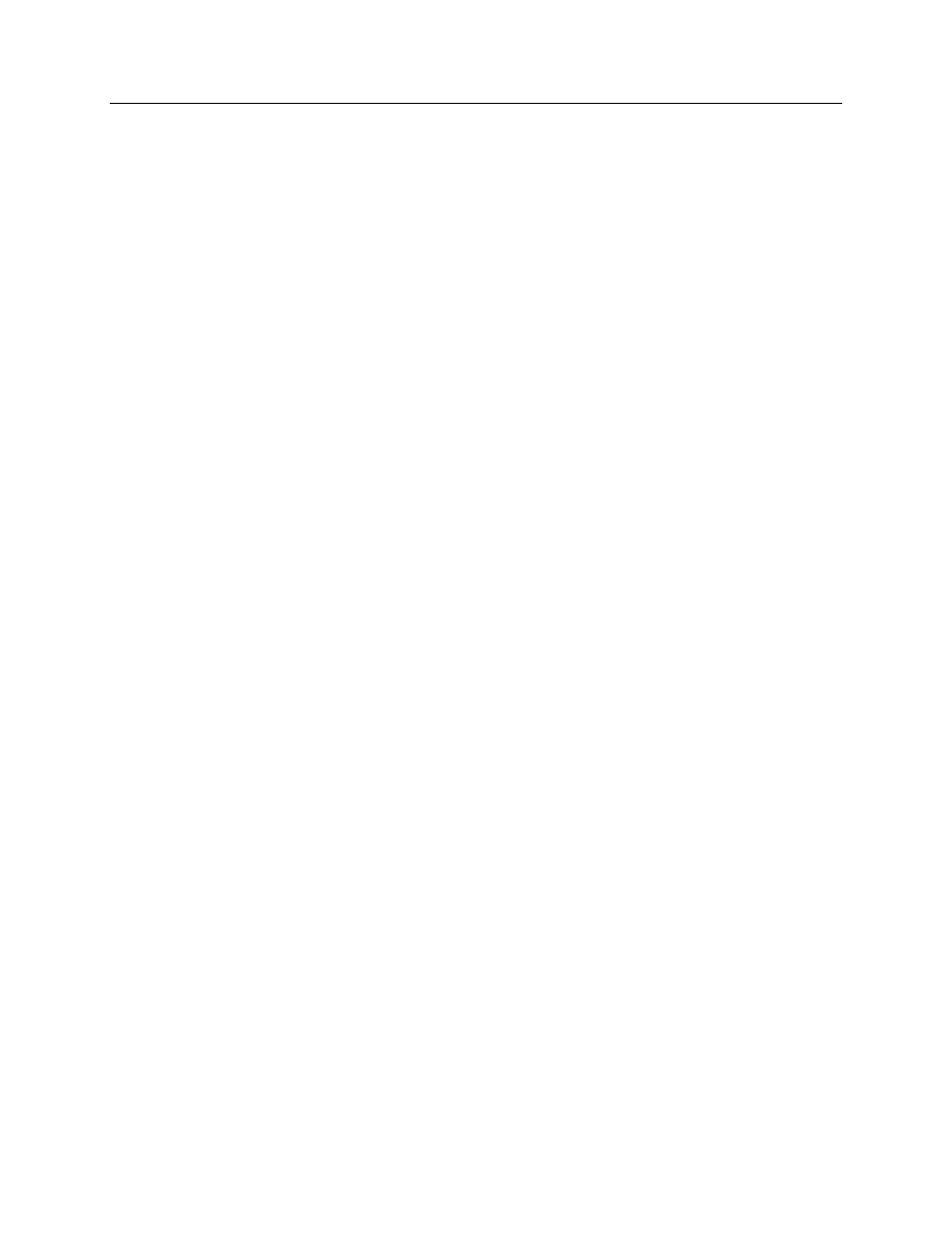
HIB Hardware Reference
Device Driver Installation
CTI Products, Inc.
68-10855-210
11
7.2
Command Line Examples for CTIHIB.SYS
Below are a few examples of the CONFIG.SYS or CONFIG.NT command lines
that will load the device driver CTIHIB.SYS.
DEVICE = C:\CTI\CTIHIB.SYS
Loads the device driver and tells the driver to that the HIB is connected to
COM1. Interrupt 4 is used for this COM port.
DEVICE = C:\CTI\CTIHIB.SYS /P2
Loads the device driver and tells the driver to that the HIB is connected to
COM2.
DEVICE = C:\CTI\CTIHIB.SYS /P3 /U5
Loads the device driver and tells the driver to that the HIB is connected to
COM3 and that the COM3 interrupt has been moved to IRQ 5. The COM3
serial port hardware needs to changed so that it uses IRQ 5 also.
7.3
Device Driver Testing
After the device driver has been loaded, you will want to run a simple test to
verify that the device driver is properly configured and communicating with the
HIB module. Connect the HIB module to the COM port that you specified on the
CTIHIB.SYS command line of CONFIG.SYS (make sure the HIB’s OPTION
switch 5 is DOWN, for local mode operation). Run the file TESTHIB.BAT (this
BAT files can be found on your CTI MCN Remote Comparator Display disk).
This file will execute tests on the HIB and device driver to verify proper
operation. The following message will be displayed at the end if everything is
configured and operating properly:
### Device driver is properly installed and configured ###
If anything other than this message appears when the file completes, there is a
problem with your device driver configuration. Try the following to correct the
problem:
• Review your CTIHIB.SYS command line in CONFIG.SYS. Make any
necessary changes and reboot your PC.
• Verify the cabling between the COM port and the HIB.
• Verify the HIB option switches (including the baud rate). Make any
necessary changes and reset the HIB.
