Communication cables, Rs-232c cable (9-pin and 25-pin) and parallel – CognitiveTPG A798 User Manual
Page 15
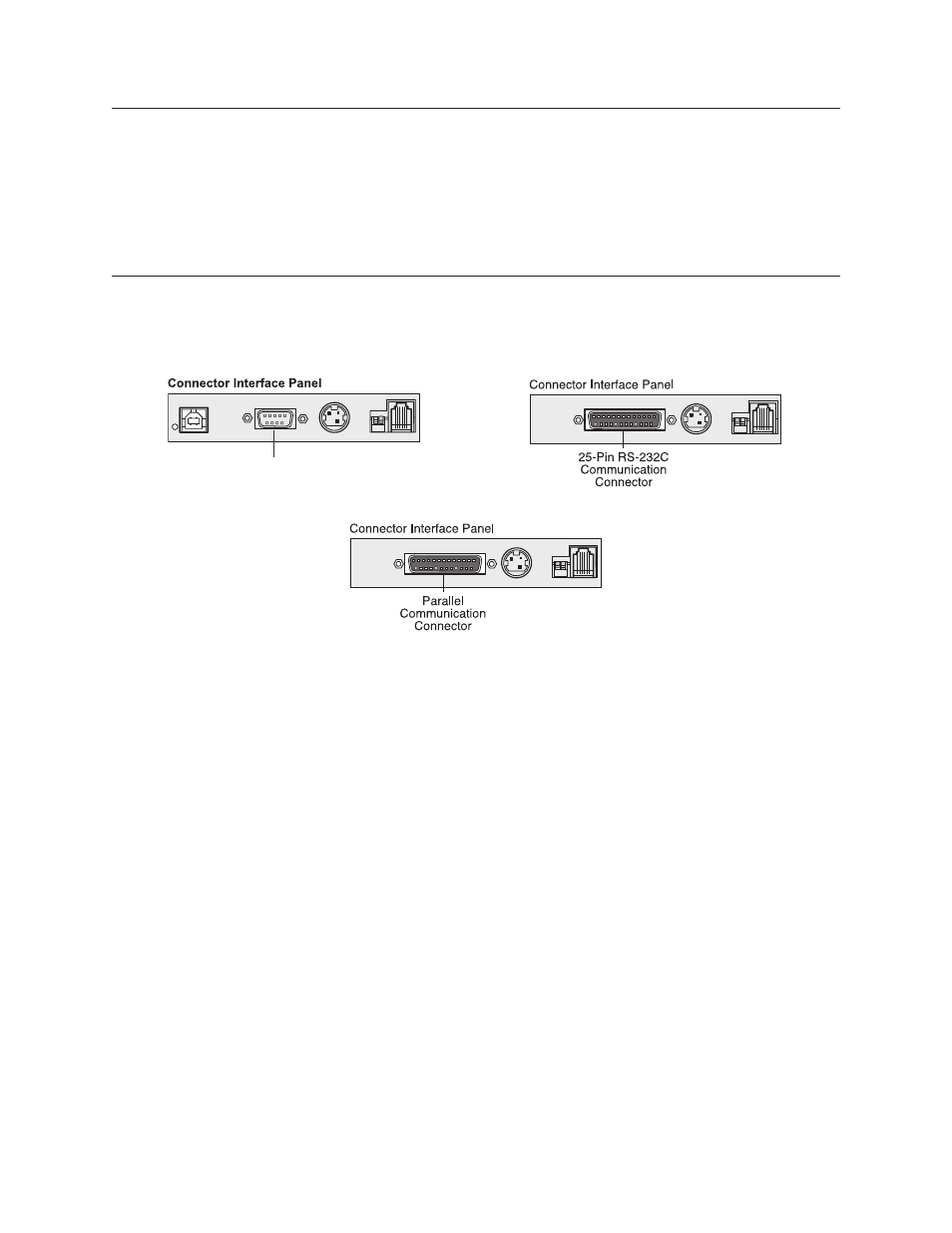
Chapter 3: Setting up the Printer
15
11/2012
A798-UG00001 Rev. D
A798 Thermal Receipt Printer: User Guide
To install the communication cable:
1
Make sure the host computer is off.
2
Open the connector cover at the rear of the printer.
3
Attach the communication cable to the communication connector, shown in the center in the illustration. Tighten the
screws to secure the cable and ensure a stable connection.
4
Connect the cable to the host computer.
Communication cables
According to your printer configuration, the printer has different communication connection options. Select and attach
either 9-pin RS-232C, 25-pin RS-232C, standard USB, or powered USB communication cable to the printer and host
computer.
For printers with both 9-pin RS-232C and USB connectors, only a single communication connection is to be used during
operations.
RS-232C cable (9-pin and 25-pin) and Parallel
The communication cable connects the printer to the host computer using either the 9-pin or 25-pin RS-232C interface.
Installation is identical for both connectors.
9-pin RS-232C
communication
connector
25-pin RS-232C
communication
connector
