Alpine IXA-W407 User Manual
Page 42
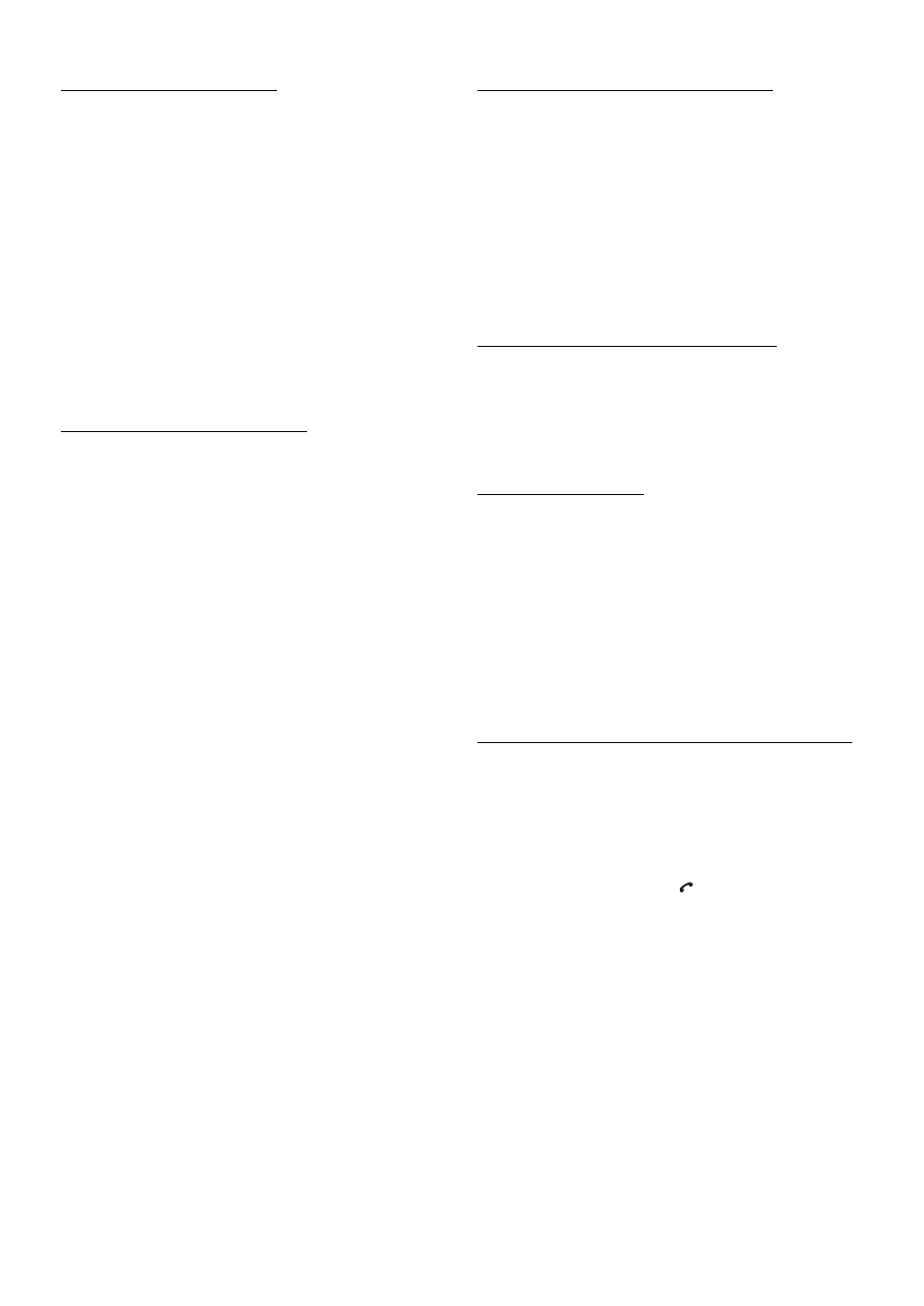
40
-EN
Setting the BLUETOOTH Device
Select one of 5 connected BLUETOOTH compatible devices that you
previously registered.
Setting item: Paired Device
Touch a BLUETOOTH compatible device to use (change
connection) from the Paired Device list.
• If the connection is successfully changed, “CONNECTED/(Device
name)” is displayed for 2 seconds, and then the display returns to the
SETUP screen.
• If you input the wrong passcode or communications fail, “FAILED”
is displayed.
• If you want to connect another BLUETOOTH compatible device,
after disconnecting the current BLUETOOTH compatible device,
connect the BLUETOOTH compatible device you want to change to.
• The registration number 5 is deleted when you set ignition from ACC
to OFF. If all the 5 positions have been registered, you cannot
register the 6th device. To register another device, you need to delete
one of the devices from position 1 to 5 first.
Registering the BLUETOOTH Device
The BLUETOOTH device is used when a connectable BLUETOOTH
compatible device is searched and connected from this unit, or a new
BLUETOOTH compatible device is registered.
Setting item: Device Search
1
When Device Search is selected, “NOW
SEARCHING” is displayed, and searching starts.
2
Touch the device name to be connected from the
Device Search list.
3
If the adapter is successfully connected to a
BLUETOOTH compatible device, a paired device
name and a registered number (No. 1 to 5) are
displayed, and then the unit returns to normal mode.
• If a mobile phone is registered for the first time:
Input a passcode when the numeric keypad screen is displayed, then
input the same passcode in the BLUETOOTH compatible device to
make the pairing. After pairing is completed, the unit will
automatically connect to the BLUETOOTH compatible device.
• If you input the wrong passcode or communications fail, “FAILED”
is displayed.
• A passcode input on the unit is maximum 4-digit. If a passcode on the
BLUETOOTH compatible device exceeds 4 digits, reset the passcode
and make this setting again.
Deleting a BLUETOOTH Device from the list
You can delete the history of a previously connected BLUETOOTH
compatible device.
Setting item: Clear Device
1
Touch the BLUETOOTH compatible device you want
to delete from the Clear Device list.
A message is displayed.
2
Touch [YES] if you want to delete.
• Touching [NO] will cancel the setting.
• The registration number 5 is deleted once the ignition key goes from
ACC to off.
Displaying the phone service provider name
Setting item : Service Provider
The service provider name of the connected BLUETOOTH compatible
device will be displayed. If a BLUETOOTH compatible device is not
connected, “ID UNSENT” will be displayed.
• Depending on the character type some phone service provider name
cannot be displayed.
Setting the Search Mode
You can set whether this unit can be recognized or not from a
BLUETOOTH compatible device. Normally set this to Visible Mode
ON.
Setting item: Visible Mode
• Depending on the mobile phone, it may be necessary to input a
passcode. For inputting the mobile phone’s passcode, refer to the
mobile phone’s Owner’s Manual.
Setting the Received Calls automatically (Auto Answer)
When a call is received, you can set whether to receive it automatically
or not.
Setting item: Auto Answer
• If the received call setting on the mobile phone is on, the call will be
answered automatically even though this setting is set to OFF.
ON:
Enables recognition of this unit from the
BLUETOOTH compatible device.
OFF:
Disables recognition of this unit from the
BLUETOOTH compatible device.
ON:
When a call is received, it will be taken
automatically after about 5 seconds.
OFF:
When a call is received, it will not be
received automatically. If a message is
displayed and [
] is touched when a call
is received, you can receive the call.
