Fotoprisa – Acer FotoPrisa 300P User Manual
Page 51
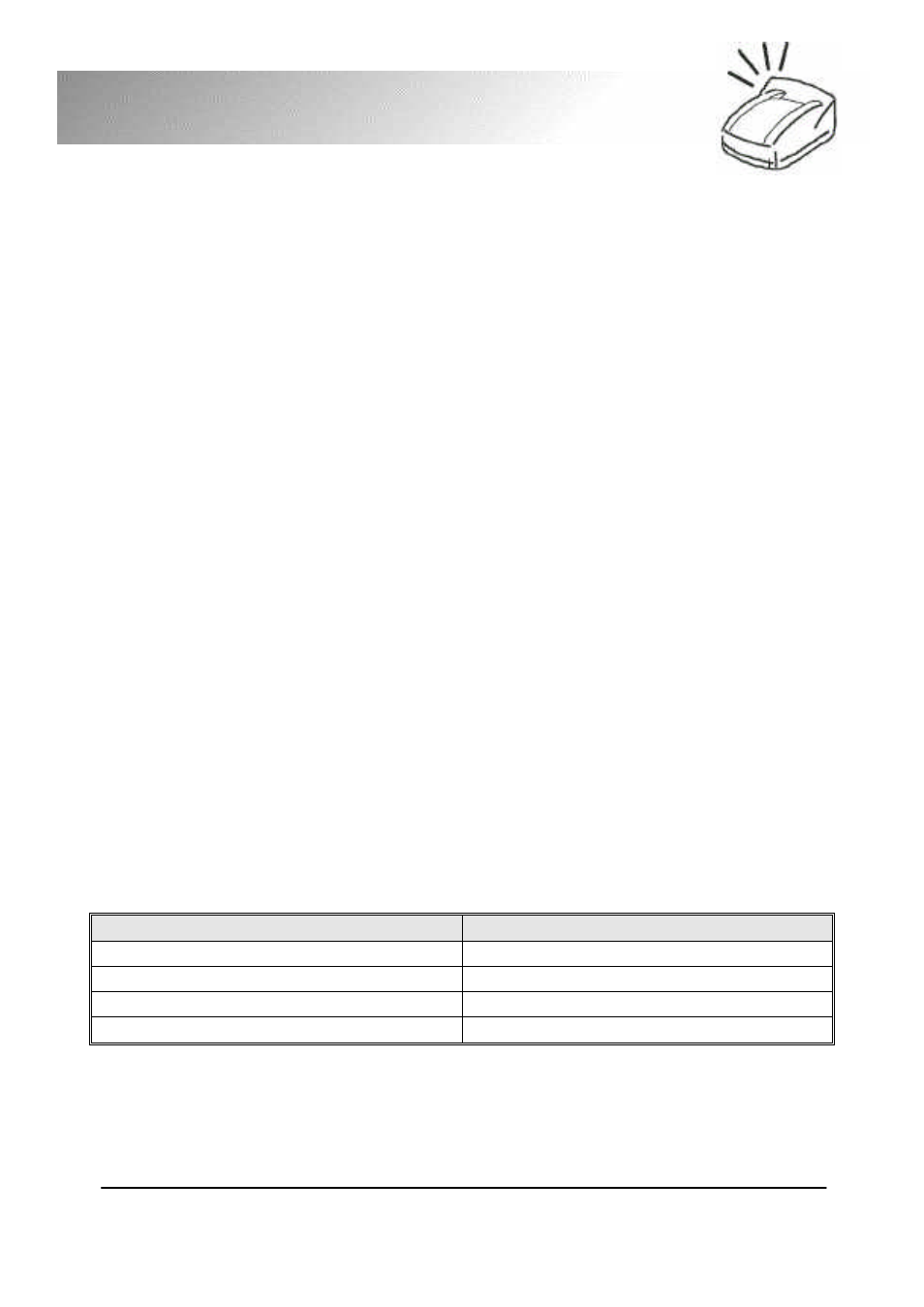
43
FotoPrisa
5.1.3 Printer (parallel) port settings (For FotoPrisa
300P)
FotoPrisa 300P is designed to work with your computer in all
parallel port modes, but is optimized for ECP-mode connection
with the parallel port of your computer. If the FotoPrisa Printer
is not working under ECP mode with your computer, the printer
will not be able to output images in 300x600 dpi.
Generally, there are presently four parallel connection protocols
adopted by the industry: EPP, ECP, Bi-Directional and SPP.
EPP (Enhanced Parallel Port) and ECP (Enhanced Capability
Port) are high-speed parallel transmission protocols (about
600KB/sec to 1MB/sec) supported by almost all Pentium or
higher-level models. Bi-Directional and SPP (Standard Parallel
Port) have lower transmission speed (about 100KB/sec to
200KB/sec) but they are supported by all 386 or higher PCs.
How to check and change the parallel port mode of your
computer
In order to obtain the highest printing speed and efficiency, we
suggest that you change the parallel port mode into ECP in the
BIOS (Basic Input and Output System) of your computer. You
can follow the steps below to change the parallel port settings in
the BIOS:
1. Restart your computer and pay attention to the self-test
message on the screen that directs you to press certain hot
key to enter BIOS:
If the BIOS manufacturer of your PC is
Then press the following hotkey
AMI
“Delete”
Award
“Delete”
Phoenix
“F2”
Acer
“Ctrl+Alt+Esc”
2. Try to find the setting option of the parallel port (or printer
port).
3. Change the parallel port setting to ECP.
4. Save the setting change and exit BIOS.
