Fotoprisa – Acer FotoPrisa 300P User Manual
Page 26
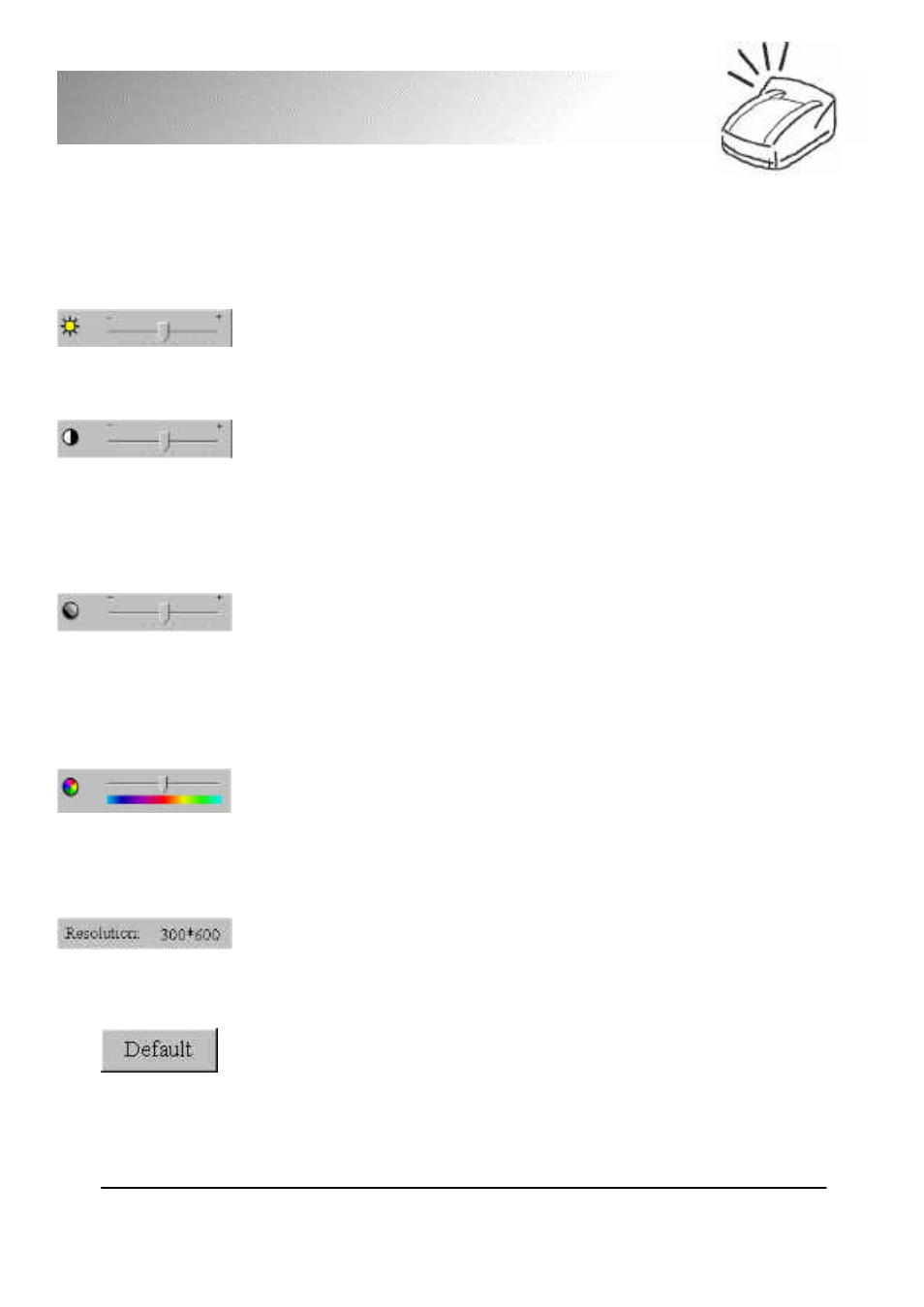
18
FotoPrisa
"Image Quality" tab
The Image Quality tab provides the following tools to adjust the
image quality before you print. The setting change will be
applied in the preview area in real-time.
Brightness:
Drag the slider to the left to decrease the overall brightness of
the image. To lighten the image, move the slider to the right.
Contrast:
This tool can control the difference between the lighter and
darker part of the image. If you move the slider to the right, you
will find that the difference between the lighter and darker part
of the image is enhanced and thus makes the image look
sharper. The image blurs if when you move the slider to the left.
Saturation:
This tool can adjust the intensity of color in the image. For
example, if you drag the slider to the right to increase the
saturation of the image, the intensity of color in the image
becomes higher. For example, red becomes redder and blue
becomes bluer.
Hue:
Use this function to adjust the overall hue of the color in the
image. If you move the slider over the blue section, the whole
image will become bluish. This is useful when you want to
correct the color of an image in which certain color appears to
be stronger.
Resolution:
Displays the current resolution you use for printing. You can
change it in the Property Window-“Setting” tab.
Default Button:
Reset all settings in the “Image Quality” tab to system default
value.
