13 pc configuration of iqeye sentinel – IQinVision Sentinel Series User Manual
Page 13
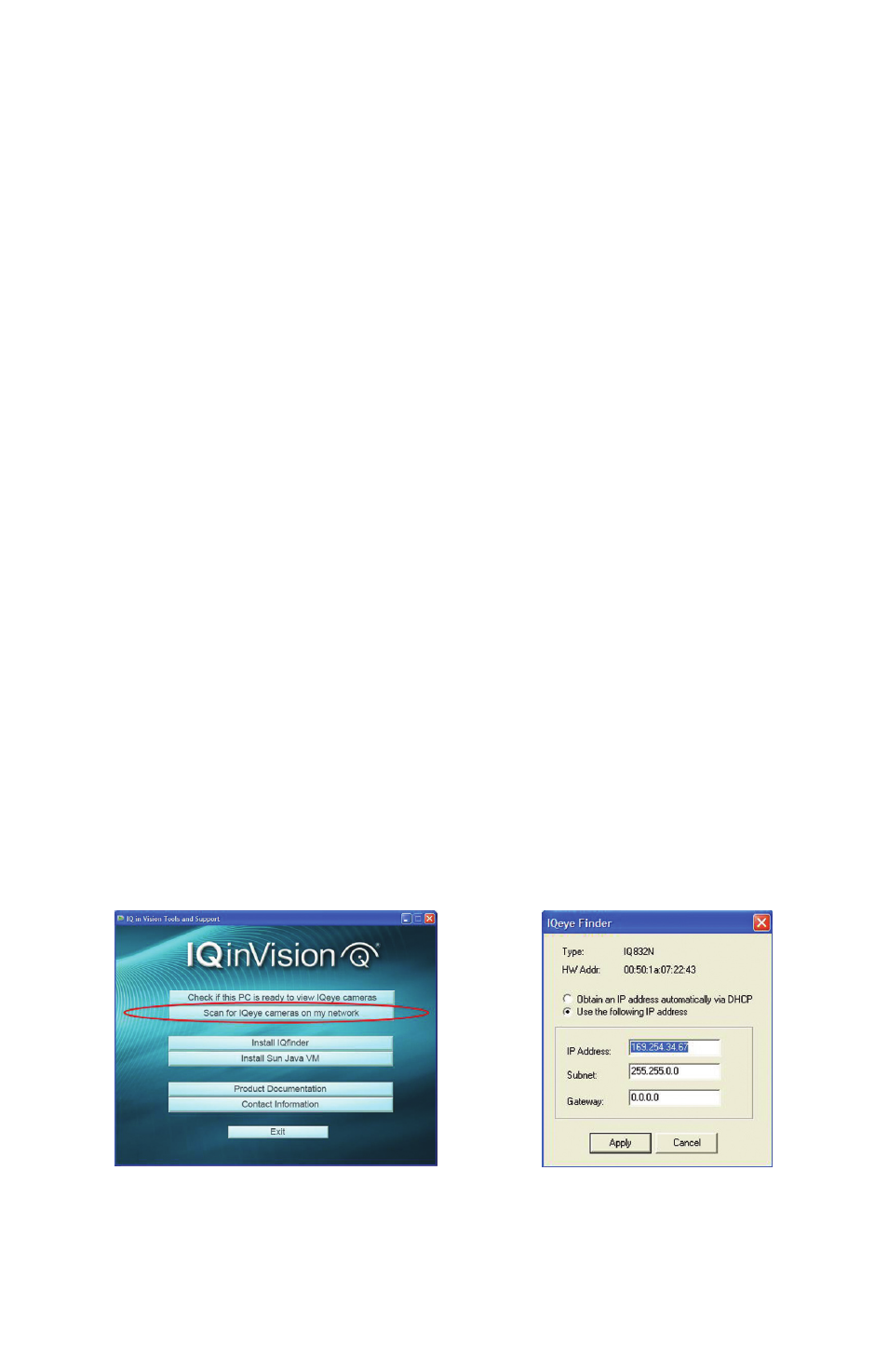
13
b. Removal – With the set screw loose, pull the sunshield forward until it is
free of the sunshield bracket.
c. Optional – The bracket that holds the sunshield can also be removed if
desired. To remove the sunshield bracket, loosen and remove the
two (2) 3 mm countersunk screws using the supplied 3 mm Allen wrench.
The bracket can then be removed. Though it is not required for the
integrity of the Sentinel unit, it is recommended to re-insert and tighten
the two (2) 3 mm countersunk screws back into the Sentinel casing for
future use.
13 PC Configuration of IQeye Sentinel
NOTE: The default user name for all IQeye devices is “root” and the default password is “system”.
IQeye cameras are configured for DHCP and will have an IP address assigned if
a DHCP server is on the network. If a DHCP server is not available, the camera
IP address will need to be configured using either IQfinder or IQmanager
depending on the number of cameras being installed.
1. Insert the IQtools CD into the CD drive of the PC. Once the CD starts, run
IQfinder either from the CD by clicking “Scan for IQeye cameras on my
network” or by installing IQfinder on the local machine by selecting
“Install IQfinder”.
2. Click “Scan for IQeye cameras on my network” to find IQeye cameras
(Figure 12). The detected cameras will be displayed in the IQfinder
window. Select a camera from the list and click “Assign IP” to edit the
selected camera’s network settings.
3. The “Assign IP” window allows the IP Address, Subnet, and Gateway of
the camera to be changed and alternatively the camera to be configured
for DHCP operation. Click the “Apply” button after making the desired
changes (Figure 13).
NOTE: Changing between a static IP address and DHCP will cause the camera to reboot.
Figure 12
Figure 13
