Access point / sta+ap modes, Configuration – INTELLINET NETWORK 524995 Wireless 300N Dual-Band USB Adapter User Manual User Manual
Page 26
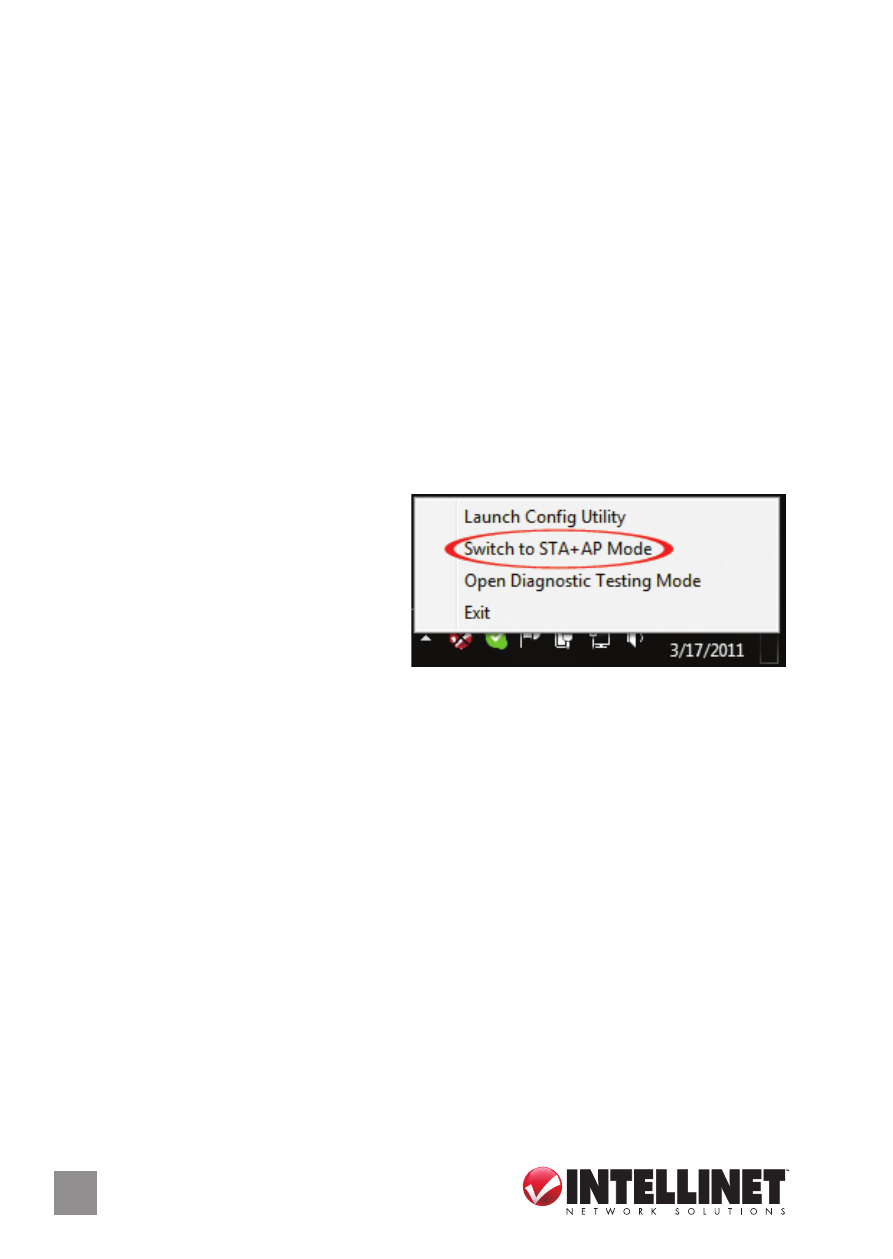
26
AP / STA+AP
2. Click “PIN.” After a short period (up to a minute), if a wireless access
point with the correct PIN code is found, you’ll be connected to that
access point. NOTE: As with PBC, you may need to click “PIN” a
number of times to make a connection. (It helps to confirm you’ve
entered the correct PIN code into the AP.)
Information: Click to display a pop-up window describing a selection.
Detail: Click to show details of a selected WPS-enabled access point.
Export Profile: Click to save a highlighted connection on the list as a
profile, which will display on the WPS Profile list and which can be
retrieved in the Profile menu.
Delete: Delete the selected WPS-enabled access point from the list.
ACCESS POINT / STA+AP MODES
This adapter can run as a wireless
access point (AP). Right-click the
configuration utility icon on the
Windows system tray and select
“Switch to AP Mode” (Windows
2000/XP) or “Switch to STA+AP
Mode” (Windows 7) to activate the software access point function.
CONFIGURATION
This screen enables you to configure the AP connection setting, the
Country Region Code and other advanced functions.
SSID: The SSID (up to 32 printable ASCII characters) is the unique
name identified in a wireless LAN. The ID prevents the unintentional
merging of two co-located WLANs. The default SSID of the AP is
“SoftAP-X.” (“X” is the last number of this adapter’s MAC address).
Wireless adapters connected to the access point should be set up
with the same SSID as the AP.
Channel: Select the number of the radio channel used by the access
point. Any wireless adapters connected to the AP should be set up
with the same channel.
