Add keypadlinc button as an insteon controller, Add keypadlinc button as an insteon responder, Owner’s manual and tech support – INSTEON KeypadLinc Dimmer, 6 button (2486DWH6) Quick Start User Manual
Page 2
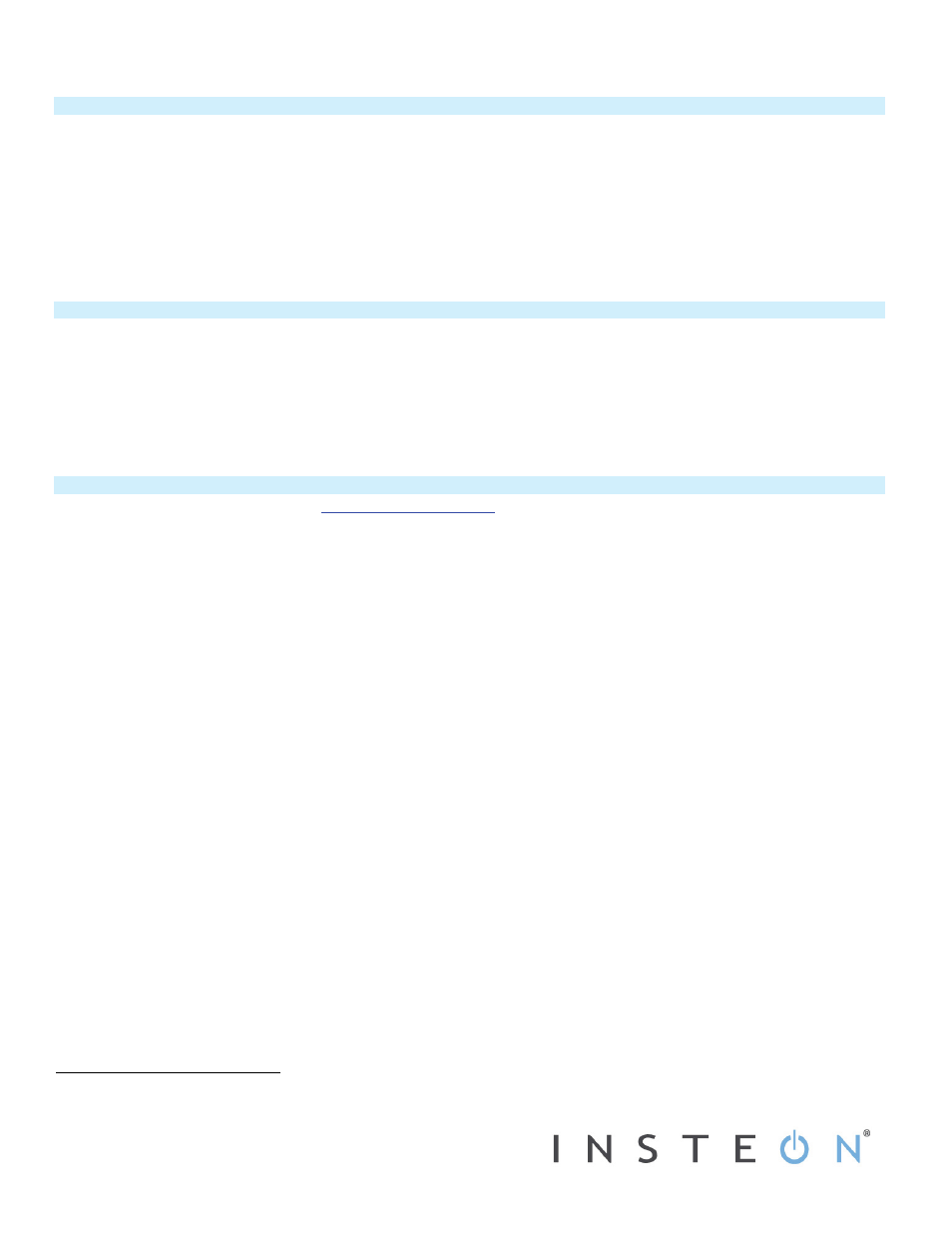
Limited Warranty – INSTEON warrants to original consumer of this product for a period of 2 years from date of purchase,
this product will be free from defects in material and workmanship and will perform in substantial conformity with its Owner's Manual.
Warranty shall not apply to defects caused by misuse or neglect.
Protected under U.S. and foreign patents (see www.insteon.com) © Copyright 2012
INSTEON, 16542 Millikan Ave., Irvine, CA 92606, 800-762-7845
Add KeypadLinc Button as an INSTEON Controller
Follow the steps below to control a scene (one or more INSTEON devices) from a KeypadLinc button.
1) Tap the KeypadLinc button of choice (when using a 6-button KeypadLinc, use ON button as main scene)
2) Press and hold KeypadLinc Set button until KeypadLinc beeps (about 3 seconds)
KeypadLinc’s Scene button LED will blink
3) Adjust the scene responder to the state you want when the scene is activated from KeypadLinc (e.g., 50%, 25% or even off)
4) Press and hold the responder’s set button until it double-beeps (or until its LED flashes)
KeypadLinc will double-beep
and its LED will stop blinking
Responder LED will stop blinking and it may double-beep
2
5) Confirm that scene addition was successful by tapping KeypadLinc scene button on and off
The responder will toggle between the scene’s on-level and off
6) If you wish to add more responders to the scene, repeat steps 1-5 for each additional scene responder
Add KeypadLinc Button as an INSTEON Responder
1) Press and hold the scene controller button until it beeps
Controller LED will blink
2) Tap the KeypadLinc button you wish to be a scene responder at least once
3) Tap the button again if necessary to adjust the LED to the desired scene state (press and hold if adding the main scene at a dimmed level)
4) Press and hold KeypadLinc Set button until it double-beeps (about 3 seconds)
KeypadLinc scene button LED will flash once and return to previous state
Controller LED will stop blinking and it will double-beep
5) Confirm that scene addition was successful by tapping on then off on the controller’s scene button
KeypadLinc button LED (and load if main scene) will toggle on and off
Owner’s Manual and Tech Support
Owner’s Manual and current Quick Start Guide
Call: INSTEON Support Line at 800-762-7845
CAUTION: To reduce the risk of overheating and possible damage to other equipment, do not install to control a receptacle, a motor-operated appliance, a fluorescent lighting fixture or a transformer-
supplied appliance.
Gradateurs commandant une lampe a filament de tungstene – afin de reduire le risqué de surchauffe et la possibilite d’endommagement a d’autres materiels, ne pas installer pour commader une prise,
un appareil a moteur, une lampe fluorescente ou un appareil alimente par un transformateur.
1
If the responder is a multi-scene device such as a KeypadLinc, tap the scene button you wish to control until its LED is in the desired scene state (on or off)
2
If either the KeypadLinc or responder’s LED continues to blink, the addition failed. Tap the device’s Set button until LED stops blinking and try again.
3
If the controller does not have a beeper, wait until its LED begins blinking
4
Most models
