13 inputting users, 14 changing users – CAME Axo-S524 Kit User Manual
Page 28
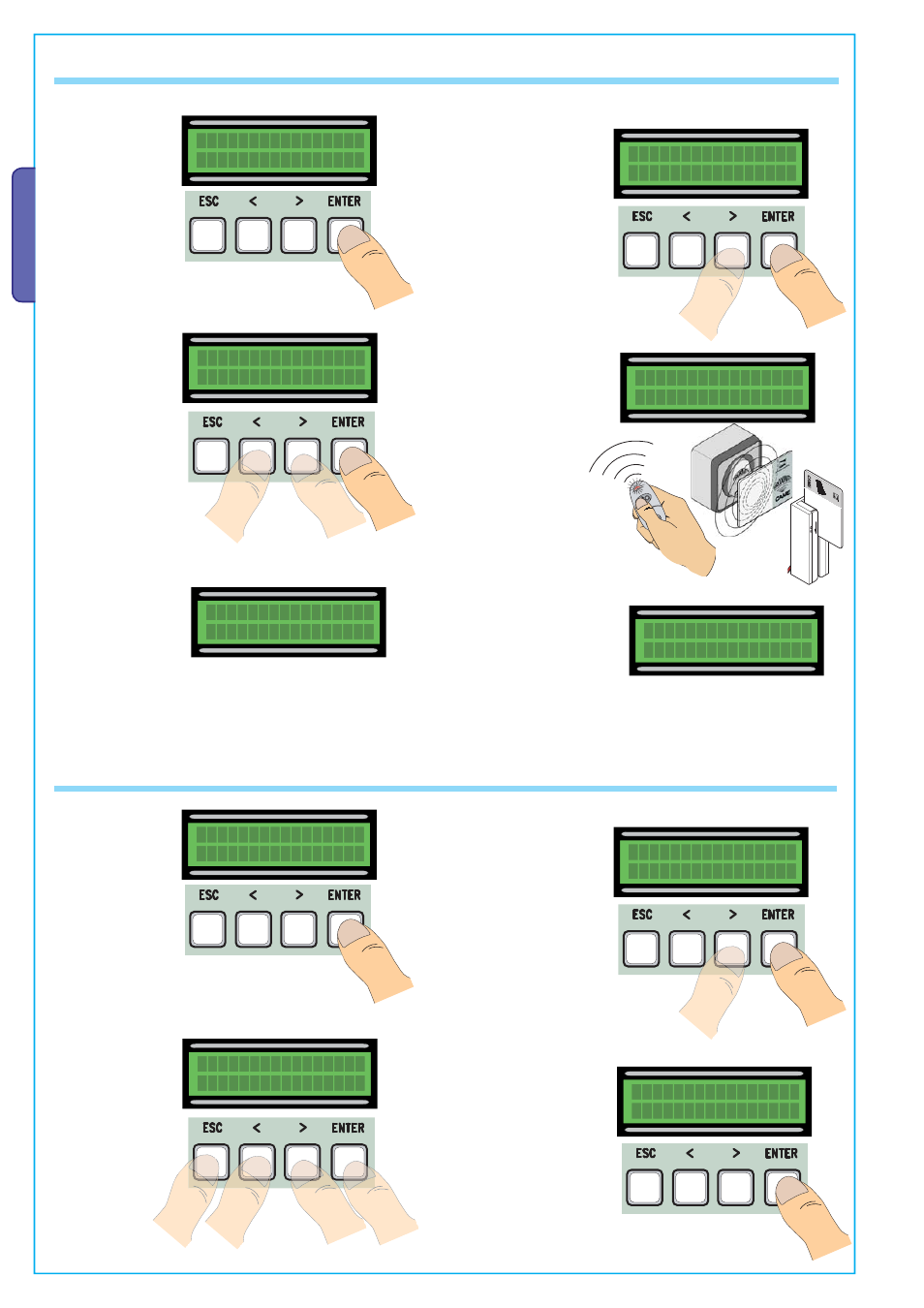
A
C
CESS CONTR
O
L
Pa
g.
2
8
28
- M
an
u
al
c
od
e:
3
1
9
U
9
8
31
9
U
9
8
ve
r.
0
.1
0.
1
0
1/
2
0
0
9 © C
A
M
E c
an
ce
lli
auto
m
ati
ci
s.p.a. - T
h
e d
ata a
n
d i
nf
or
m
ati
on r
ep
orte
d i
n th
is
in
sta
lla
tio
n m
an
u
al
a
re s
u
sc
ep
tib
le to
c
h
an
g
e at a
ny ti
m
e a
n
d w
ith
ou
t o
b
lig
ati
on
o
n C
A
M
E c
an
ce
lli
auto
m
ati
ci
s.p.a. to n
otify u
se
rs.
ENGLISH
7.13 Inputting users
Add User
Ю
Я
Add User
confirm? (yes)
Ю
Я
1) From the Users
menu, select “Add
User”.
Press ENTER to
confirm.
2) Select “ confirm
(yes)” and press
ENTER key to confirm.
--001--
radio
4) .... will ask to input
a code. Send the
code with the radio-
command button or
slide-through card or
transponder.
5) ... once the code
is inputted, the user
name will come up
showing the type of
command that was
memorised...
Code exist
001:--001--
... or if the code is
already inputted,
“Existing Code” will
appear.
3) Choose which
function to assign to
the user....
Related Func.
2-7
Ю
Я
Waiting Code
>>>>
7.14 Changing users
Mod. name
Ю
Я
Choose User
001:--U001--
Ю
Я
1) From the Users
menu, choose
“Mod. name”.
Press ENTER to
confirm.
2) Choose the user
number or name you
wish to change the
text of and press
ENTER to confirm.
4) Confirm the text by
pressing the ENTER key
for a few seconds.
3) Use the ENTER
key to move the
cursor forward, ESC
to move it backwards
and < > to select the
letter or number.
Mod. name
--001--
Mod. name
JOHN
