Configuring the wireless client, Tcp/ip settings – Asus WL-HDD2.5 User Manual
Page 26
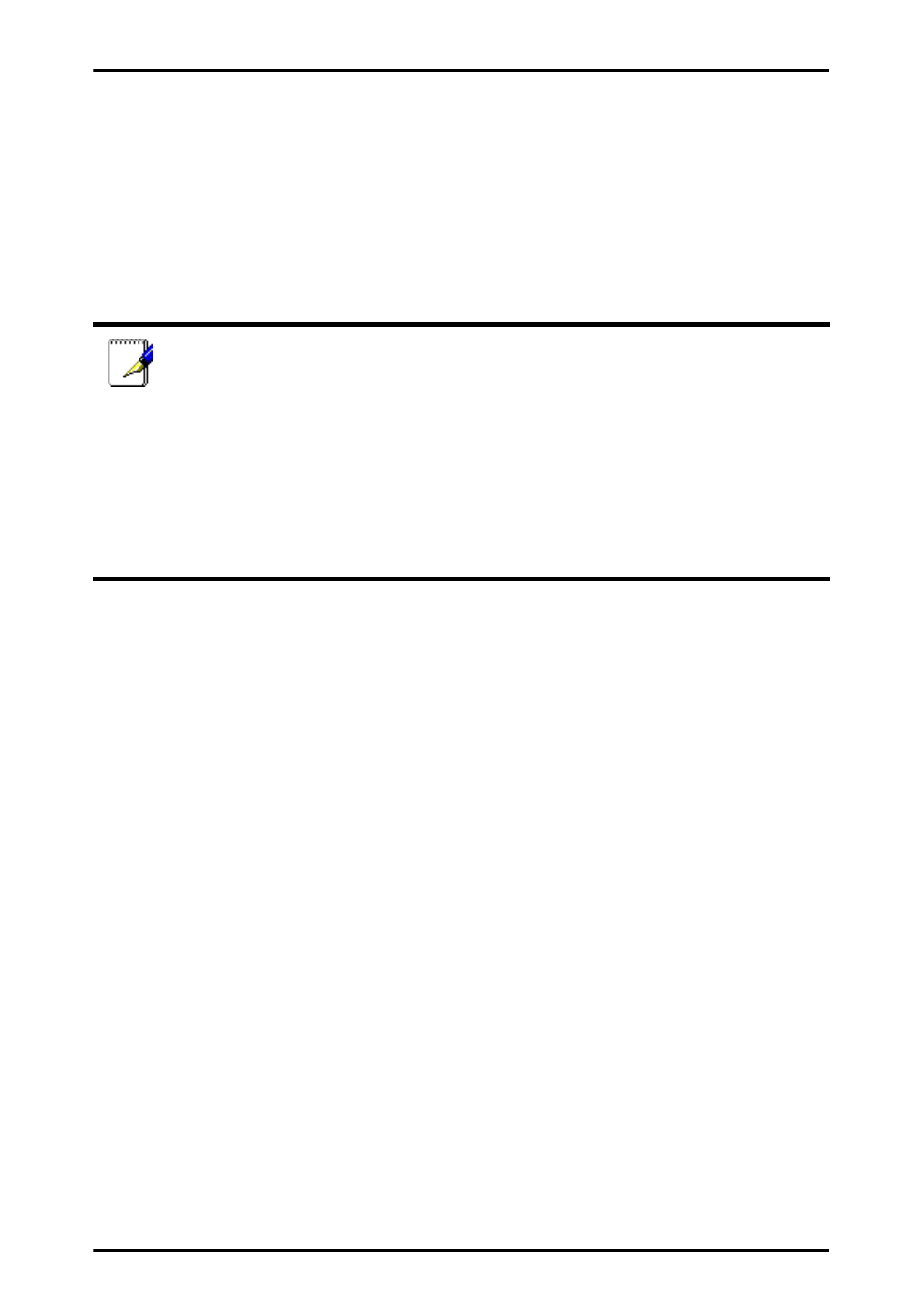
16
ASUS 802.11g WL-HDD2.5
Configuring the Wireless Client
TCP/IP Settings
In order to access the shared hard disk drive of the ASUS WL-
HDD2.5 or to use the device as an AP, you may need to configure the
TCP/IP settings. The TCP/IP settings should be on the IP subnet of
the ASUS WL-HDD2.5.
The following are the default IP settings of the ASUS WL-HDD2.5:
• IP address 192.168.1.220
• Subnet Mask 255.255.255.0.
If you set your computer’s (wireless client) IP manually, it needs to be
on the same segment as the ASUS WL-HDD2.5. To set the TCP/IP
settings, use the Network and Dialup Connections wizard to create
a new LAN connection and configure its TCP/IP settings as follows:
Notes:
• Change the TCP/IP settings only if the wireless network does
not support automatic IP addresses or if there is a problem
operating the device. If you are not sure about the settings, use
the default settings where the client obtains the IP address
automatically.
• Changing TCP/IP settings may require rebooting your PC
(wireless client). When rebooting, the ASUS WL-HDD2.5
should be switched ON and in the ready state.
