EXP Computer CD-420, CD-421, CD-621, CD-821 With CD-ROM+ Card User Manual
Page 13
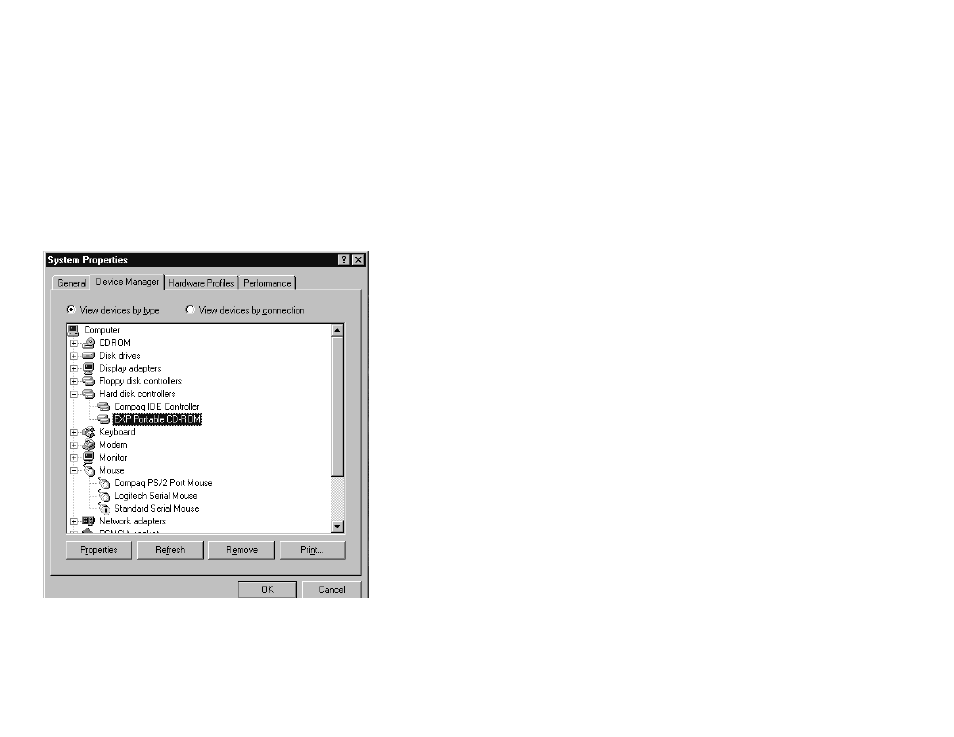
TROUBLE SHOOTING
Windows 95
The Windows 95 32-bit mode plug-n-play drivers will automatically allocate
the hardware resources for PORTABLE CD-ROM, therefore, you do not
need to choose the I/Os during the installation. However, if the system is not
working properly you still can select the I/Os by proper procedures. Be sure
you have the card inserted before doing the configuration change.
1. Go to “Control Panel”
2. Double click at “System” icon
3. Select “Device Manager”
4. Click at “Hard Disk Controller” and highlight “EXP Portable CD-ROM”
5. Double click at the device you choose and select the “Resource” at the
pop-up windows, uncheck the “use automatic settings”
6. You can change the I/Os or IRQs by clicking at them
7. Make sure the “Conflicting device list” shows “No conflicts”.
8. Click “OK” when finishing, system may ask you to reboot the computer
to enable the new settings
Remove or re-install the driver
If you want to remove, re-install or upgrade the driver you have installed,
you need to remove the old driver first which can be done by highlighting the
EXP device driver under “Device Manager”, then click at “Remove” button.
DOS/Windows3.X
After rebooting your computer, the following messages will be displayed on
your screen, which are generated by EXPCDI.EXE and MSCDEX.EXE.
Configure card to:
I/O Port:320-32F
Device Name: MSCD001
EXP portable CD-ROM card is present in socket 1
.
.
C:\DOS\MSCDEX.EXE /D:MSCD001 /M:4
MSCDEX Version 2.25
Copyright © Microsoft Corp. 1986-1991.
Drive D: = Driver MSCD001 unit 0
If any error occurs or the PORTABLE CD-ROM does not work, you should
reboot your computer again. When the system displays 'Starting MS-DOS...',
press the F8 key to make the system executes the CONFIG.SYS and
AUTOEXEC.BAT step by step, so that you can consistently press the ‘Y’ key
to see each command's message. You can always run the INSTALL.EXE to
change the I/O port setting.
