EXP Computer USB DirectLink User Manual
Page 2
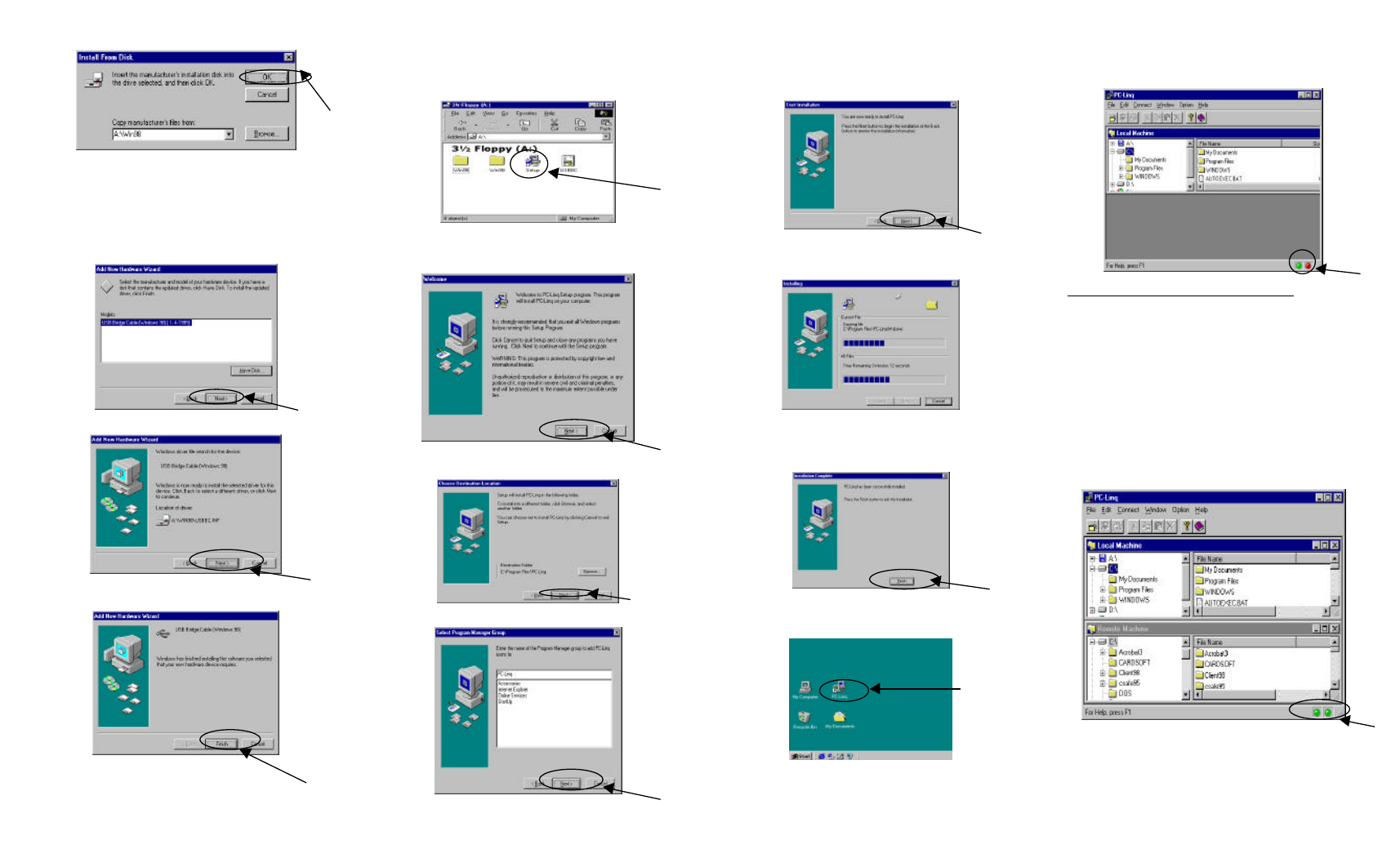
Once the Add New Hardware Wizard screen appears, click the
Next button.
Now you can click the Finish button to complete the installation.
Go to your PC’s Desktop. Double-click on the My Computer
icon and then double-click the 3 1/2 Floppy (A:) icon. Once the
display below appears, double-click the Setup icon.
In the Welcome window, click the Next button.
Once the following display appears, click the Next button.
Once the following display appears, click the Next button.
Click the Next button to begin the installation.
Wait until all the files are copied.
Once the files have been copied the Installation Complete
window will appear. Click the Finish button to complete the
installation.
Once the installation is complete, you will see the PC-Linq icon
on your Desktop screen. Double-click the PC-Linq icon.
The following display should now appear on your screen. The
illuminated green light (located in the bottom right corner)
indicates that the USB DirectLink cable is plugged into your PC
and in working mode.
Using the USB Cable Link to Connect Two PCs
To connect two PCs with the USB Link cable, follow the
previous instructions for each PC. Once you have completed the
installation on both PCs the below window should appear on
each PC.
The Local Machine window represents your PC and the Remote
Machine window represents the PC that you want to share files
via the USB DirectLink.
When you want to use the USB DirectLink cable to move or
copy files between two PCs, you need to start the PC-Linq
utility on both PCs. (Double-click the PC-Linq icon on each
PC.) Two illuminated green lights (displayed below) indicate
that the PC- Linq is installed and working on both PCs.
