EXP Computer USB DirectLink User Manual
EXP Computer Computer Accessories
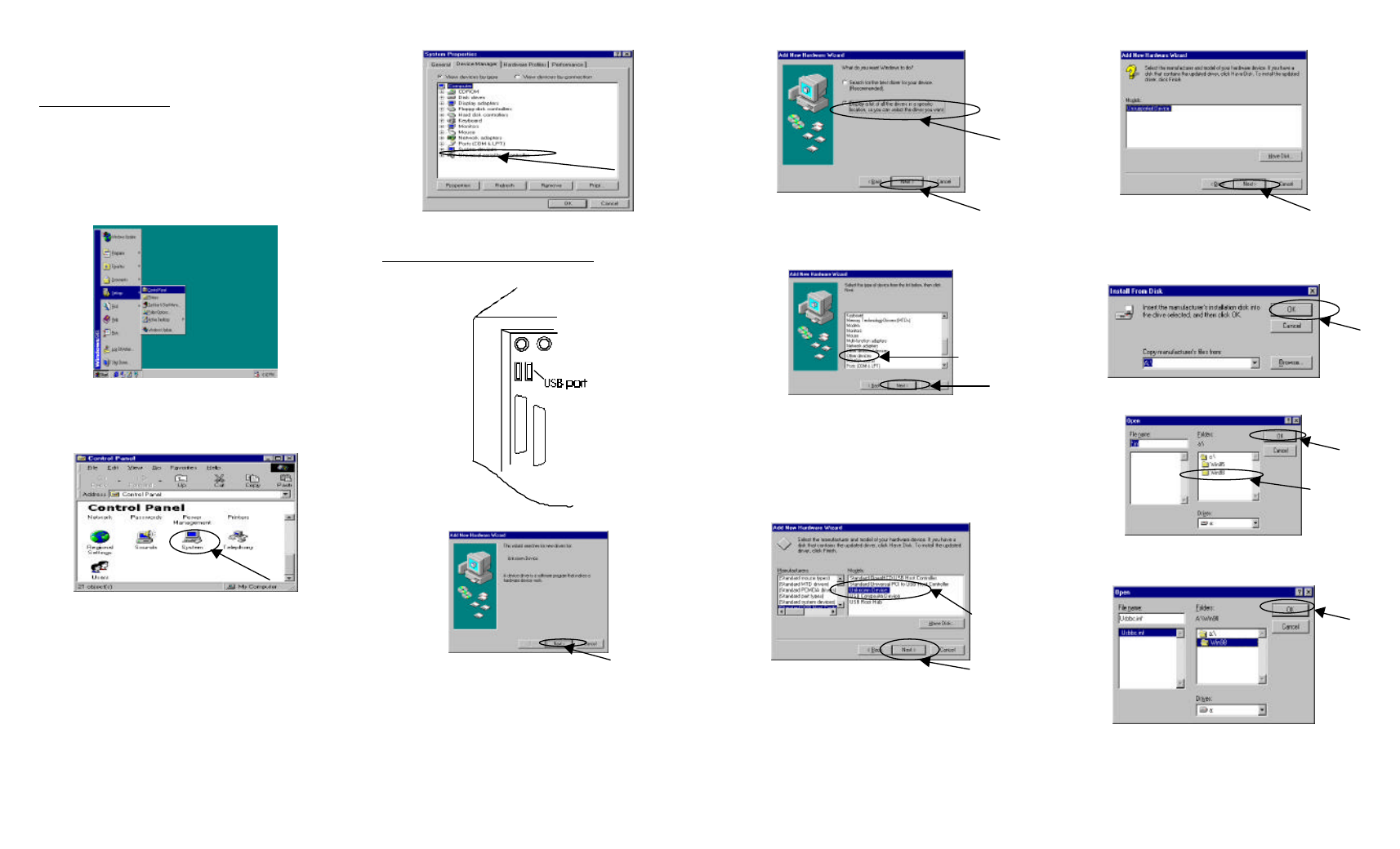
USB DirectLink Cable Quick Installation Guide
Enabling the USB Function
In order to successfully connect the USB DirectLink cable to
your PC, you must first make sure that your USB Function is
enabled. The following steps will instruct you how to do this.
1.
Go to the Start menu. Pull up the Start menu and
select Settings. Then click on the Control Panel
folder.
2.
Once the Control Panel window appears, double-
click on the System icon.
3.
Once the System Properties window appears, click
on the Device Manager tab. The Universal serial
bus controller item, shown below, indicates that the
USB function is already enabled in you computer. If
you see this item on your screen, you can skip to the
next section entitled Installing the USB DirectLink
Cable Drivers.
Note: If you do not see this item, you will need to refer to your
computer’s reference manual on how to enable the USB function.
Installing the USB DirectLink Cable Drivers
After plugging in
the USB
DirectLink
cable, you will
see the Add New
Hardware
Window
displayed below
Click the Next
button to
continue.
In this display, choose the second item (shown below), and then
click Next.
In this display, select the Other devices item, and then click
Next.
Now you can insert the USB DirectLink cable diskette into the
Floppy drive.
Depending on your PC, one of the two displays below will
appear. In either case, click the Have Disk button and then click
the Next button to continue.
The Install From Disk display should now appear, click the
Browse button to choose the correct drivers.
Once you see the Open display, double-click the Win98 icon.
Make sure that Usbbc.inf appears in the file name box, and then
click the O K button.
Once the display below appears, click the O K button to begin the
installation process.
