EXP Computer PD-630 User Manual
Page 7
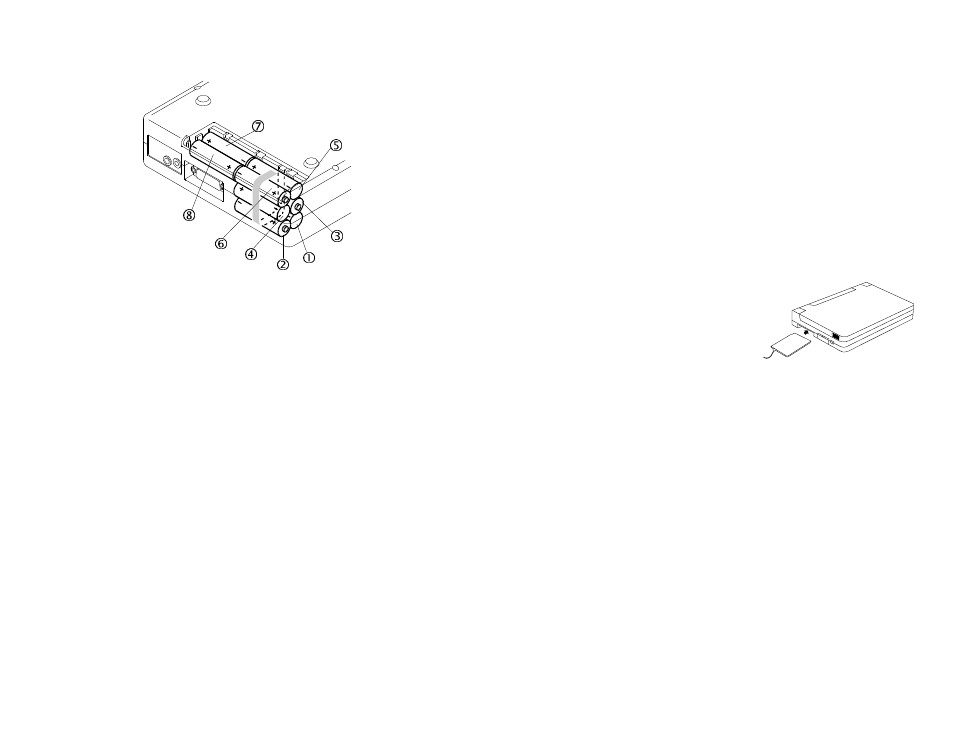
REMOVING THE BATTERIES
1. Remove the battery lid by sliding the cover in the direction of the arrow
as shown in Figure 3.
2. Lift up the battery ribbon to eject the batteries from the battery
compartment.
NOTICE
•
Use only the AC adapter provided with this unit.
•
If you will not use the unit with the AC adapter for a long period of time,
disconnect it from the AC power outlet.
•
Do not mix old and new batteries, or different type of batteries (carbon
and alkaline, etc.)
•
Always remove old, weak or worn-out batteries promptly and dispose of
them properly.
•
If you will not use this unit for a long period of time, remove the batteries
and store them in a cool, dry place.
•
Thoroughly clean the battery compartment before inserting new batteries.
HARDWARE INSTALLATION
1. Connect the PCMCIA interface card to the CD-ROM drive. Press firmly
until the CD-ROM connector is seated, and tighten the two screws on the
cable connector.
2. Place the CD-ROM drive in the horizontal position. The CD-ROM is
designed to operate only in the horizontal position. Operating the CD-
ROM drive in any abnormal position is not recommended.
3. Make sure that the cable of the PCMCIA interface card is firmly
connected to the interface connector at the back panel of the CD-ROM
drive.
4. Locate the PCMCIA slot of your computer or consult your computer user’s
manual for its location.
5. Align the PCMCIA interface card with the
arrow sign pointing toward the computer’s
slot. (Please note that the card is keyed to
guide for proper insertion.)
Figure 5
6. Slowly insert the PCMCIA interface card into the slot and press firmly
until the connector is seated.
7. Turn the system ON to install the PD TRAVELER device driver. Please
follow the Software Installation procedures.
NOTICE
You should connect the PCMCIA interface card to CD-ROM drive first
before inserting the PCMCIA interface card into your computer. DO NOT
connect/disconnect the CD-ROM PCMCIA interface card to/from the CD-
ROM drive when the system is in the power-on state.
