EXP Computer Bluetooth: Pairing to the Ericsson T68 Phone Using BTW 1.2 User Manual
Page 2
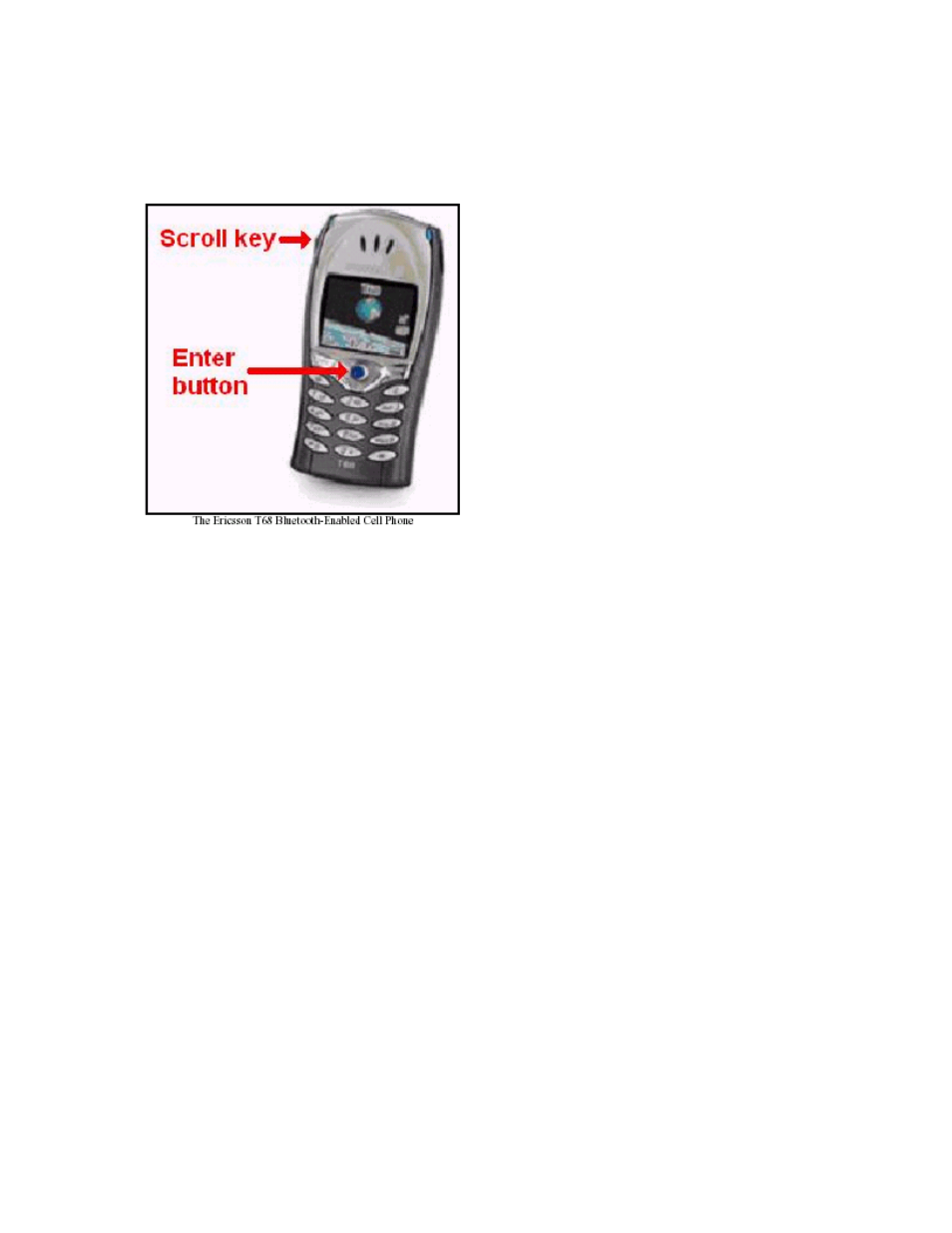
4. The Ericsson T68 Phone
In order to use the procedures outlined in this note, you will need to refer to the picture shown
below. Some of the controls on the T68 are not clearly labeled and their usage is not obvious.
5. Initiating Device Pairing from the Phone to BTW
1. Press the enter button from the power-up screen. This will bring up the main menu – there
are nine icons displayed on the main menu.
2. Press the “8” button to get to the Connect menu.
3. Press the “2” button to get to the Bluetooth menu.
4. Press the “2” button to get to the Paired Devices screen.
5. Select the Add Device option by scrolling up to the top of the Paired devices list and pressing
the Yes button.
6. Select the Phone initiates option by high-lighting this option and then pressing the Yes
button.
7. Select the device type to search for. If you don’t see the device type you want in the list then
just select All types and press the Yes button.
8. The phone will now go into a Searching mode – give this a little time to complete before
moving on to the next step. Once the search is complete, do the following:
a. Highlight the device you are interested in by using the scroll key
b. Press the Yes button
c. You are now prompted to enter a passkey, for example: 123
d. Press the Yes button
9. At this point a dialog will appear stating: Pairing
10. On the PC side, an authentication dialog will appear. You must use the same passkey that
you entered on the phone and then click OK button. This dialog is shown below:
