eLine Technology HDSDI-MD2-4 User Manual
Page 2
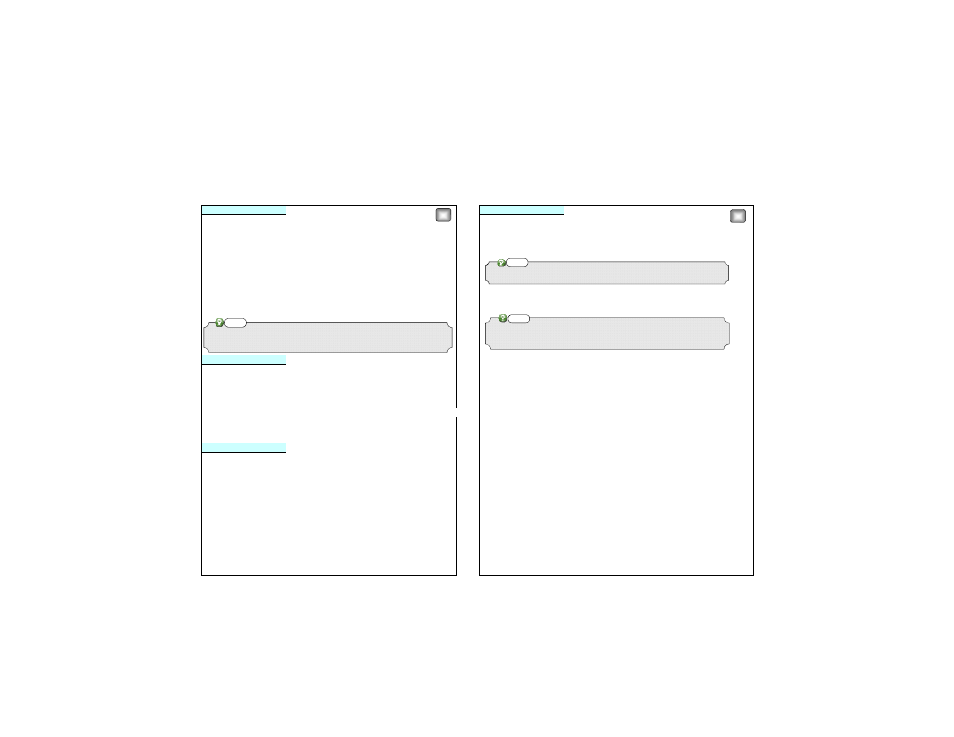
WHITE BALANCE (White Bal.)
SPECIAL
1. When SETUP menu screen is displayed, select 'White Bal.' by using Up and
1. When the SETUP menu screen is displayed, select 'SPECIAL' by using Up and
Down buttons so that the arrow indicates White Bal.
Down buttons so that the arrow indicates 'SPECIAL'
※ Select one of the following 6 modes, as appropriate for your purpose
2. Select a desired mode using the Up and Down buttons
▶ AWB : Select this when the color temperature is between 2,400ºK and 11,000ºK.
▶ CAM TITLE : If you enter a title, the title will be appear on the monitor.
▶ MANUAL : Select this to fine-tune White Balance manually. Set White Balance first by using
① If the SPECIAL menu screen is displayed, use the Up and Down buttons so that the arrow indicates 'CAM TITLE'
the ATW or AWC mode. After that switch to MANUAL mode.
Adjust the [BLUE] and [RED], according to the changing of color on the screen
▶ OUTDOOR : Select this when the color temperature is around 5,100ºK.
▶ INDOOR : Select this when the color temperature is around 3,100ºK.
② Set it to 'On' by using Left and Right buttons.
▶ AWC-> SET : To find the optimal setting for the current luminance environment in this
③ Use the 4 direction buttons to move to a desired letter and select the letter by pressing the
mode, set the point the camera towards a sheet of white paper and press
SET button. Repeat this to enter multiple letters. You can enter up 15 letters.
the SET button. If the environment changes, readjust it.
DAY&NIGHT
④ Enter a title, move the cursor to 'POS' and press the SET button. The entered title appears
● You can display pictures in Color or Black and White.
on the screen. Select the position to display the title on the screen by using the 4 directoin
1. When the SETUP menu screen is displayed, select 'DAY/NIGHT' by using the Up
buttons and press the SET button. When the position is determined, select 'END' and press
3
4
⊙ White balance may not work properly under the following conditions.
In this case, select the AWC mode.
① When color temperature of environment surrounding the subject is out of the control range
Notes
⊙ When the CAM TITLE menu is 'OFF', no title will be displayed on the monitor screen even if you
enter one.
Notes
⊙ If you entered wrong letter……
If you move the cursor to CLR and press the SET button, all the letters are deleted. To edit a leeter,
change the cursor to the bottom left arrow and press the SET button. Move the curson over the
letter to be edited, move the cursor to the letter to be inserted and then press SET button.
Notes
p y
,
y
g
p
p
p
,
p
and Down buttons so that the arrow indicates 'DAY/NIGHT'
the SET button to return to the SPECIAL menu.
▶ COLOR : The picture is always displayed in color.
▶ AUTO : The mode is switched to color in a normal environment, but switches to B/W mode
▶ D-EFFECT
when ambient illumination is low. To set up the switching time or speed for auto mode, press the SET button
* Freeze : You can stop the image or reactivate it.
- Delay : You can select the duration time about changing the day/night mode.
* MIRROR
▶ EXT : This mode allows you to apply a desired filter to external signals.(ICR Type - OPTION)
- Mirror : you can flip the image vertically on the screen.
▶ BW : The picture is always displayed in B/W.
- V-Flip : you can flip the image vertically and horizontally both.
NR
- Rotate : you can flip the imate horizontally on the screen.
● This function reduces the background noise in a low luminance environment
* D-ZOOM
1. When the SETUP menu screen is displayed, select NR by using the Up and
- PIP : PIP DISPLAY ON/OFF
Down buttons so that the arrow indicates NR.
- D-ZOOM : 1.3M → x2.0 ~ x62.0
2. Select a desired mode using the Left and Right buttons.
2.1M → x2.0 ~ x32.0
▶ OFF : Deactivates NR. Noise is not reduced.
- PAN&TILT : SET to change PIP Position
▶ ON : Activates NR so that noise is reduced.
Press SET button 2 times to move the position
3. Set the NR mode to 'ON' andpress the SET button. Then you can adjust the
- DEFAULT : Factory Reset
Noise reduction level.
* NEG IMAGE : you can flip the color on screen.
▶ MOTION : If you connect an alarm device to this camera, you can monitor activity
because a signal is generated by the camera whenever motion is detected. The
motion detection signal is output through the MD OUT port.
