User manual – eLine Technology PRO3 User Manual User Manual
Page 34
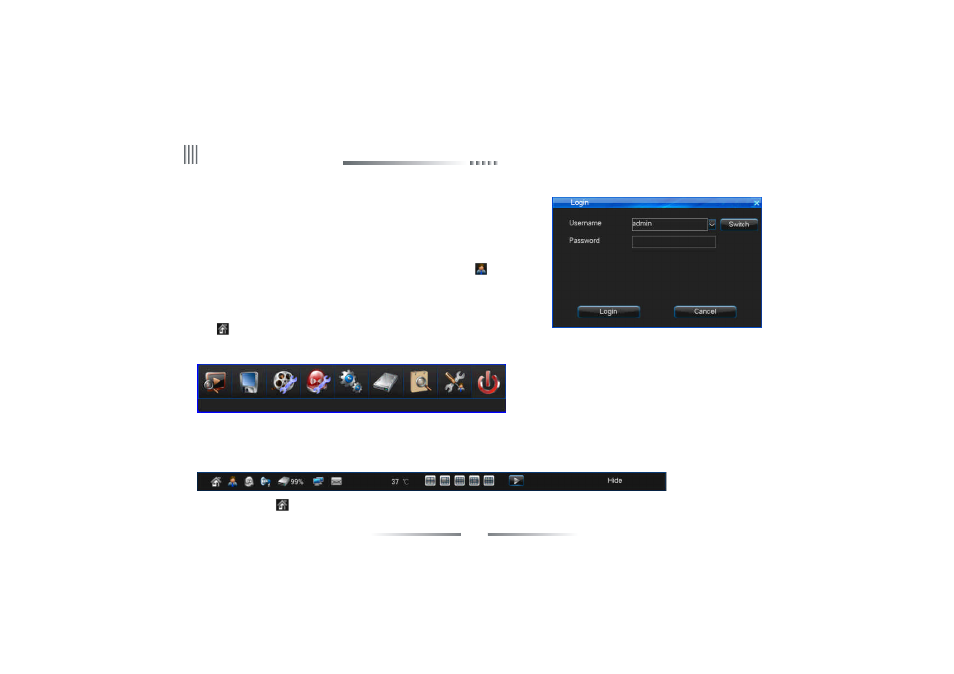
34
User Manual
1. Menu icon: Single click “
” in login status to access the main menu.
4.1.3 System Lock
When the system is in login status, user continuous left click the mouse, through “Main Menu” -> “System
Setup” -> “General” to access general setting interface, set the lock function and time in combobox, if there is
no operation in the automatic locking time (system default is 3 minutes), the system will automatically lock.
4.1.4 Main Menu
After user log in successfully, and click the “MENU” on the remote controller or the front panel, or click
(interface as below); the main menu from left to right is: data inquiry, backup management, record setup, alarm
setup, system setup, HDD management, Information inquiry, system maintenance, and logout/shutdown/reboot.
4.1.5 Status Bar
When DVR boot, the status bar at bottom of screen display as below picture:
Operation as below:
3. To input name and password, you can left click mouse. It will pop out software keyboard. Right click mouse to exit.
Note: For the sake of safety, please change the default password immediately.
You can also press “login/lock” on the remote controller or front panel or click the icon “
” in status bar
the icon “
” in status bar, or right click the mouse and choose the “Main Menu” to access the main menu
to manual lock the system.
eLineTechnology.com
