Troubleshooting – Datamax-O'Neil H-Class Thermal Transfer Option User Manual
Page 9
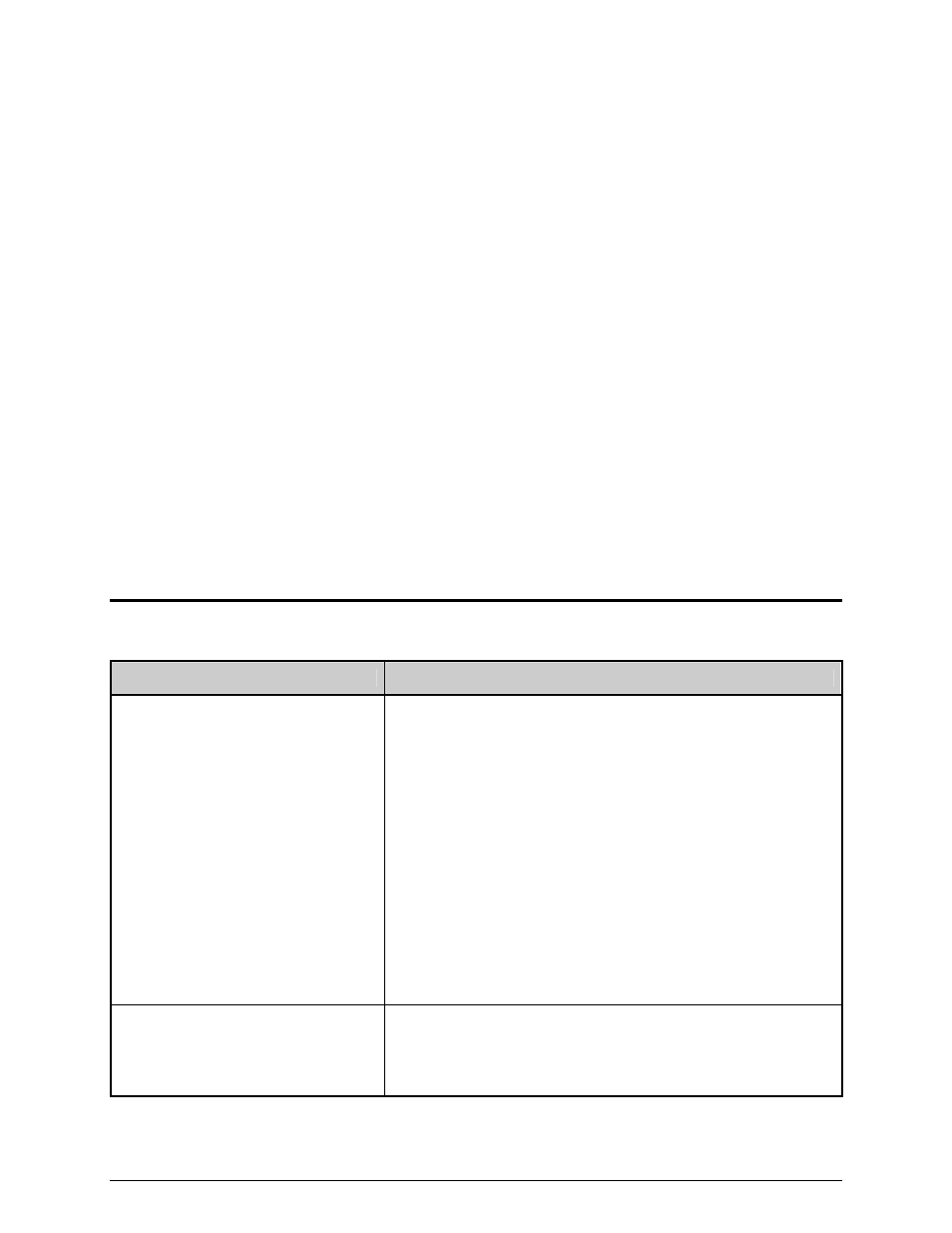
7
F) Press the TEST Button then use the UP / DOWN Buttons to select the PRINT QUALITY LABEL or
the TEST LABEL. Set a quantity of labels to print and then press the ENTER Key. After printing
stops, carefully examine the labels for evidence of ribbon wrinkling (i.e., irregular diagonal voids that
extend through printed areas). Proceed according to your examinations:
If no evidence of wrinkling is present on the labels, press the CANCEL Key to stop printing and
complete the procedure; or,
If evidence of wrinkling is present, enter the Test Menu again and reselect the PRINT QUALITY
LABEL or the TEST LABEL. Set a quantity of labels to print and press the ENTER Key. Slightly
loosen the Ribbon Shield Screws then slightly readjust the Ribbon Shield to eliminate the latent
wrinkling. When finished, press the CANCEL Key to stop printing and complete the procedure.
The printer should now be ready for use in thermal transfer mode; however, if you are still experiencing
problems with the installation or application of this option, refer to the troubleshooting guide below.
Troubleshooting
The following table covers common installation and use problems.
If experiencing this problem…
Try this solution…
‘RIBBON FAULT’ is indicated on the
printer’s display panel:
Ensure that ribbon is correctly installed and that the
printhead is latched; see the Loading Diagrams on the
printer’s cover or in the Operator’s Manual.
Check the ribbon hubs for obstructions that may be
inhibiting movement.
Ensure that the ribbon core fits snugly on the Supply Hub.
Ensure that the media is not slipping under the ribbon
(usually caused by an incorrect ribbon and media
combination); see Selecting Media and Ribbon, below.
Used ribbon is not being wound by
the Take-Up Hub:
Ensure that the leader has been correctly wound and
secured to the Take-Up Hub.
