Installing the paper roll, Installing the battery, Charging the battery – Datamax-O'Neil APEX 4 Quick Start Guide User Manual
Page 2: Tearing paper
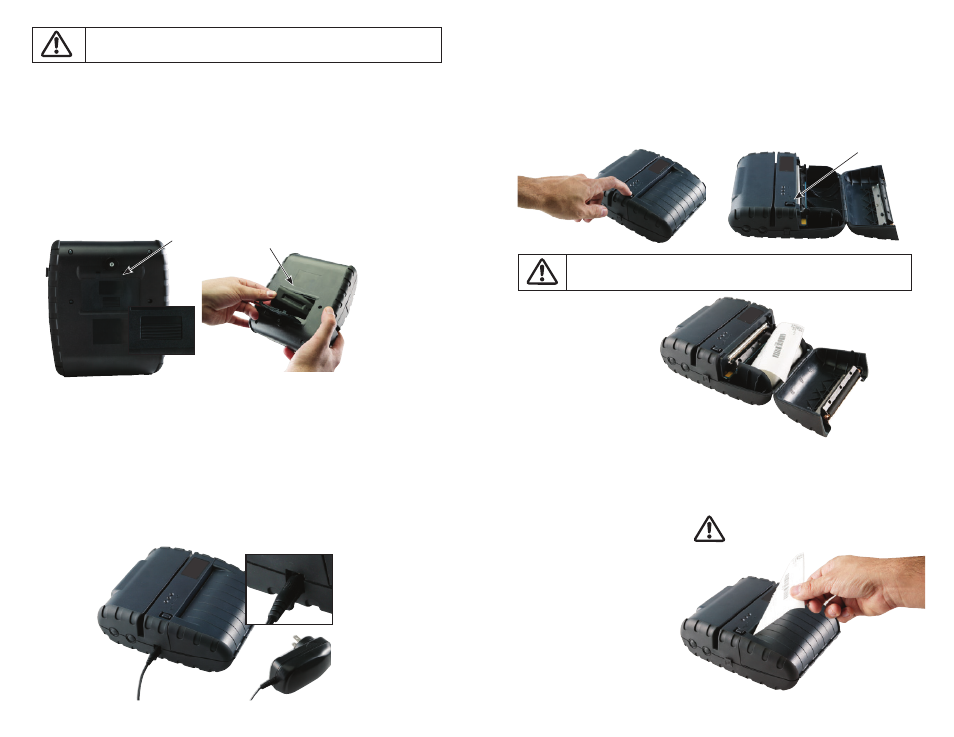
Installing the Paper Roll
The APEX 4 has a “drop-in” paper load system. You can quickly and easily change the paper roll by
pressing the Paper Door Release Button.
1. Press the paper door release button. The door will open slightly.
Open the rest of the way as shown.
2. Install paper roll
3. While pressing Paper Door Release button, close paper door.
4. Press paper door down and let go of the Paper Door Release button.
5. Turn on the printer by pressing Power button and test the paper advance
function by pressing the Paper Feed button. Verify that paper advances correctly.
Installing the Battery
Your APEX 4 printer comes with a 7.4V, 2250mAh Lithium-Ion Battery. Batteries are shipped uncharged.
NOTE: In 15 – 18 months, please replace the battery. The date code on the battery will help determine
when you need to replace it. The fi rst two digits represent the year and the next two the week
of manufacture.
1. Unlock the battery door by sliding the battery door locking tab down.
2. Open the battery door to an angle of about 90 degrees. (Do not force open)
3. Insert battery as shown (non-contact end fi rst) allowing the contact end to drop
into place).
Charging the Battery
For optimal performance, we recommend charging the battery twice before initial use. Charge the
battery for 3 hours; disconnect power adaptor, reconnect and charge again. After this initial charge,
charge battery for 180 minutes whenever the low battery indicator comes on or as directed by your
IT team.
1. Plug battery charger adaptor output cable in the battery charger connector.
2. Plug battery charger adaptor into the appropriate AC line voltage socket.
3. LED will illuminate indicating that the battery is being charged.
4. The battery will be fast charged and after 180 minutes the LED will turn off.
Note: Pull Paper roll leader out of
printer. Note direction of
paper travel
Tearing Paper
To tear paper: The printer’s
paper door acts as a tear
bar. Pull one edge of the
paper against the tear bar as
indicated, then tear down and
across against the tear bar to
tear the paper.
Careful! The tear bar may have sharp edges.
Pulling up and/or sideways without using the
tear bar can cause a paper jam due to paper
misalignment in the print head mechanism.
Battery
Door Tab
Li-Ion
Battery
Please refer to the General Precautions and Safety Information listed in the User Guide.
A copy of the User’s Guide is available at www.datamax-oneil.com
4. Close and lock the battery door by sliding the battery door locking tab up.
Note: Ensure that the battery side that
has the two (2) contact terminals
faces down in order to make
contact with the spring probes
inside the battery compartment.
Paper Door
Release Button
The Paper Door Release button must be depressed when opening and closing the paper door.
Opening the paper door without pressing the Paper Release Button can cause damage to your printer.
Note: Paper Door Release button must
be depressed when opening and
closing paper door.
