Analog Way Shot Box - LiveCore platform User Manual
Page 2
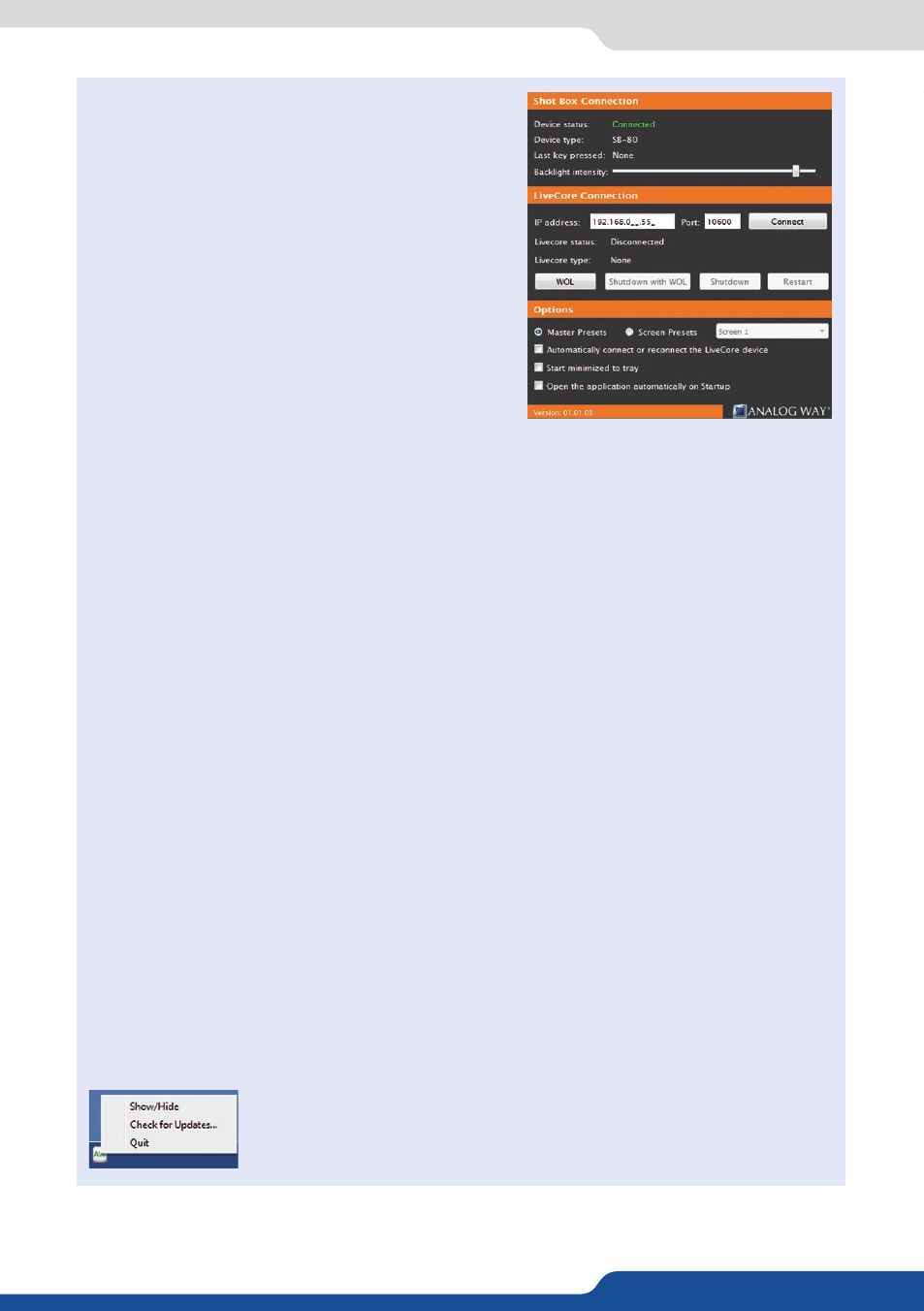
The application tries to detect and connect
the Shot Box. It may take a few seconds for the
application to succeed. In case of failure, Shot
Box for LiveCore™ series indicates an error and
will attempt to reestablish a new connection with
the device once every 3 seconds. When detected,
the application indicates the type of Shot Box
connected and let you adjust the LED backlight
intensity.
Enter the IP address of the Analog Way LiveCore™
Switcher you want to connect as well as the
corresponding TCP port number (default is 10600).
If you intend to use the Shot Box for recalling Master Presets, make sure to select the
option
Master Presets
. However, if you intend to use the Shot Box for recalling Screen
Presets, make sure to select the option
Screen Presets
and then choose the corresponding
screen index (from 1 to 8 depending on your configuration).
When ready, click
Connect
to attempt a connection to the remote host. Make sure
your firewall is opened for the entered port number. If the connection is successful, the
application displays
Connected and ready
as well as the type of LiveCore™ Switcher
detected. The green LED indicator in the upper-left corner is enabled. In case of failure,
Shot Box for LiveCore™ series displays an error message and the LED indicator in the
top-left corner blinks red.
If you would like for Shot Box for LiveCore™ series to start each time your system starts,
you can check the box
Open the application automatically on Startup
.
If you would like for Shot Box for LiveCore™ series to connect automatically the
LiveCore™ Switcher each time the application starts or when it gets disconnected, you
can check the box
Automatically connect or reconnect the LiveCore™ device
.
If you would like for Shot Box for LiveCore™ series to start minimized to tray, you can
check the box
Start minimized to tray
.
If you need to reboot (turn off and turn back on) the LiveCore™ Switcher remotely, simply
click
Restart
. If you want to turn it off, choose
Shutdown
. In this case the LiveCore™
Switcher will have to be restarted manually. If you would like for the LiveCore™ Switcher
to shutdown with Wake-On-Lan feature enabled, click
Shutdown with WOL
. In this
mode, you will be able to power up the LiveCore™ Switcher from your network remotely
by clicking the
WOL
button (WOL feature requires LiveCore™ firmware 1.04.x or above).
To terminate the program, choose
Quit
in the context menu of the
system tray entry.
