Troubleshooting, Is the camera getting power, Is the camera powered, but not detected in viewer – ALLIED Vision Technologies AVT GigE Vision Cameras User Manual
Page 47: Windows 7, Linux, osx, qnx, To chapter, Trouble, Shooting, Chapter
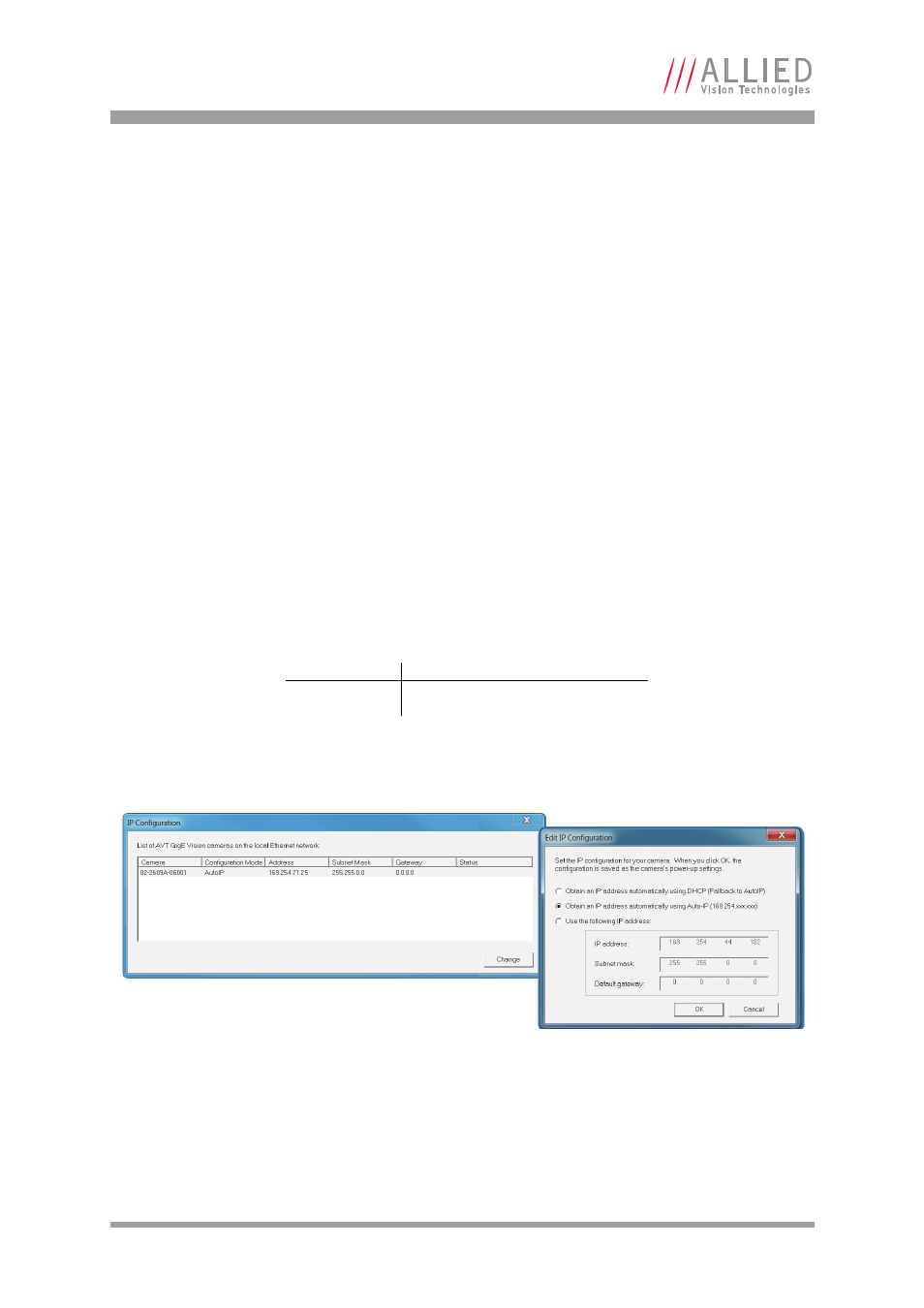
AVT GigE Cameras Installation Manual V1.0.1
47
Troubleshooting
Troubleshooting
Is the camera getting power?
The RJ45 Ethernet connector on the back for the camera contains LEDs, one of
which illuminates when the camera is powered. If unlit, check the power
adapter. If possible, test the adapter with a working camera to verify its opera-
tion. If using a custom power adapter, be sure the adapter and wire gauge is
rated to 200–500 mA.
Is the camera powered, but not detected in viewer?
Damaged or poor quality Ethernet cabling can result in no cameras found,
dropped packets, decreased bandwidth, and other problems. Use Category 6 or
better rated Ethernet cabling.
Return to
Modify Ethernet adapter IP address
on page 17, which describes how
to adjust the IP address of the host adapter. There should be no gateway on your
NIC. Connect a single camera directly to your NIC, no hub/switch.
Ensure that IP address of the adapter is on the same subnet as the camera. If
not, return the adapter address to the Auto IP configuration. A sample IP con-
figuration for the camera and adapter is shown below.
PvAPI users only
[Windows 7]
Run the IpConfig application installed with the GigE Sample Viewer. You may
need to wait up to one minute for the camera to appear.
[Linux, OSX, QNX]
In AVT GigE SDK/bin-pc/
Terminal: sudo ./CLiPConfig -l
Adapter
Camera
IP address:
169.254.23.2
169.254.43.3
Subnet Mask:
255.255.0.0
255.255.0.0
Figure 38: GigEIpConfig
