Adjust camera controls: controller window, Camera information: information window – ALLIED Vision Technologies AVT GigE Vision Cameras User Manual
Page 28
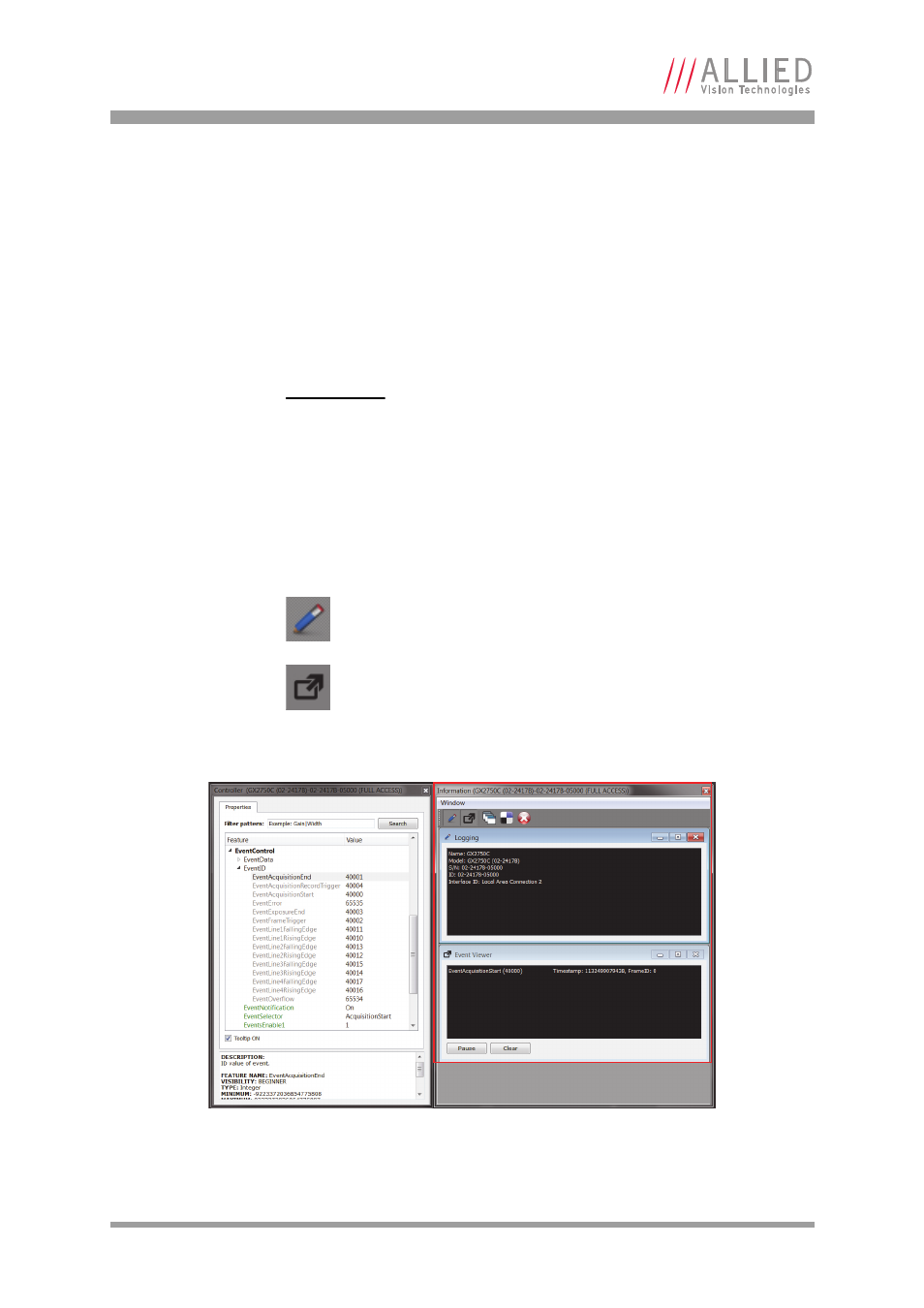
AVT GigE Cameras Installation Manual V1.0.1
28
Using the AVT viewer applications
If the images are too dark, point the camera directly at a light source to ensure
images are not being dropped. If no images appear proceed to chapter
Adjust camera controls: Controller window
The controller window, as shown in figure 10, is used to configure the camera
frame rate, exposure time, color balance, imaging mode, strobe functionality,
pixel format, and much more.
Camera information: Information window
The information window, as shown in figure 11, consists of the following func-
tionalities.
Click the logging icon, shown left. The logging window opens. It pro-
vides camera identifying information including the serial and ID num-
ber.
Click the event viewer icon, shown left. The events viewer window
opens. This is a tool used to monitor in-camera events such as EventAc-
quisitionEnd, EventAcquisitionStart, EventExposureEnd, etc. The factory
default settings disable all event notifications. Use the camera controls to
select which events to monitor.
www
A detailed explanation of camera controls can be found in AVT
GigE Camera and Driver Features document:
Figure 11: VIMBA Viewer events and controls
