Install gige sample viewer, Windows 7, Linux – ALLIED Vision Technologies AVT GigE Vision Cameras User Manual
Page 24
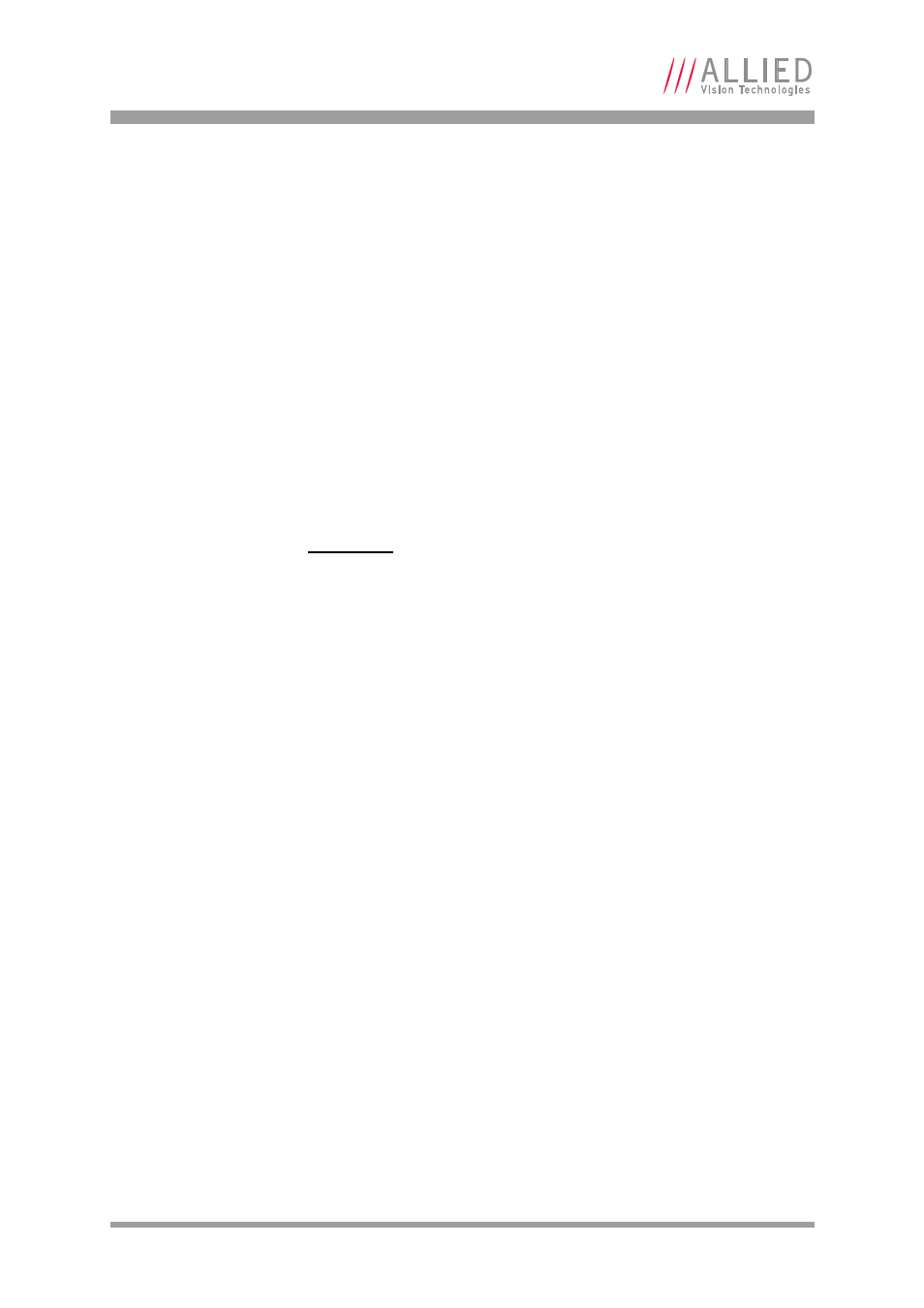
AVT GigE Cameras Installation Manual V1.0.1
24
Installing camera software
Install GigE Sample Viewer
First time users may want to install the GigE Sample Viewer which offers an
excellent introduction to using the camera. Advanced users wishing to develop
their own software should download PvAPI SDK. Source code for the GigE Sam-
ple Viewer is provided in the examples directory. A filter driver installation exe-
cutable is also provided with the SDK.
[Windows 7]
•
Go to install directory.
•
Click Allied_Vision_Technologies_GigE_Viewer_Installer.exe.
•
A message appears indicating the publisher could not be verified, select
Run to continue.
•
Follow the prompts as requested, when asked “Would you like to install
the Filter driver?” select Yes.
[Linux]
•
Precompiled versions of GigE Sample Viewer are available in the AVT GigE
SDK/bin-pc directory.
•
Run as root, e.g. “sudo ./SampleViewer”, allowing the OS to boost the pri-
ority of the AVT driver thread, the driver to bind directly to the NIC
adapter, and minimize dropped packets. Users who feel running as root
compromises their system security may find the following implementation
satisfactory:
– Set the executable owner as root.
– Set the “setuid” permission bit on the executable.
– In code, when application starts, use capset() to release all but these
privileges: CAP_SYS_NICE, CAP_NET_ADMIN, CAP_NET_BROADCAST,
CAP_NET_RAW.
The application starts with all root privileges, but it drops them immediately
after startup.
Note
The AVT Filter miniport driver works alongside the
native Ethernet adapter driver to optimize CPU usage,
and minimize dropped packets. It is available only on
Windows.
