Contemporary Research QMOD-HDSC Manual User Manual
Page 9
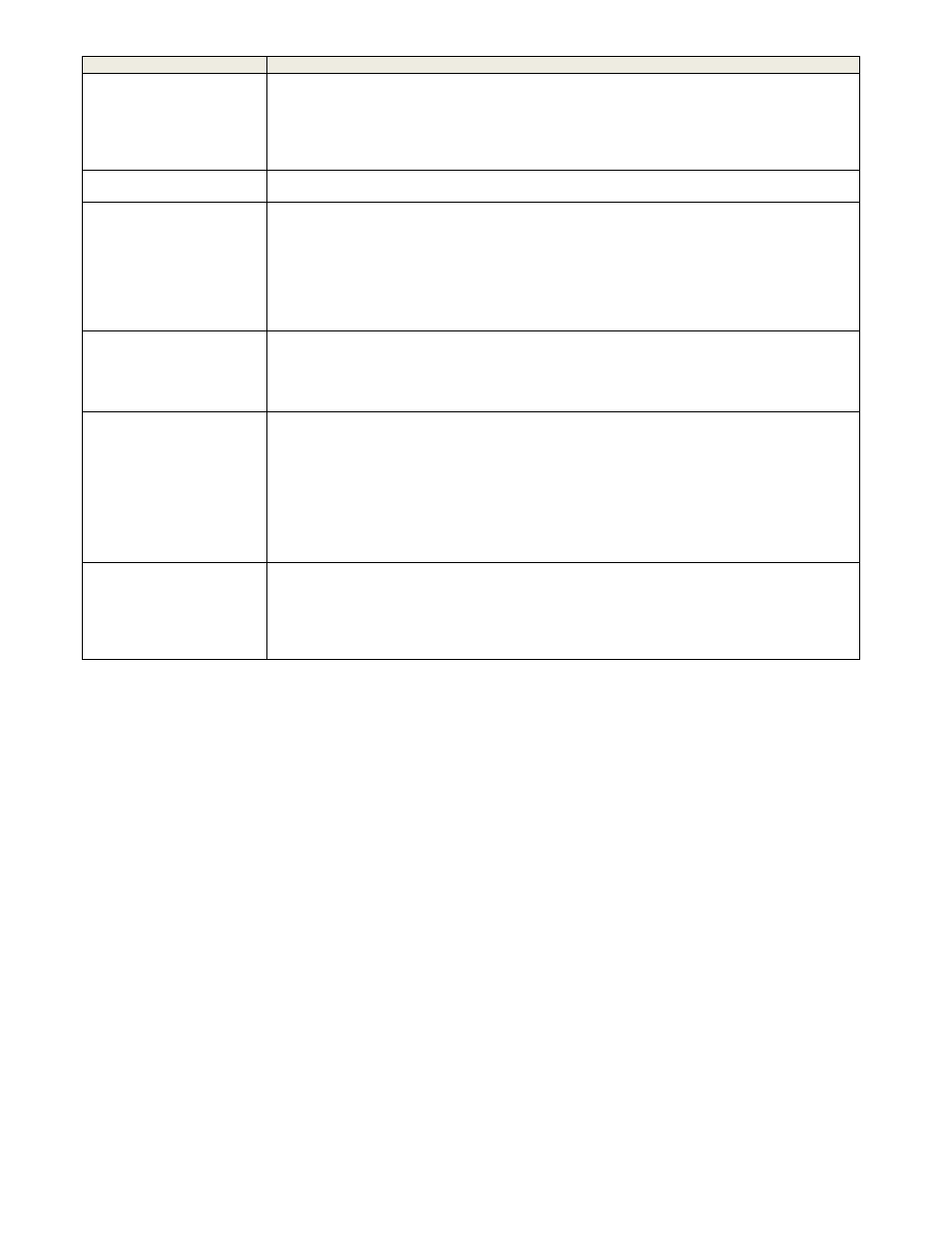
Contemporary Research
9
QMOD-HDSC
Scaling Tools
The QMOD-HDSC will automatically identify and display PC/Component signals that match the
listed resolutions. From there, you can refine the scanning and formatting of the signals with the
tools below.
- You can choose to output the video at 1080i or 720p, the unit will up and downscale
- If there is no signal present, the QMOD will display “No Signal”
- If the QMOD-HDSC can’t match the signal to the resolution list, it will display “Unknown Sig”
CLK Phase
This menu tweaks how the scaler scans the video.
Select values 0-7 and select the best scan result.
Scale Horizontal
The internal in-stream scaling engine handles a number of tasks for you – converting VGA to
video 1080i/720p, shaping VGA resolutions to 16:9, and compensating for overscanning by TV
sets. For all that, the process is very intuitive and easy to perform.
At the Horizontal menu, press the SELECT button to start the process – you will see a white bar in
the middle of the QMOD display.
- Up zooms the video horizontally, while Down scales the video down
- Left moves the video left, Right moves the image right
- The solution is automatically saved for that resolution. Repeat for other resolutions, if needed
Scale Vertical
At the Vertical menu, press the SELECT button to start the process – you will see a white bar in
the middle of the QMOD display.
- Up moves the video up, while Down moves the video down
- Left zooms the video out vertically, Right scales the video down
- The solution is automatically saved for that resolution. Repeat for other resolutions, if needed
Measure
Displays the horizontal and vertical frequency of the input, for example:
o
H:33.715K V: 29.97 for 1080i
o
H:67,498K V 60.00 for 1080p
o
H:44.955K V: 59.94 for 720p
o
H:31.469K V: 59.94 for 480p
o
H:15.734K V: 29.97 for 480i
If you see an “Unknown Sig” message on your QMOD, note the signal values in Measure and
call CR Support. We are constantly updating our list of resolutions.
Firmware
Shows version
QMOD-HDSC VX.X NNNN
VX.X = Control Firmware
02E5 = Encoder Firmware
Touch Right Arrow – J83B XXXXXXXXX=QAM Processor Firmware
Hold down Right Arrow, then click SETUP to reset QMOD to default settings
