Contemporary Research ICC2-ATSC+ Firmware Installer instructions User Manual
S12 firmware, S12 firmware loader, Rs-232 tool for cr control
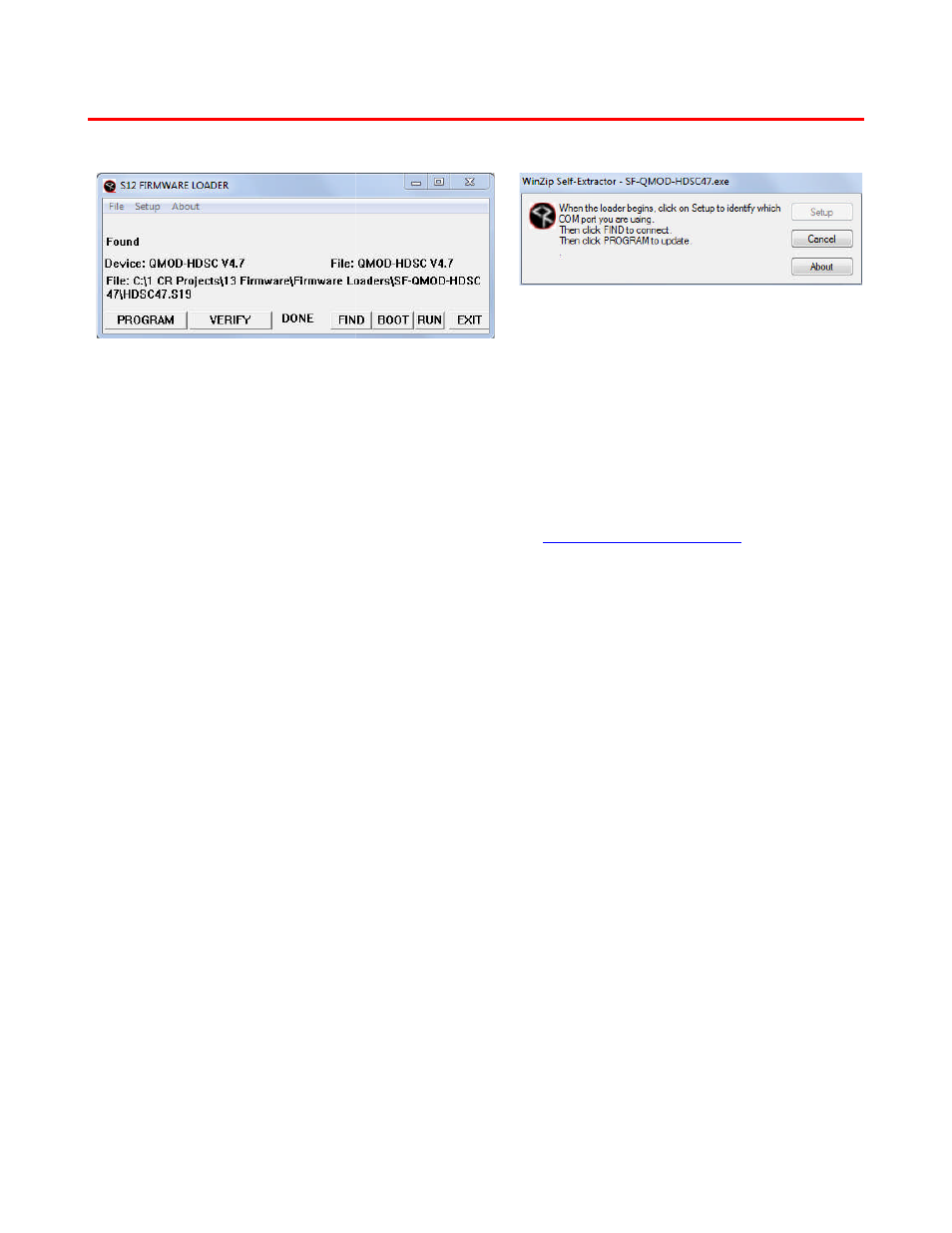
S12 Firmware
RS-232 Tool for CR Control
Many Contemporary Research products, including AV tuners
and others feature our advanced S12 processor that allows in
COM or USB-RS-232 adapter, and an RS
one end).
RS-232 Driven Tuners, QMOD HDTV Modulators
The firmware download process works simply and easily:
Download the desired firmware self
Connect the S12-series CR product to an RS
Make sure programs such as HotSync aren't already using the RS
Also check to see if the tuner is set to Unit 1 (hold Mute and Volume (or Select) Up for front
mode, then press Volume Up to select view mode 2 Unit # settings, use Channel Down button to set
unit to 1, if needed).
Run the EXE program, then click
When the program connects with the tuner, you'll see the name of the product after
firmware file you are loading after
Normally, the desired firmware file is already loaded
firmware files stored in your PC.
Click the PROGRAM button to start the loading process. You may see
installs the firmware. You'll see a
The VERIFY, BOOT, RUN are manual operation
- you'll rarely use them unless asked by CR Tech Support.
IC-NET Controllers – Update Firmware Over RF Coax
There is a separate manual for updating controllers over RF through the ICC/ICE
the Display Control section of the Downloads page at the CRWWW.com website to download the correct
manuals.
S12 Firmware Loader
2 Tool for CR Control Firmware
products, including AV tuners, QMODs, the IR-232 Interface,
processor that allows in-the-field firmware updates using a Windows PC
and an RS-232 null modem cable (DB7 Female to Female, TX and RX swapped at
, QMOD HDTV Modulators, and other devices.
The firmware download process works simply and easily:
Download the desired firmware self-extracting EXE file at
www.crwww.com/downloads
series CR product to an RS-232 port and note which RS-232 port you are using.
Make sure programs such as HotSync aren't already using the RS-232 port.
is set to Unit 1 (hold Mute and Volume (or Select) Up for front
mode, then press Volume Up to select view mode 2 Unit # settings, use Channel Down button to set
Run the EXE program, then click SETUP to select COM port.
the program connects with the tuner, you'll see the name of the product after
firmware file you are loading after File Name:.
Normally, the desired firmware file is already loaded – you can use File/Open if you have several
stored in your PC.
button to start the loading process. You may see several messages and the app
You'll see a RUN message when the load process ends and reboots the unit
BOOT, RUN are manual operations that the loader and PROGRAM performs automatically
you'll rarely use them unless asked by CR Tech Support.
Update Firmware Over RF Coax
There is a separate manual for updating controllers over RF through the ICC/ICE-HE Head End Controller. Go to
Downloads page at the CRWWW.com website to download the correct
232 Interface, all iC-Net controllers
field firmware updates using a Windows PC, a
232 null modem cable (DB7 Female to Female, TX and RX swapped at
www.crwww.com/downloads
.
232 port you are using.
is set to Unit 1 (hold Mute and Volume (or Select) Up for front-panel
mode, then press Volume Up to select view mode 2 Unit # settings, use Channel Down button to set
the program connects with the tuner, you'll see the name of the product after Device: and the
if you have several
several messages and the app
ends and reboots the unit.
performs automatically
HE Head End Controller. Go to
Downloads page at the CRWWW.com website to download the correct
