Front panel setup, Front panel menus, Menu parameters – Contemporary Research QMOD-HDSC Manual User Manual
Page 7
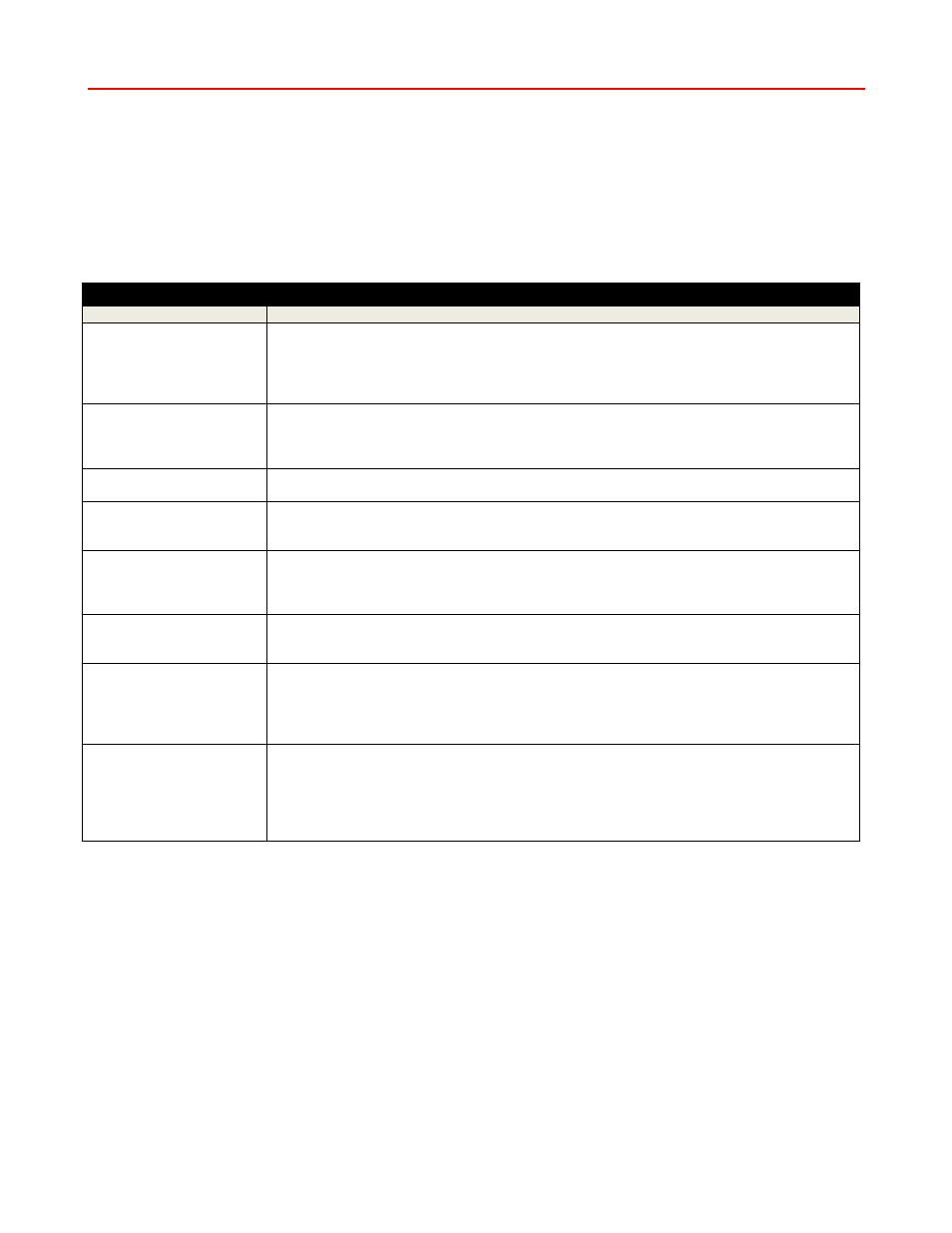
Contemporary Research
7
QMOD-HDSC
Front Panel Setup
There are a number of parameters that can be set by front-panel Setup commands.
Pressing Setup enters the setup menus, shows last menu accessed
Pressing Up and Down arrow keys steps through the QMOD-HD options
Pressing Left and Right keys steps through options for each front-panel menu
Press Select to save desired option
Pressing Setup ends menu item editing or exits the front-panel setup mode
Front Panel Menus
Menu
Parameters
Basic Settings
In most cases, the menus below will work for most displays at sites.
Video Input
This selects the appropriate input:
- RGBHV (1080i, 720p, 480p)
- YPbPr (1080i, 720p, 480p, 480i)
- Video (not operational)
- S-Video (automatically uses 480i)
Video Format
Sets the video resolution for the RGBHV/Component inputs. Video and S-Video inputs
are automatically set to 480i.
- 1080i
- 480p
- 720p (default) - 480i
Channel
XXX
Left/Right steps through channel numbers (use Left to access high channels)
Cable Format
Standard cable frequencies (default)
HRC – same as Standard, channels 5 and 6 slightly different
IRC – All channel frequencies are different than the standard cable setting
RF Level dB
Sets the output level of the RF output, in dBmV
- 29 (default)
-17
- 25
-13
- 21
-9
Audio Input
Digi (Digital) Optical
Digi Coax
Analog (default)
No Vid Color
Displays a color background when there is no video input, or the resolution doesn’t match the
QMOD settings.
- Orange
- Purple (default)
- Green
QAM Type
Today, most displays are set to tune 256 QAM. If a site has some very old displays, they might
only be able to tune in channels set to 64 QAM. Continuous Wave is often used to test the
channel with a meter.
- 64
- 256 (default)
- CW (Continuous Wave)
