Encoding and rf settings – Contemporary Research QMOD-SDI Integration Guide User Manual
Page 7
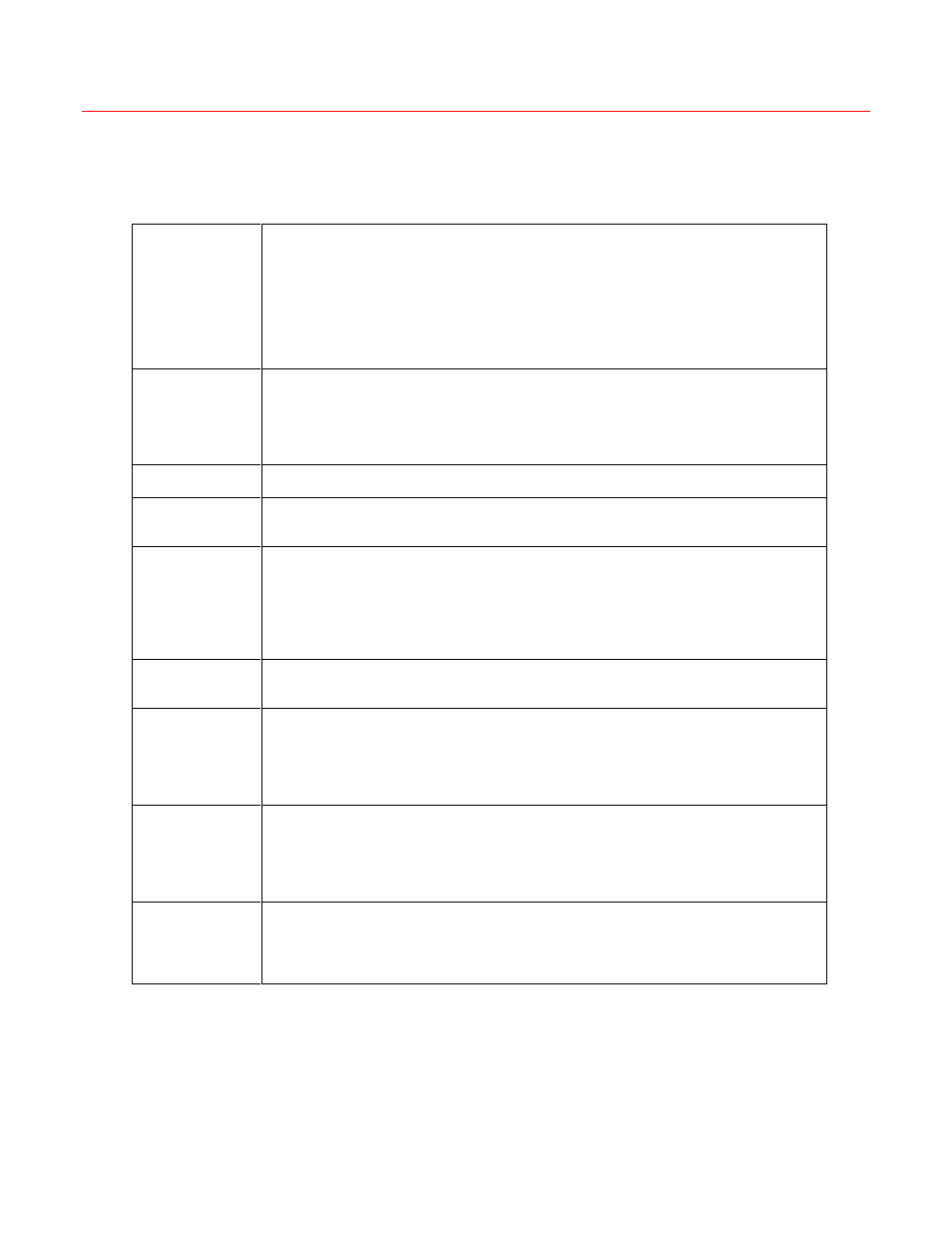
Contemporary Research
7
QMOD-HD Integration
Encoding and RF Settings
There are a number of settings you can change via the QMOD front panel. Some are obvious, and
some are not so obvious. In most applications, the basic settings will work fine with all displays.
Basic Input and RF Settings
Video Input
Sets the video resolution for the RGBHV/Component inputs. Video and S-Video
inputs are automatically set to 480i. The SDI input automatically syncs to 1080i,
720p, or 480i.
- 1080i
- 720p (default)
- 480p
- 480i
The settings are similar on the QMOD-SDI, except that there is no RGB input. The QMOD-SDI
automatically senses the SDI resolution.
Video Format
Sets the video resolution for the RGBHV/Component inputs. Video and S-Video
inputs are automatically set to 480i.
- 1080i
- 720p
- 480p
- 480i
Channel
XXX
Left/Right steps through channel numbers (use Left to access high channels)
Cable Format
Standard cable frequencies (default)
HRC – same as Standard, channels 5 and 6 slightly different
IRC – All channel frequencies are different than the standard cable setting
RF Level dB
Sets the output level of the RF output, in dBmV
- 29 (default)
- 25
- 21
- 17
- 13
- 9
Audio Input
Digital Optical (PCM)
Digital Coax (PCM)
Analog (default)
No Vid Color
Displays a color background with there is no video input, or the resolution doesn’t match the
QMOD settings.
- Orange
- Purple (default)
- Green
QAM Type
Today, most displays are set to tune 256 QAM. If a site has some very old displays, they
might only be able to tune in channels set to 64 QAM. Continuous Wave is often used to test
the channel with a meter.
- 64
- 256 (default)
- CW (Continuous Wave)
Firmware
Shows version
QMOD-HD VX.X NNNN
VX.X = Control Firmware
NNNN = Encoder Firmware
Touch Right Arrow – J83B XXXXXXXXX=QAM Processor Firmware
