Directv tips, Vga source, Qmod-hd/tv1 system – Contemporary Research QMOD-SDI Integration Guide User Manual
Page 5
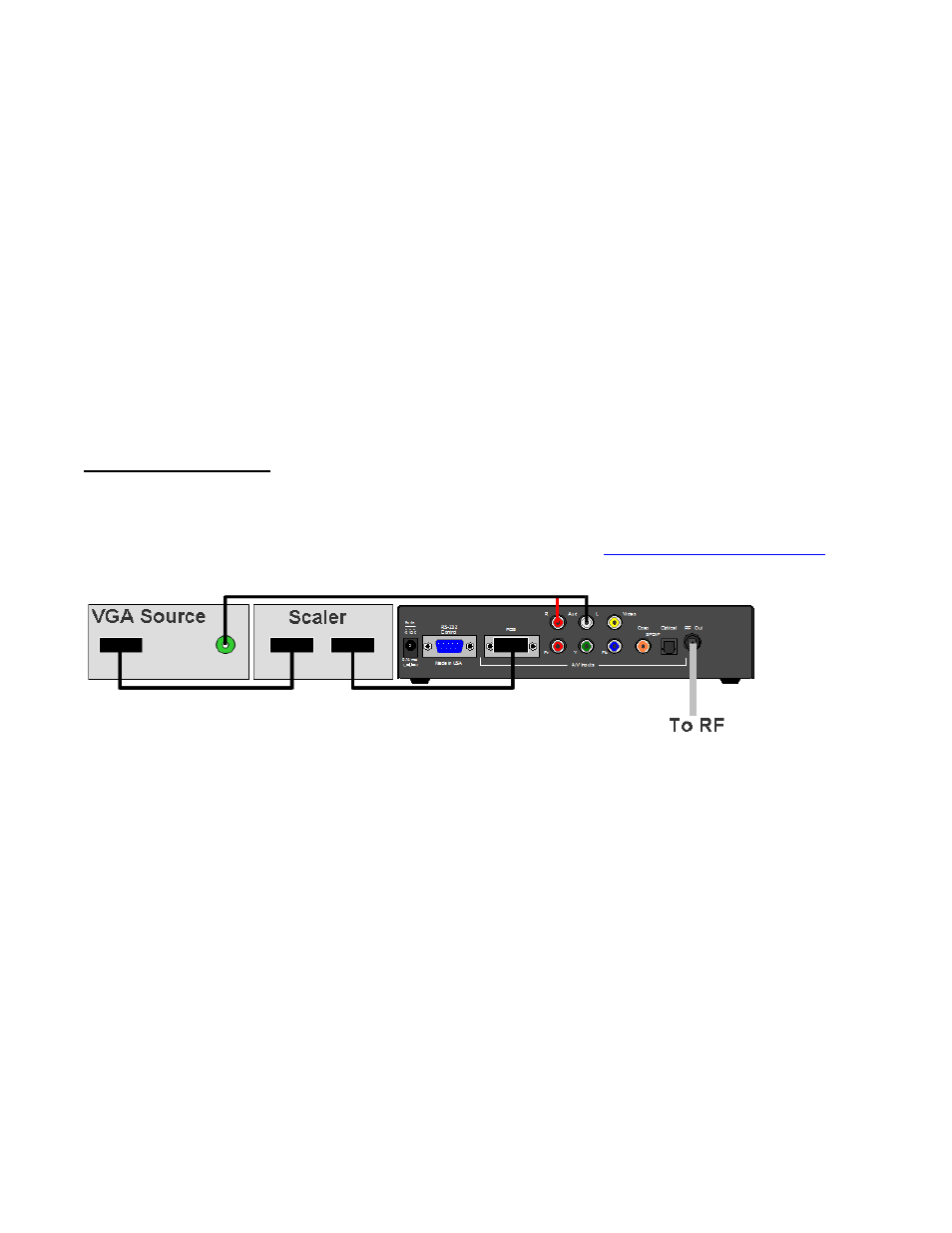
Contemporary Research
5
QMOD-HD Integration
DirecTV Tips
For best performance, go to the receiver’s Setup/HDTV menus and:
Go to Video and turn the Native mode Off (otherwise, video can revert to 480p)
Go to Resolution and turn off all resolutions but 720p (Native Off doesn’t work in 1080i)
VGA Source
VGA output is handled differently, for several reasons. Similar to video projection, using a Scaler
allows you to format the video exactly how you want it to be seen, instead of off to the left, right,
up, down, chopped off, too small or not at all.
VGA 1920 x 1080 and 1280 x 720 are very different standards than 1080i or 720p
Some digital signage PCs are fixed at other resolutions, and some are 4:3 instead of 16:9
The frequency of the signal is rarely accurate, needs to be 59.94 Hz
The graphics of the signage presentation may run to the edges, and need to be under-
scanned to fit the graphics for use with HDTV displays
For that reason, almost all PCs require a VGA Scaler that can output 1080i/720p HD at 59.94 Hz.
QMOD-HD/TV1 System
For the QMOD-HD/TV1 System, we use the TV One 1T-C2-400 to condition the VGA video to HDTV
standards, and to position and format the output - many displays overscan video, so sites often
underscan the signage video in the scaler to compensate. Get the
for
more information.
Otherwise, integration for VGA is similar to Component.
Connect the VGA output to the Scaler
Set the Scaler for 1080i or 720p output
Connect the Scaler VGA to the QMOD VGA input
Connect the stereo output of the PC to the QMOD, or digital audio if available
Configure the QMOD inputs using the Setup, Arrow, and Select buttons on the front – the
LCD text will display the various menus and options
o
Select the VGA input
o
Select the Audio input
o
Select the resolution to match the output of the source
o
Select the planned channel for the RF system (2-1 to 135-1)
Connect the RF Out to a nearby display, tune to the selected channel to preview
Use the external Scaler menus to position, resize, or underscan as needed.
The setup would be similar for the QMOD-SDI, with a scaler feeding the Component inputs, using
an HD15 VGA to RCA Component adapter cable, and the scaler set to Component output.
