Qmod-hdsc, Sdi source (qmod-sdi) – Contemporary Research QMOD-SDI Integration Guide User Manual
Page 6
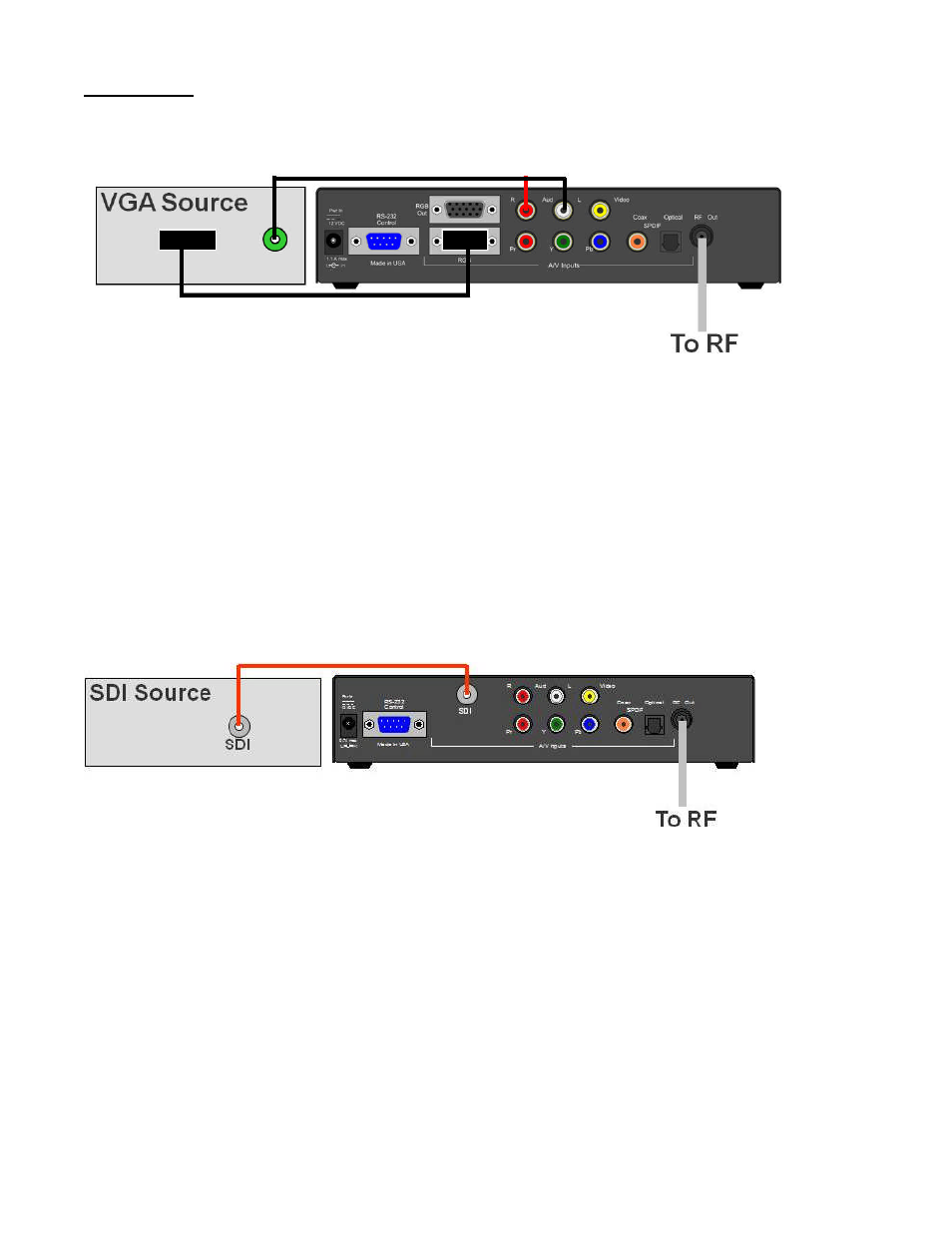
Contemporary Research
6
QMOD-HD Integration
QMOD-HDSC
The QMOD-HDSC has an internal scaler, so the setup is much simpler.
Connect the VGA output to the QMOD-HDSC
Connect the stereo output of the PC to the QMOD, or digital audio if available
Configure the QMOD inputs using the Setup, Arrow, and Select buttons on the front – the
LCD text will display the various menus and options
o
Select the VGA input
o
Select the Audio input
o
Select the resolution to match the output of the source
o
Select the planned channel for the RF system (2-1 to 135-1)
Connect the RF Out to a nearby display, tune to the selected channel to preview
Use the QMOD-HDSC menus to position, resize, or underscan as needed.
SDI Source (QMOD-SDI)
The new QMOD-SDI has the same Component, Video and Audio inputs as the QMOD-HD, with the
addition of an SDI input in place of the RGB connection.
One you select SDI as the input, the QMOD-SDI will automatically adjust to the input’s resolution
(1080i, 720p, or 480i). The audio is often embedded in the stream, and you can use the stereo and
digital audio inputs when the audio is separate.
Use of 64 and 256 QAM
We use 256-QAM as the default setting because some makes of onboard display tuners can’t tune
64-QAM. 64-QAM can be a solution where there is RF noise that affects 256-QAM, and displays
have compatible tuners.
